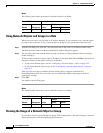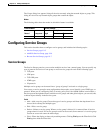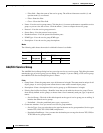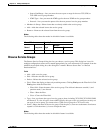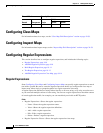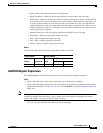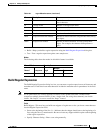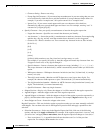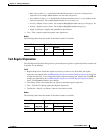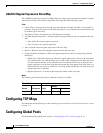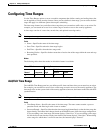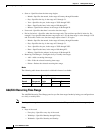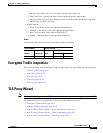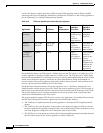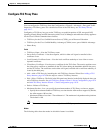19-12
Cisco ASDM User Guide
OL-16647-01
Chapter 19 Adding Global Objects
Configuring Regular Expressions
–
Character String—Enter a text string.
–
Escape Special Characters—If you entered any metacharacters in your text string that you want
to be used literally, check this box to add the backslash (\) escape character before them. for
example, if you enter “example.com,” this option converts it to “example\.com”.
–
Ignore Case—If you want to match upper and lower case characters, this check box
automatically adds text to match both upper and lower case. For example, entering “cats” is
converted to “[cC][aA][tT][sS]”.
• Specify Character—Lets you specify a metacharacter to insert in the regular expression.
–
Negate the character—Specifies not to match the character you identify.
–
Any character (.)—Inserts the period (.) metacharacter to match any character. For example, d.g
matches dog, dag, dtg, and any word that contains those characters, such as doggonnit.
–
Character set—Inserts a character set. Text can match any character in the set. Sets include:
[0-9A-Za-z]
[0-9]
[A-Z]
[a-z]
[aeiou]
[\n\f\r\t] (which matches a new line, form feed, carriage return, or a tab)
For example, if you specify [0-9A-Za-z], then this snippet will match any character from A to
Z (upper or lower case) or any digit 0 through 9.
–
Special character—Inserts a character that requires an escape, including \, ?, *, +, |, ., [, (, or ^.
The escape character is the backslash (\), which is automatically entered when you choose this
option.
–
Whitespace character—Whitespace characters include \n (new line), \f (form feed), \r (carriage
return), or \t (tab).
–
Three digit octal number—Matches an ASCII character as octal (up to three digits). For
example, the character \040 represents a space. The backslash (\) is entered automatically.
–
Two digit hexadecimal number—Matches an ASCII character using hexadecimal (exactly two
digits). The backslash (\) is entered automatically.
–
Specified character—Enter any single character.
• Snippet Preview—Display only. Shows the snippet as it will be entered in the regular expression.
• Append Snippet—Adds the snippet to the end of the regular expression.
• Append Snippet as Alternate—Adds the snippet to the end of the regular expression separated by a
pipe (|), which matches either expression it separates. For example, dog|cat matches dog or cat.
• Insert Snippet at Cursor—Inserts the snippet at the cursor.
Regular Expression—This area includes regular expression text that you can enter manually and build
with snippets. You can then select text in the Regular Expression field and apply a quantifier to the
selection.
• Selection Occurrences—Select text in the Regular Expression field, click one of the following
options, and then click Apply to Selection. For example, if the regular expression is “test me,” and
you select “me” and apply One or more times, then the regular expression changes to “test (me)+”.
–
Zero or one times (?)—A quantifier that indicates that there are 0 or 1 of the previous
expression. For example, lo?se matches lse or lose.