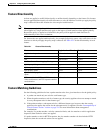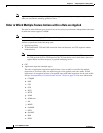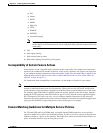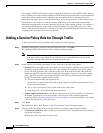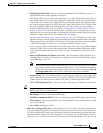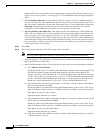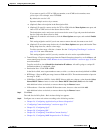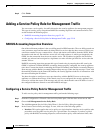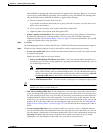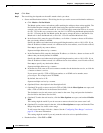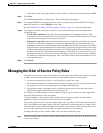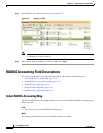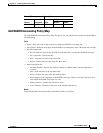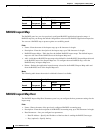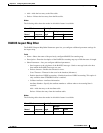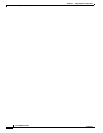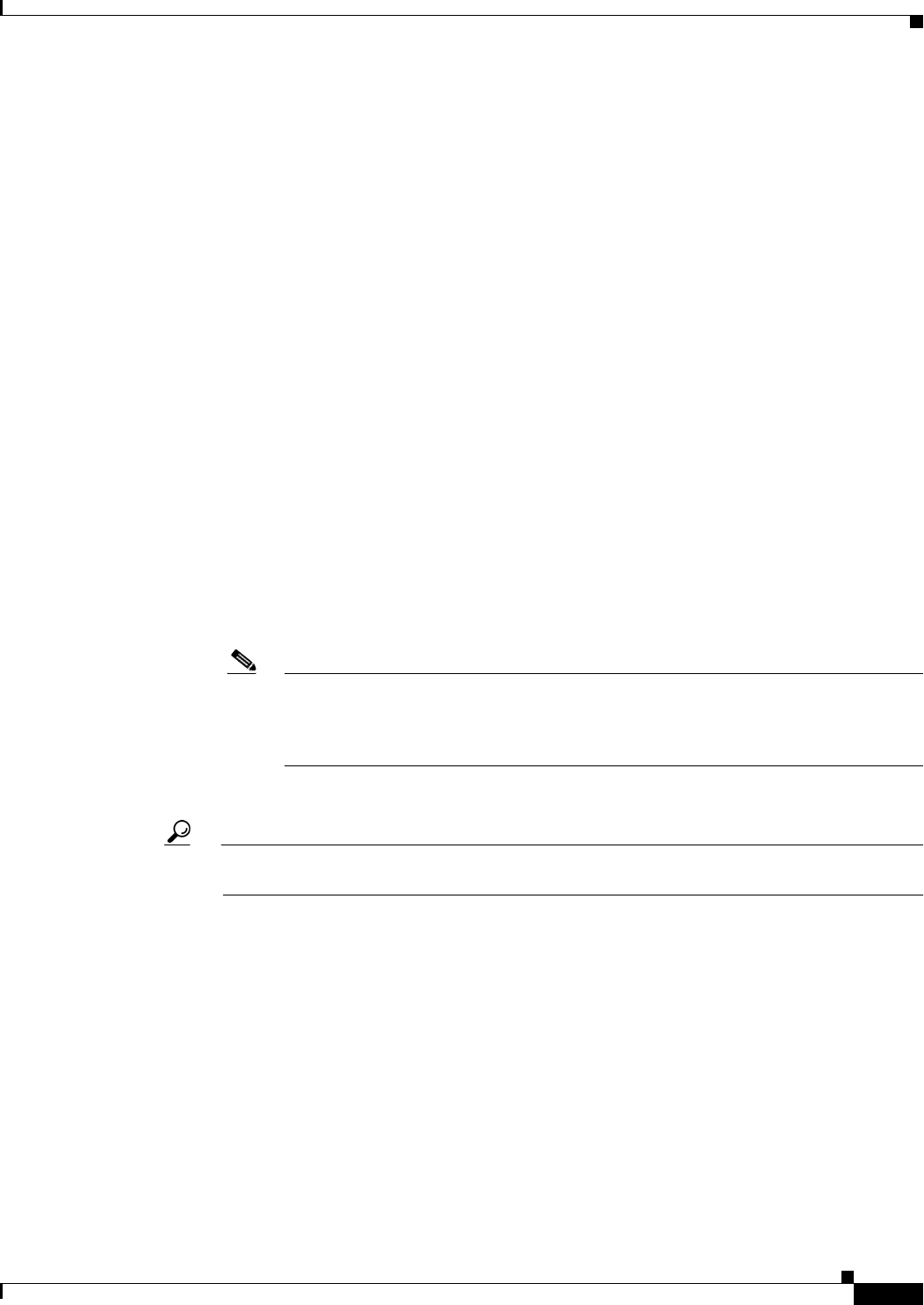
22-11
Cisco ASDM User Guide
OL-16647-01
Chapter 22 Configuring Service Policy Rules
Adding a Service Policy Rule for Management Traffic
both RADIUS accounting and connection limits are applied to the interface. However, if you have
a global policy with RADIUS accounting, and an interface policy with RADIUS accounting, then
only the interface policy RADIUS accounting is applied to that interface.
a. Choose an interface from the drop-down list.
If you choose an interface that already has a policy, then the wizard lets you add a new service
policy rule to the interface.
b. If it is a new service policy, enter a name in the Policy Name field.
c. (Optional) Enter a description in the Description field.
• Global - applies to all interfaces. This option applies the service policy globally to all interfaces.
By default, a global policy exists that includes a service policy rule for default application
inspection. See the “Default Global Policy” section on page 22-2 for more information. You can add
a rule to the global policy using the wizard.
Step 4 Click Next.
The Add Management Service Policy Rule Wizard - Traffic Classification Criteria dialog box appears.
Step 5 Click one of the following options to specify the traffic to which to apply the policy actions:
• Create a new traffic class. Enter a traffic class name in the Create a new traffic class field, and enter
an optional description.
Identify the traffic using one of several criteria:
–
Source and Destination IP Address (uses ACL)—The class matches traffic specified by an
extended access list. If the security appliance is operating in transparent firewall mode, you can
use an EtherType access list.
Note When you create a new traffic class of this type, you can only specify one access control
entry (ACE) initially. After you finish adding the rule, you can add additional ACEs by
adding a new rule to the same interface or global policy, and then specifying Add rule
to existing traffic class on the Traffic Classification dialog box (see below).
–
TCP or UDP Destination Port—The class matches a single port or a contiguous range of ports.
Tip For applications that use multiple, non-contiguous ports, use the Source and Destination IP
Address (uses ACL) to match each port.
• Add rule to existing traffic class. If you already have a service policy rule on the same interface,
or you are adding to the global service policy, this option lets you add an ACE to an existing access
list. You can add an ACE to any access list that you previously created when you chose the Source
and Destination IP Address (uses ACL) option for a service policy rule on this interface. For this
traffic class, you can have only one set of rule actions even if you add multiple ACEs. You can add
multiple ACEs to the same traffic class by repeating this entire procedure. See the “Managing the
Order of Service Policy Rules” section on page 22-13 for information about changing the order of
ACEs.
• Use an existing traffic class. If you created a traffic class used by a rule on a different interface,
you can reuse the traffic class definition for this rule. Note that if you alter the traffic class for one
rule, the change is inherited by all rules that use that traffic class. If your configuration includes any
class-map commands that you entered at the CLI, those traffic class names are also available
(although to view the definition of the traffic class, you need to create the rule).