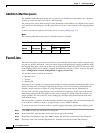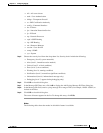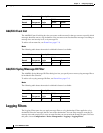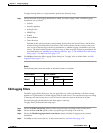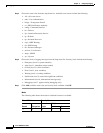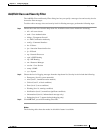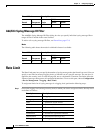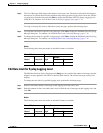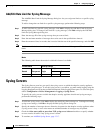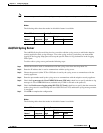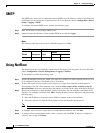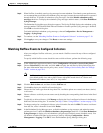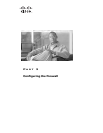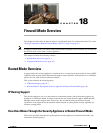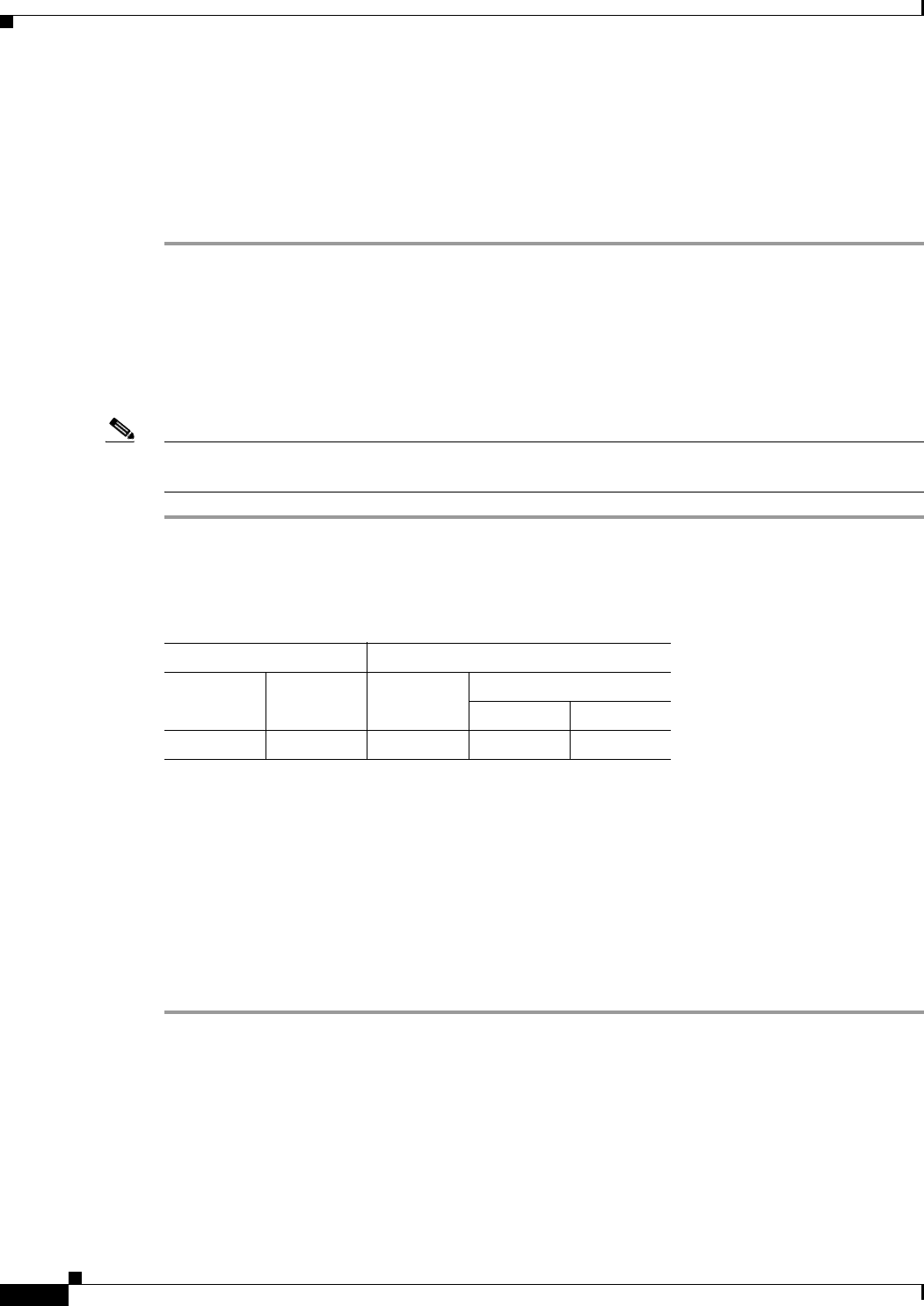
17-16
Cisco ASDM User Guide
OL-16647-01
Chapter 17 Configuring Logging
Syslog Servers
Add/Edit Rate Limit for Syslog Message
The Add/Edit Rate Limit for Syslog Message dialog box lets you assign rate limits to a specific syslog
message.
To add or change the rate limit for a specific syslog message, perform the following steps:
Step 1 To add a rate limit to a specific syslog message, click Add to display the Add Rate Limit for Syslog
Message dialog box. To change a rate limit for a syslog message, click Edit to display the Edit Rate
Limit for Syslog Message dialog box.
Step 2 Enter the message ID of the syslog message that you want to limit.
Step 3 Enter the maximum number of messages that can be sent in the specified time interval.
Step 4 Enter the amount of time, in seconds, that is used to limit the rate of the specified message, and click OK.
Note To allow an unlimited number of messages, leave both the Number of Messages and Time Interval fields
blank.
Modes
The following table shows the modes in which this feature is available:
Syslog Servers
The Syslog Servers pane lets you specify the syslog servers to which the adaptive security appliance
should send syslog messages. To use the syslog server(s) you define, you must enable logging using the
Logging Setup pane and set up the available destinations in the Logging Filters pane. To access this pane,
choose Configuration > Device Management > Logging > Syslog Server.
To specify the syslog servers to which the adaptive security appliance should send syslog messages,
perform the following steps:
Step 1 To add a new syslog server, click Add to display the Add Syslog Server dialog box. To change an existing
syslog server settings, click Edit to display the Edit Syslog Server dialog box.
Step 2 Specify the number of messages that are allowed to be queued on the adaptive security appliance when
a syslog server is busy. A zero value means an unlimited number of messages may be queued.
Step 3 Check the Allow user traffic to pass when TCP syslog server is down check box to specify whether
or not to restrict all traffic if any syslog server is down.
Step 4 To continue, see Add/Edit Syslog Server, page 17-17.
Firewall Mode Security Context
Routed Transparent Single
Multiple
Context System
• • • •—