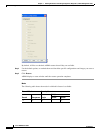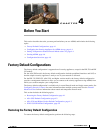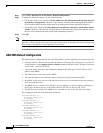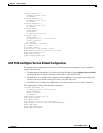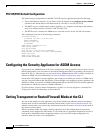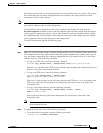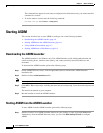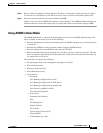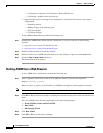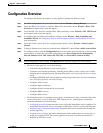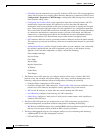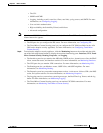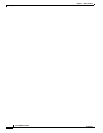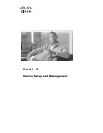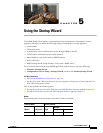4-8
Cisco ASDM User Guide
OL-16647-01
Chapter 4 Before You Start
Starting ASDM
–
Configuration > Interface > Edit Interface > Renew DHCP Lease
–
Configuring a standby device after failover
• Operations that cause a rereading of the configuration, in which the GUI reverts to the original
configuration:
–
Switching contexts
–
Making changes in the Interface pane
–
NAT pane changes
–
Clock pane changes
To run ASDM in Demo Mode, perform the following steps:
Step 1 Download the ASDM Demo Mode installer, asdm-demo-version.msi, from one of the following
locations:
• http://www.cisco.com/cgi-bin/tablebuild.pl/asa
• http://www.cisco.com/cgi-bin/tablebuild.pl/pix
Step 2 Double-click the installer to install the software.
Step 3 Double-click the Cisco ASDM Launcher shortcut on your desktop, or open it from the Start menu.
Step 4 Check the Run in Demo Mode check box.
The Demo Mode window appears.
Starting ASDM from a Web Browser
To start ASDM from a web browser, perform the following steps:
Step 1 From a supported web browser on the security appliance network, enter the following URL:
https://
interface_ip_address
Where interface_ip_address is the IP address of ASDM on the adaptive security appliance network.
Note In transparent firewall mode, enter the management IP address. Be sure to enter https, not http.
Step 2 Click OK or Yes to all browser prompts, including the username and password, which you should leave
blank.
The Cisco ASDM 6.0(3) Welcome page displays with the following buttons:
• Install ASDM Launcher and Run ASDM
• Run ASDM
• Run Startup Wizard
Step 3 Click Run ASDM.
Step 4 Click OK or Yes to all the browser prompts.