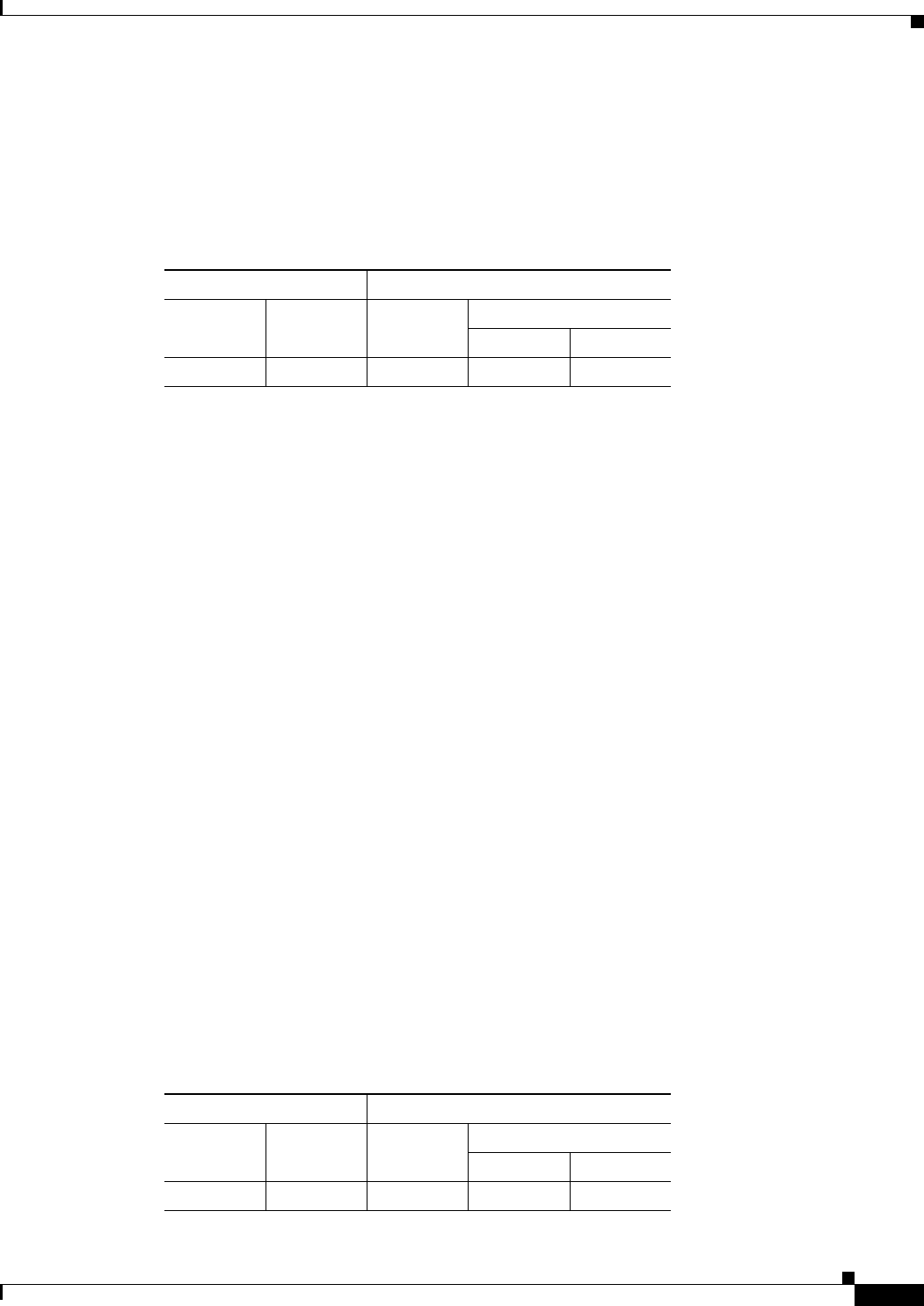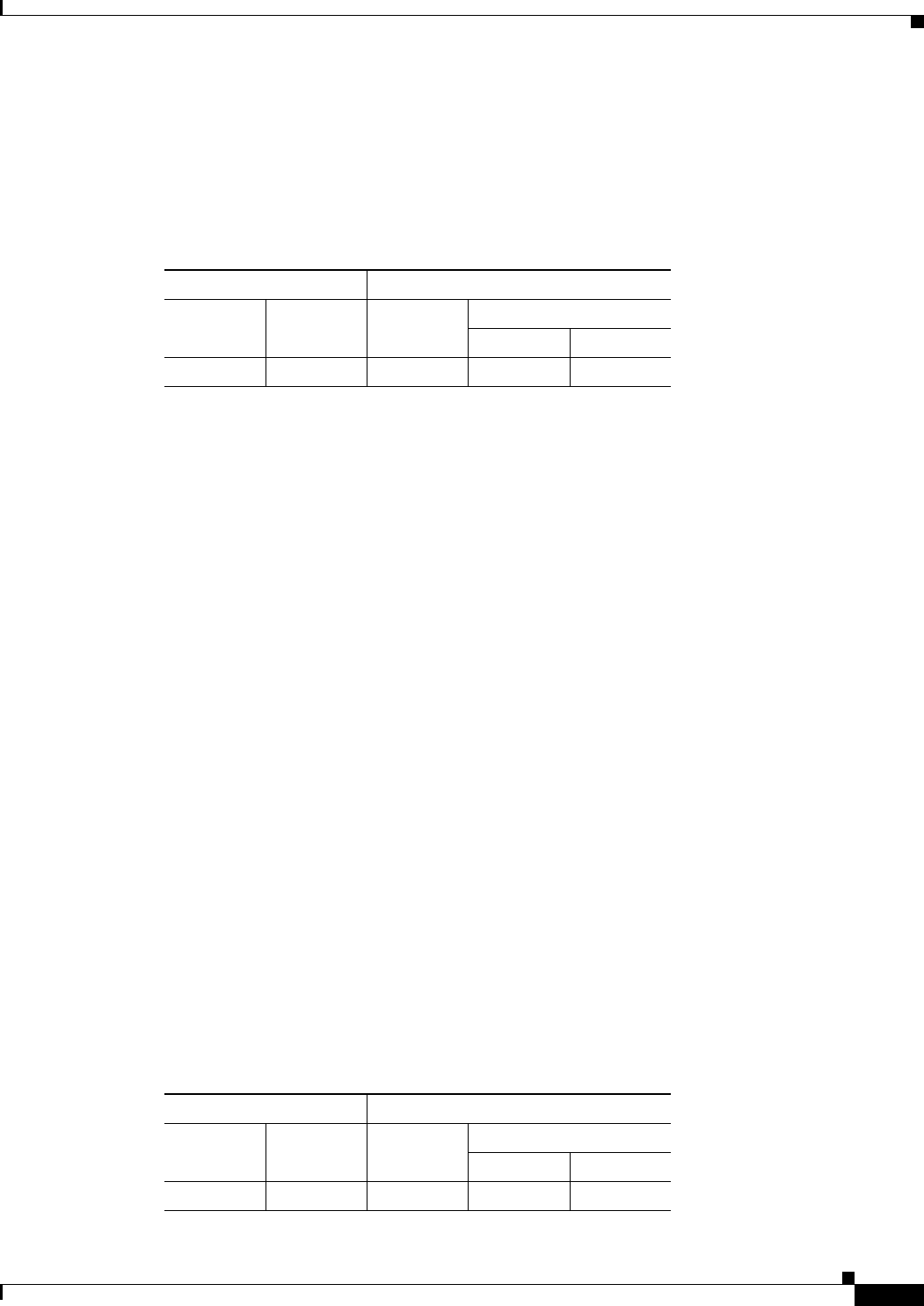
5-5
Cisco ASDM User Guide
OL-16647-01
Chapter 5 Using the Startup Wizard
Startup Wizard Screens for the ASA 5505 Adaptive Security Appliance
For More Information
See the Cisco ASA 5500 Series Adaptive Security Appliance Getting Started Guide and the Cisco ASA
5505 Getting Started Guide.
Modes
The following table shows the modes in which this feature is available:
Step 3 - Auto Update Server
This screen allows you to manage the adaptive security appliance remotely from an Auto Update Server.
To access this feature from the main ASDM application window, choose Configuration > Interfaces.
Fields
• Enable Auto Update—Check this check box to enable communication between the security
appliance and an Auto Update Server.
• Server URL—From the drop-down list, choose either HTTPS or HTTP to define the beginning of
the URL for the Auto Update Server.
• Verify Server SSL certificate—Check this check box to confirm that an SSL certificate is enabled
on the Auto Update Server.
• Username—Specifies the username to log in to the Auto Update Server.
• Password—Specifies the password to log in to the Auto Update Server.
• Confirm Password—Reenter the password to confirm it.
• Device ID Type—Choose the type of ID from the drop-down list to uniquely identify the adaptive
security appliance. Choose User-defined name to enable the Device ID field, where you specify a
unique ID.
• Device ID—Specifies a unique string to use as the adaptive security appliance ID.
For More Information
See the Cisco ASA 5500 Series Adaptive Security Appliance Getting Started Guide and the Cisco ASA
5505 Getting Started Guide.
Modes
The following table shows the modes in which this feature is available:
Firewall Mode Security Context
Routed Transparent Single
Multiple
Context System
• • • •—
Firewall Mode Security Context
Routed Transparent Single
Multiple
Context System
• • • •—