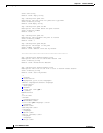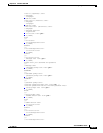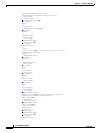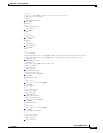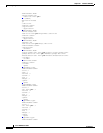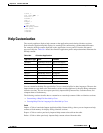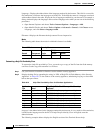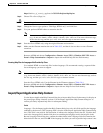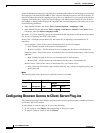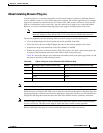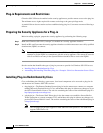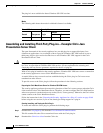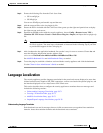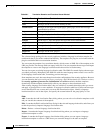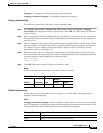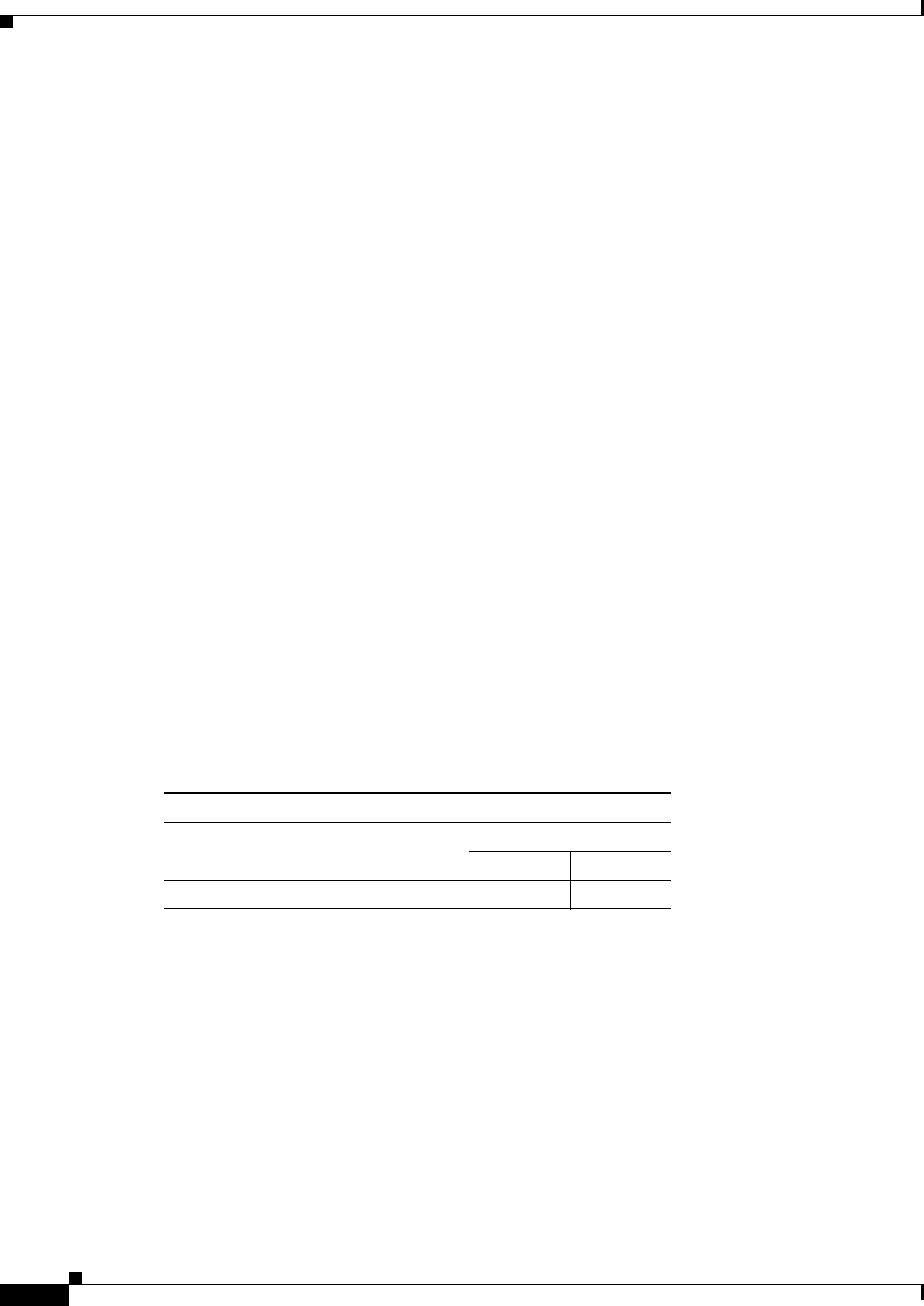
38-66
Cisco ASDM User Guide
OL-16647-01
Chapter 38 Clientless SSL VPN
Configuring Browser Access to Client-Server Plug-ins
present in the Browse Language Code dialog box, enter the abbreviation for the language you want into
the Language Code field and click OK, or enter it into the Language text box to the left of the dots. To
identify the abbreviation for the language of a help file to be imported if it is not present in the Browse
Language Code dialog box, display the list of languages and abbreviations rendered by your browser.
For example, a dialog window displays the languages and associated language codes when you use one
of the following procedures:
• Open Internet Explorer and choose Tools > Internet Options > Languages > Add.
• Open Mozilla Firefox and choose Tools > Options > Advanced > General, click Choose next to
Languages, and click Select a language to add.
File Name—If you are importing, specify the file name from the drop-down list for the new help content
file. If you are exporting, this field is unavailable.
Select a File—Configure the parameters for the source file (if importing) or destination file (if
exporting):
Local computer—Select if the source or destination file is on a local computer:
–
Path—Identify the path of the source or destination file.
–
Browse Local Files—Click to browse the local computer for the source or destination file.
Flash file system—Select if the source or destination file is located in flash memory on the security
appliance:
–
Path—Identify the path of the source or destination file in flash memory.
–
Browse Flash—Click to browse the flash memory for the source or destination file.
Remote server—Select if the source or destination file is on a remote server:
–
Path—Select the file transfer (copy) method, either ftp, tftp, or http (for importing only), and
specify the path.
Modes
The following table shows the modes in which this feature is available:
Configuring Browser Access to Client-Server Plug-ins
The Client-Server Plug-in table displays the plug-ins the security appliance makes available to browsers
in Clientless SSL VPN sessions.
To add, change, or remove a plug-in, do one of the following:
• To add a plug-in, click Import. The Import Plug-ins dialog box opens.
• To remove a plug-in, choose it and click Delete.
Firewall Mode Security Context
Routed Transparent Single
Multiple
Context System
• — • ——