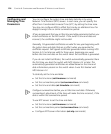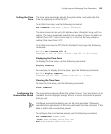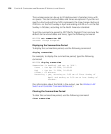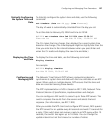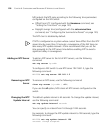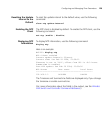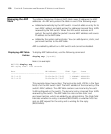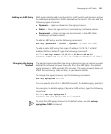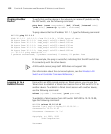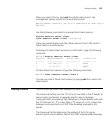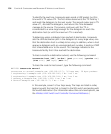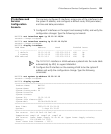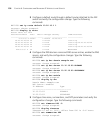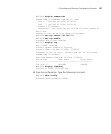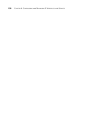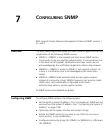132 CHAPTER 6: CONFIGURING AND MANAGING IP INTERFACES AND SERVICES
Pinging Another
Device
To verify that another device in the network can receive IP packets sent by
the WX switch, use the following command:
ping host [count num-packets] [dnf] [flood] [interval time]
[size size] [source-ip ip-addr | vlan-name]
To ping a device that has IP address 10.1.1.1, type the following command:
WX1200# ping 10.1.1.1
PING 10.1.1.1 (10.1.1.1) from 10.9.4.34 : 56(84) bytes of data.
64 bytes from 10.1.1.1: icmp_seq=1 ttl=255 time=0.769 ms
64 bytes from 10.1.1.1: icmp_seq=2 ttl=255 time=0.628 ms
64 bytes from 10.1.1.1: icmp_seq=3 ttl=255 time=0.676 ms
64 bytes from 10.1.1.1: icmp_seq=4 ttl=255 time=0.619 ms
64 bytes from 10.1.1.1: icmp_seq=5 ttl=255 time=0.608 ms
--- 10.1.1.1 ping statistics ---
5 packets transmitted, 5 packets received, 0 errors, 0% packet loss
In this example, the ping is successful, indicating that the WX switch has
IP connectivity with the other device.
A WX switch cannot ping itself. MSS does not support this.
(For information about the command options, see the Wireless LAN
Switch and Controller Command Reference.)
Logging In to a
Remote Device
From within an MSS console session or Telnet session, you can use the
Telnet client to establish a Telnet client session from a WX switch’s CLI to
another device. To establish a Telnet client session with another device,
use the following command:
telnet {ip-addr | hostname} [port port-num]
To establish a Telnet session from WX switch WX1200 to 10.10.10.90,
type the following command:
WX1200# telnet 10.10.10.90
Session 0 pty tty2.d Trying 10.10.10.90...
Connected to 10.10.10.90
Disconnect character is '^t'
Copyright (c) 2002, 2003
3Com Corporation.
Username: