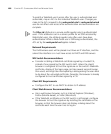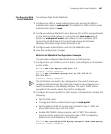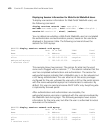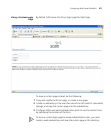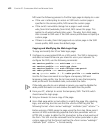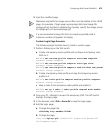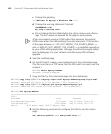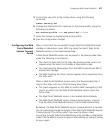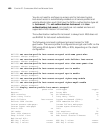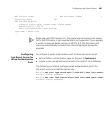474 CHAPTER 21: CONFIGURING AAA FOR NETWORK USERS
c Change the greeting:
<h3>Welcome to Mycorp’s Wireless LAN</h3>
d Change the warning statement if desired:
<B>WARNING:</B>
My corp’s warning text.
e Do not change the form (delimited by the <form name=> and </form>
tags. The form values are required for the page to work properly.
3Com recommends using an HTML editor that preserves the original
HTML code rather than reformatting the entire document. If the section
of the page between <!-- DO_NOT_MODIFY_THE_SOURCE_BEGIN -->
and <!--END DO_NOT_MODIFY_THE_SOURCE--> is modified manually or
by your HTML editing application, the page should be thoroughly tested
prior to deploying it on your network and after every MSS software
upgrade.
5 Save the modified page.
6 On the WX switch, create a new subdirectory for the customized page.
(The files must be on a TFTP server that the WX switch can reach over the
network.)
WX1200# mkdir mycorp-webaaa
success: change accepted.
7 Copy the files for the customized page into the subdirectory:
WX1200# copy tftp://10.1.1.1/mycorp-login.html mycorp-webaaa/mycorp-login.html
success: received 637 bytes in 0.253 seconds [ 2517 bytes/sec]
WX1200# copy tftp://10.1.1.1/mylogo.gif mycorp-webaaa/mylogo.gif
success: received 1202 bytes in 0.402 seconds [ 2112 bytes/sec]
WX1200# dir mycorp-webaaa
===============================================================================
file:
Filename Size Created
file:mycorp-login.html 637 bytes Aug 12 2004, 15:42:26
file:mylogo.gif 1202 bytes Aug 12 2004, 15:57:11
Total: 1839 bytes used, 206577 Kbytes free
8 Use the following command to configure the SSID to use the custom
page:
set service-profile name web-portal-form url