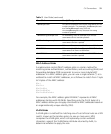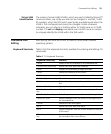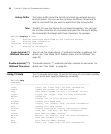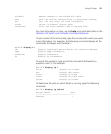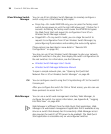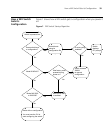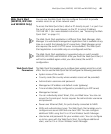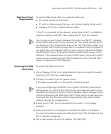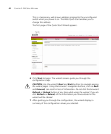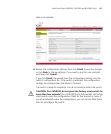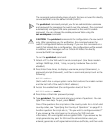38 CHAPTER 2: WX SETUP METHODS
3Com Wireless Switch
Manager
You can use 3Com Wireless Switch Manager to remotely configure a
switch using one of the following techniques:
Drop ship—On model WXR100 only, you can press the factory reset
switch during power on until the right LED above port 1 flashes for 3
seconds. Activating the factory reset causes the WXR100 to bypass
the Web Quick Start and request its configuration from 3Com
Wireless Switch Manager instead.
Staged WX—On any switch model, you can stage the switch to
request its configuration from 3Com Wireless Switch Manager, by
preconfiguring IP parameters and enabling the auto-config option.
(These options are described in more detail in “Remote WX
Configuration” on page 49.)
You also can use 3Com Wireless Switch Manager to plan your network,
create WX switches in the plan, then deploy the switch configurations to
the real switches. For information, see the following:
Wireless Switch Manager User’s Guide
Wireless Switch Manager Reference Manual
To open a sample network plan, see “Opening the QuickStart
Network Plan in 3Com Wireless Switch Manager” on page 49.
CLI You can configure a switch using the CLI by attaching a PC to the switch’s
Console port.
After you configure the switch for SSH or Telnet access, you also can use
these protocols to access the CLI.
Web Manager You can use a switch web management interface, Web Manager, to
configure the switch. For access information, see Appendix B, “Logging
Into Web View” on page 650.
Web Manager is different from the Web Quick Start application. Web
Manager is a web-based management application that is available at any
time on a switch that already has IP connectivity. (Web Manager access
also requires the switch’s HTTPS server to be enabled.) The Web Quick
Start application is accessible only on unconfigured switches.