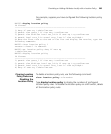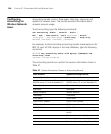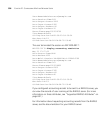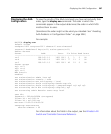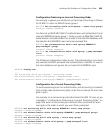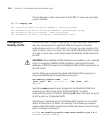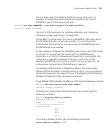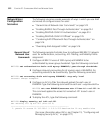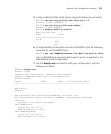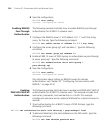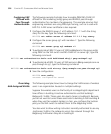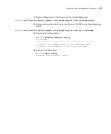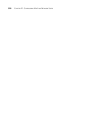Configuring a Mobility Profile 511
You can then assign this Mobility Profile to one or more users. For
example, to assign the Mobility Profile roses-profile to all users at
EXAMPLE\, type the following command:
WX1200# set user EXAMPLE\* attr mobility-profile roses-profile
success: change accepted.
(For a list of the commands for assigning attributes, see “Assigning
Attributes to Users and Groups” on page 492.)
During 802.1X authorization for clients at EXAMPLE\, MSS must search
for the Mobility Profile named roses-profile. If it is not found, the
authorization fails and clients with usernames like EXAMPLE\jose and
EXAMPLE\tamara are rejected.
If roses-profile is configured for EXAMPLE\ users on your WX, MSS checks
its port list. If, for example, the current port for EXAMPLE\jose’s
connection is on the list of allowed ports specified in roses-profile, the
connection is allowed to proceed. If the port is not in the list (for
example, EXAMPLE\jose is on port 5, which is not in the port list), the
authorization fails and client EXAMPLE\jose is rejected.
The Mobility Profile feature is disabled by default. You must enable
Mobility Profile attributes on the WX switch to use it. You can enable or
disable the feature for the whole WX only. If the Mobility Profile feature is
disabled, all Mobility Profile attributes are ignored.
To put Mobility Profile attributes into effect on a WX, type the following command:
WX1200# set mobility-profile mode enable
success: change accepted.
To display the name of each Mobility Profile and its ports, type the
following command:
WX1200# display mobility-profile
Mobility Profiles
Name Ports
=========================
roses-profile
AP 2
AP 3
AP 4
AP 6
To remove a Mobility Profile, type the following command:
clear mobility-profile name