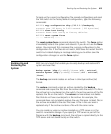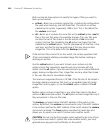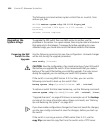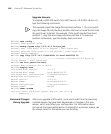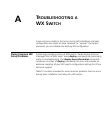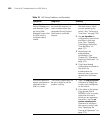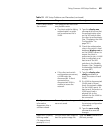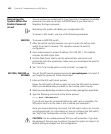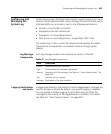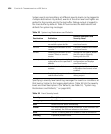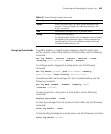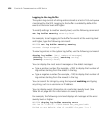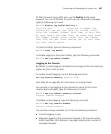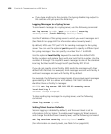Fixing Common WX Setup Problems 621
Client cannot access
the network.
This symptom has more than
one possible cause:
The client might be failing
authentication or might
not be authorized for a
VLAN.
1 Type the display aaa
command to ensure that
the authentication rules
on the WX switch allow
the client to authenticate.
(See “Displaying the AAA
Configuration” on
page 507.)
2 Check the authorization
rules in the switch’s local
database (display aaa) or
on the RADIUS servers to
ensure the client is
authorized to join a VLAN
that is configured on at
least one of the WX
switches in the Mobility
Domain. (See “Assigning
Authorization Attributes”
on page 487.)
If the client and switch
configurations are correct,
a VLAN might be
disconnected. A client
connected to a
disconnected VLAN is
unable to access the
network.
1 Type the display vlan
config command to
check the status of each
VLAN.
2 If a VLAN is disconnected
(VLAN state is Down),
check the network cables
for the VLAN’s ports. At
least one of the ports in a
VLAN must have a
physical link to the
network for the VLAN to
be connected.
Configuration
information
disappears after a
software reload.
The configuration changes
were not saved.
1 Retype the commands for
the missing configuration
information.
2 Type the save config
command to save the
changes.
Mgmt LED is quickly
blinking amber.
CLI stops at boot
prompt (boot>).
The WX switch was unable to
load the system image file.
Type the boot command at
the boot prompt.
Table 51 WX Setup Problems and Remedies (continued)
Symptom Diagnosis Remedy