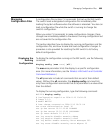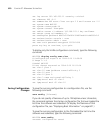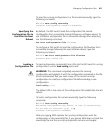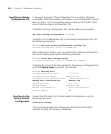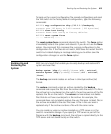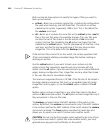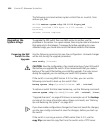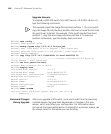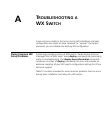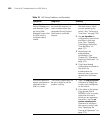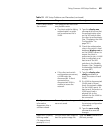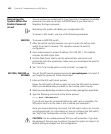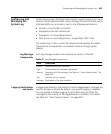616 CHAPTER 27: MANAGING SYSTEM FILES
The following command restores system-critical files on a switch, from
archive sysa_bak:
WX1200# restore system tftp:/10.10.20.9/sysa_bak
success: received 11908 bytes in 0.150 seconds [ 79386
bytes/sec]
success: restore complete.
Upgrading the
System Image
To upgrade the WX switch from one MSS version to another, use the
procedure in this section. For a given release, there may be notes and cautions
that apply only to that release. Consequently, before upgrading to a new
software image, you should also consult the release notes for that release.
Preparing the WX
Switch for the
Upgrade
Use the following command to save the configuration. Unsaved changes
will be lost during the upgrade procedure.
save config [filename]
CAUTION: Save the configuration, then create a backup of your WX switch
files before you upgrade the switch. 3Com recommends that you make a
backup of the switch files before you install the upgrade. If an error occurs
during the upgrade, you can restore your switch to its previous state.
If the switch is running MSS Version 3.2.2 or later, you can use the
following command to back up the switch’s files:
backup system [tftp:/ip-addr/]filename [all | critical]
To restore a switch that has been backed up, use the following command:
restore system [tftp:/ip-addr/]filename [all | critical] [force]
“Upgrade Scenario” on page 618 shows an example use of the backup
command. For more information about these commands, see “Backing
Up and Restoring the System” on page 613.
If you have made configuration changes but have not saved the changes,
use the save config command to save the changes, before you back up
the switch.
If the switch is running a version of MSS earlier than 3.2.2, use the
copy tftp command to copy files from the switch onto a TFTP server.