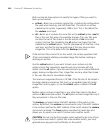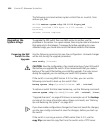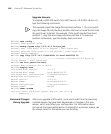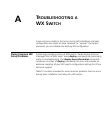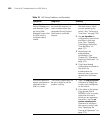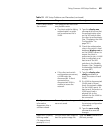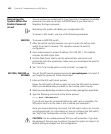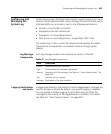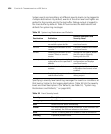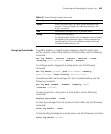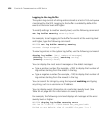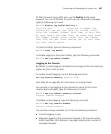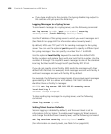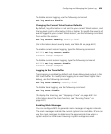622 CHAPTER A: TROUBLESHOOTING A WX SWITCH
Recovering the
System When the
Enable Password
is Lost
You can recover any model switch if you have lost or forgotten the enable
password. You also can recover a WXR100 even if you have lost or
forgotten the login password.
Recovering the system will delete your configuration file
To recover a WX switch, use one of the following procedures.
WXR100 To recover a WXR100 switch:
1 After the switch has fully booted, use a pin to press the factory reset
switch for at least 5 seconds. This operation erases the switch’s
configuration.
2 Use a web browser to access IP address 192.168.100.1. This address
accesses the Web Quick Start.
3 Use the Web Quick Start to set the administrator usernames and
passwords and other parameters. Make sure you reconfigure the switch’s
IP connection.
4 See “First-Time Configuration via the Console” on page 55.
WX1200, WX2200, or
WX4400
You set the WX switch password using the set enablepass command. If
you forget the password, follow these steps:
1 Interrupt the WX switch boot process.
Power the WX switch off and on again to cause the WX switch to reboot.
When you see descending numbers on the console, press any key.
2 When you see descending numbers on the console, press q, then press Enter.
3 Type the following command at the boot> prompt:
boot> boot OPT+=default
If you do not type the command before the reset cycle is complete, the
WX switch returns to the state it was in before you restarted it.
Once you have entered the command, the WX switch returns to its initial
unconfigured state. For information on how to configure the WX switch,
see “First-Time Configuration via the Console” on page 55.
CAUTION: Use an enable password that you will remember. If you lose
the password, the only way to restore it causes the system to return to its
default settings and wipes out the configuration.