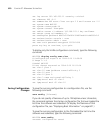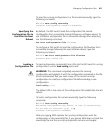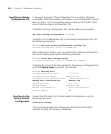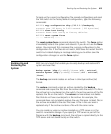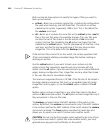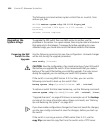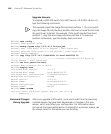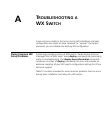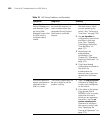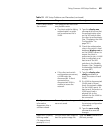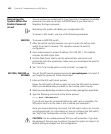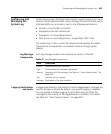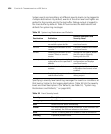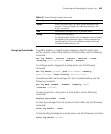618 CHAPTER 27: MANAGING SYSTEM FILES
Upgrade Scenario
To upgrade a WX1200 switch from MSS Version 4.0 to MSS Version 4.1,
type the following commands.
This example copies the image file into boot partition 1. On your switch,
copy the image file into the boot partition that was not used the last time
the switch was restarted. For example, if the switch booted from boot
partition 1, copy the new image into boot partition 0. To see boot
partition information, type the display boot command.
WX1200# save config
success: configuration saved.
WX1200# backup system tftp://172.16.0.10/sysa_bak
success: sent 13628 bytes in 0.150 seconds [ 90853 bytes/sec]
success: received 13628 bytes in 0.146 seconds [ 93342 bytes/sec]
success: backup complete.
WX1200# copy tftp://172.16.0.10/WX040101.20 boot1:WX040100.20
.........................................success: received 6319102 bytes in
75.292 seconds [ 83927 bytes/sec]
WX1200# set boot partition boot1
success: Boot partition set to boot1.
WX1200# display boot
Configured boot version: 4.1.1.1
Configured boot image: boot1:WX040100.20
Configured boot configuration: file:configuration
Backup boot configuration: backup
Booted version: 4.0.0.15
Booted image: boot0:WX040015.20
Booted configuration: file:configuration
Product model: WX1200
WX1200# reset system
This will reset the entire system. Are you sure (y/n) y
...... rebooting ......
Command Changes
During Upgrade
When you upgrade a WX switch, some commands from the previously
installed release may have been deprecated or changed in the new
release, which may affect your configuration. For information about
commands that were deprecated or changed from a previous release, see
the release notes for the release you are installing.