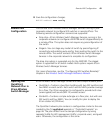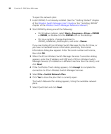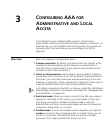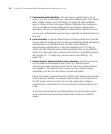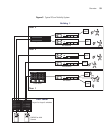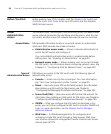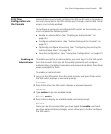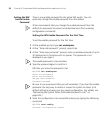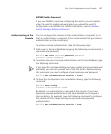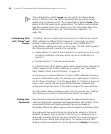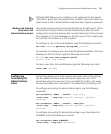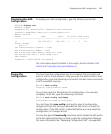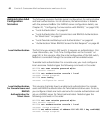56 CHAPTER 3: CONFIGURING AAA FOR ADMINISTRATIVE AND LOCAL ACCESS
Setting the WX
Switch Enable
Password
There is one enable password for the entire WX switch. You can
optionally change the enable password from the default.
3Com recommends that you change the enable password from the
default (no password) to prevent unauthorized users from entering
configuration commands.
Setting the WX Enable Password for the First Time
To set the enable password for the first time:
1 At the enabled prompt, type set enablepass.
2 At the “Enter old password” prompt, press Enter.
3 At the “Enter new password” prompt, enter an enable password of up to
32 alphanumeric characters with no spaces. The password is not
displayed as you type it.
The enable password is case-sensitive.
4 Type the password again to confirm it.
MSS lets you know the password is set.
WX1200# set enablepass
Enter old password:
Enter new password:
Retype new password:
Password changed
Be sure to use a password that you will remember. If you lose the enable
password, the only way to restore it causes the system to return to its
default settings and wipes out any saved configuration. (For details, see
“Recovering the System When the Enable Password is Lost” on
page 622.)
5 Store the configuration into nonvolatile memory by typing the following
command:
WX1200# save config
success: configuration saved.