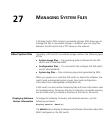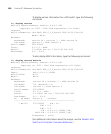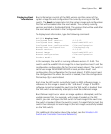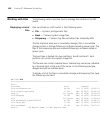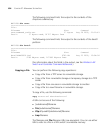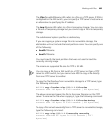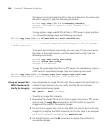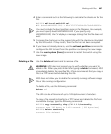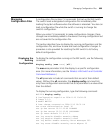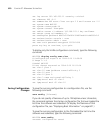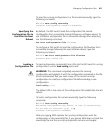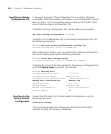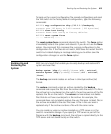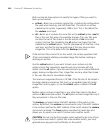Working with Files 607
4 Enter a command such as the following to calculate the checksum for the
file:
WX1200# md5 boot0:wxb04102.rel
MD5 (boot0:WX040003.020) = b9cf7f527f74608e50c70e8fb896392a
You must include the boot partition name in the filename. For example,
you must specify boot0:WX040003.020. If you specify only
WX040003.020, the CLI displays a message stating that the file does not
exist.
5 Compare the checksum on the support site with the checksum calculated
by the WX switch. If they match, then the file has not been corrupted.
6 If you have not already done so, use the set boot partition command to
configure the WX to boot from the partition containing the new image.
7 Use the reset system [force] command to restart the switch using the
new image.
Deleting a File Use the delete url command to remove a file.
WARNING: MSS does not prompt you to verify whether you want to
delete a file. When you press Enter after typing a delete command, MSS
immediately deletes the specified file. 3Com recommends that you copy a
file to a TFTP server before deleting the file.
MSS does not allow you to delete the currently running software image
file or the running configuration.
To delete a file, use the following command:
delete url
The URL can be a filename of up to 128 alphanumeric characters.
To copy a file named testconfig to a TFTP server and delete the file from
nonvolatile storage, type the following commands:
WX1200# copy testconfig tftp://10.1.1.1/testconfig
success: sent 365 bytes in 0.401 seconds [ 910 bytes/sec]
WX1200# delete testconfig
success: file deleted.