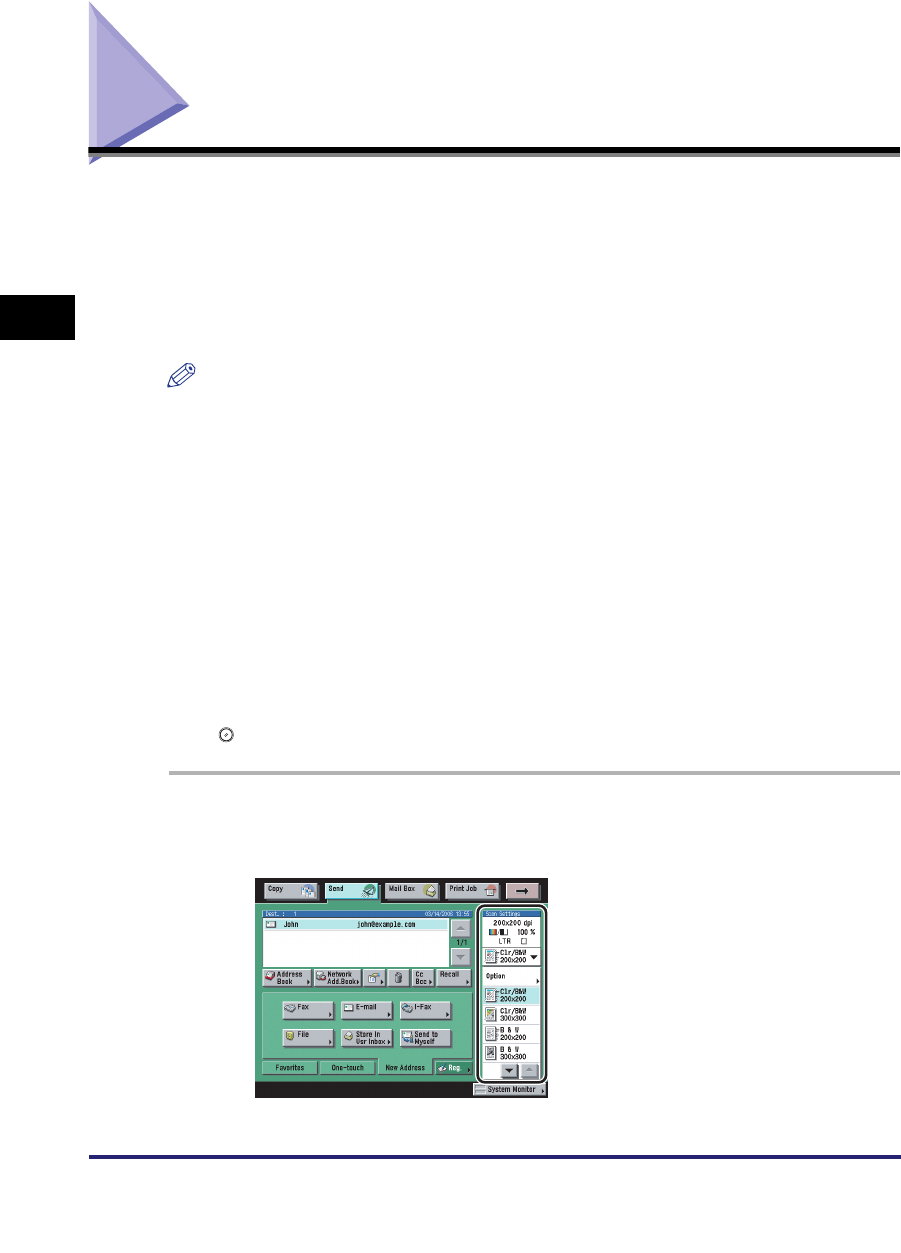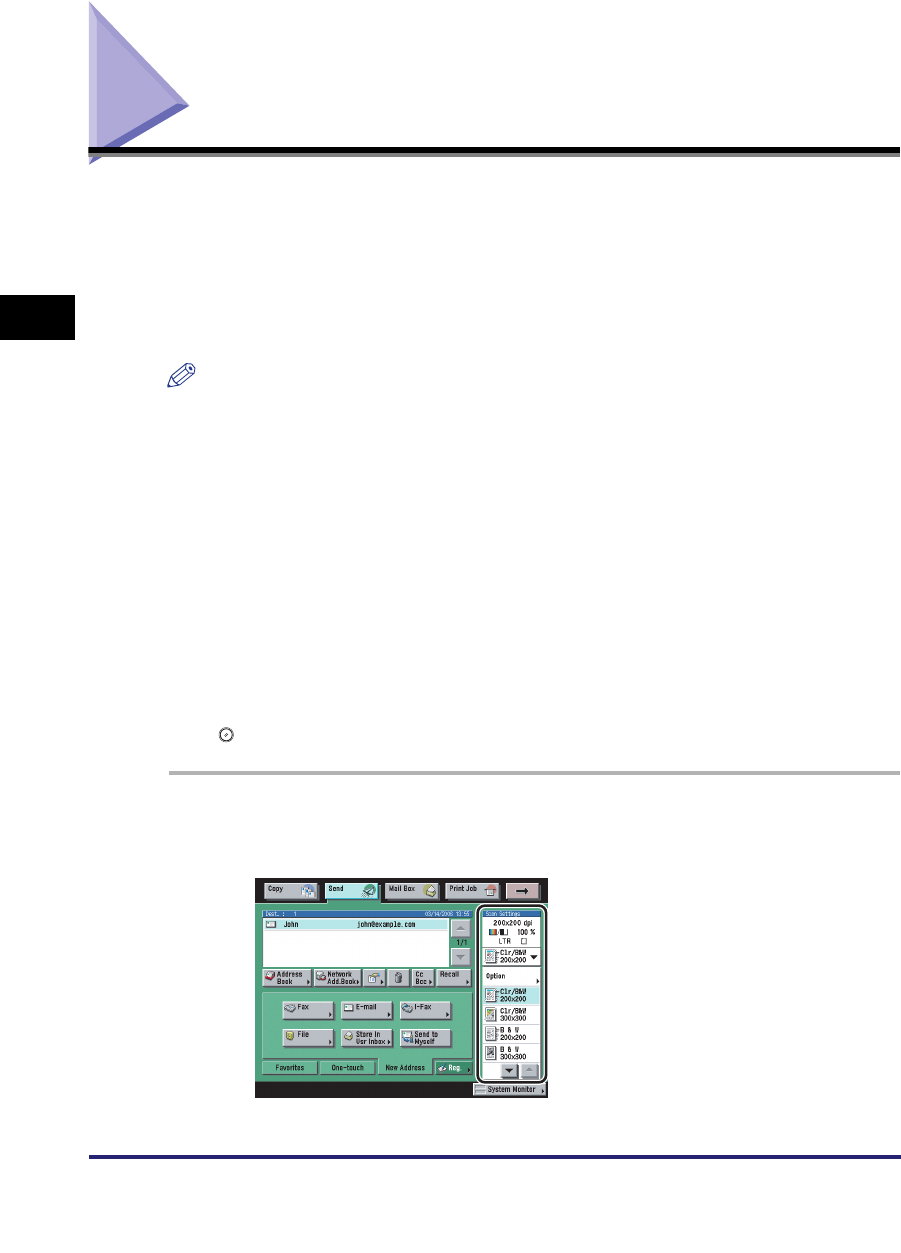
Selecting a Scan Mode
3-2
3
Basic Scanning Features
Selecting a Scan Mode
You can set the scan mode in which a document is scanned. The machine has
eight preset scan modes: Clr/B&W 200 x 200 dpi, Clr/B&W 300 x 300 dpi, B&W
200 x 200 dpi, B&W 300 x 300 dpi, Clr/Gray 200 x 200 dpi, Clr/Gray 300 x 300 dpi,
Clr/Gray 600 x 600 dpi, and B&W 600 x 600 dpi.
Select the desired mode from the preset scan modes or user defined scan modes
(user preset keys), according to the type of original that you are sending.
NOTE
•
If you want to use less memory and make the sending time shorter, use a lower
resolution mode.
•
You can adjust the preset scan modes and create new scan settings. However, since
changed scan settings are not automatically saved, it is useful to register a new scan
setting if you use it frequently. (See "User Preset Keys," on p. 4-17.)
•
You can change the settings and assigned names for the eight preset scan keys, and
store them as user defined scan modes (user preset keys).
•
In addition to the scan mode, you can store addresses and other send settings in the
favorites buttons. (See "Favorites Buttons," on p. 9-16.)
•
To cancel the scan settings, press the Scan Settings drop-down list
➞
press [Option]
➞
[Cancel].
•
If [Preview] on the Send Settings screen is set, you can verify the images from the
Preview screen before sending your document. (See "Previewing Originals," on p. 5-17.)
•
To cancel all settings and return the machine to the Standard mode, press
(Reset).
1
Place your originals ➞ specify the destination ➞ press the
Scan Settings drop-down list ➞ select the scan mode.