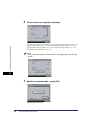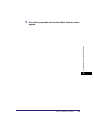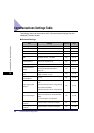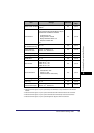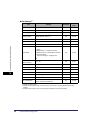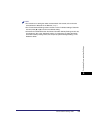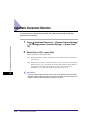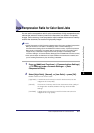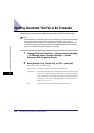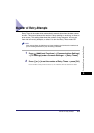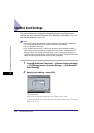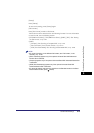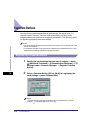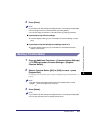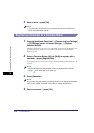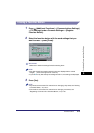Handling Documents That Fail to Be Forwarded
9-12
9
Customizing Communications Settings
Handling Documents That Fail to Be Forwarded
You can set how the machine handles the documents that fail to be forwarded.
NOTE
If Erase Failed TX in TX Settings under <Common Settings> in Communications Settings
(from the Additional Functions screen) is set to 'Off', the status of any job with a
forwarding error will be saved on the System Monitor screen. The document will not be
processed according to the settings you make for Handle Documents with Forwarding
Errors. (See "Automatic Document Deletion," on p. 9-10.)
1
Press (Additional Functions) ➞ [Communications Settings]
➞ [TX Settings] under <Common Settings> ➞ [Handle
Documents with Forwarding Errors].
2
Select [Always Print], [Store/Print], or [Off] ➞ press [OK].
Details of each item are shown below.
[Always Print]: Documents that fail to be forwarded are printed.
[Store/Print]: Documents that fail to be forwarded are stored in the Memory RX
Inbox. The machine automatically prints the documents that fail
to be forwarded if Use Fax Memory Lock or Use I-Fax Memory
Lock mode is set to 'Off'. (See "Storing Received Fax Documents
in Memory," on p. 11-10, "Storing Received I-Fax Documents in
Memory," on p. 11-11.)
[Off]: Documents that fail to be forwarded are not printed.