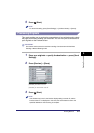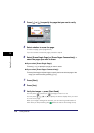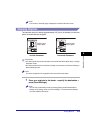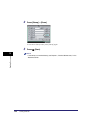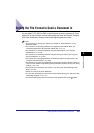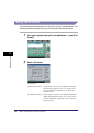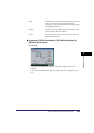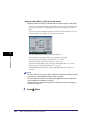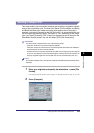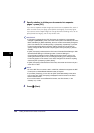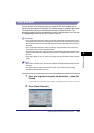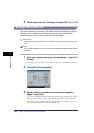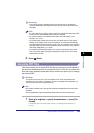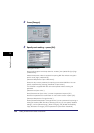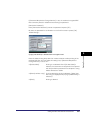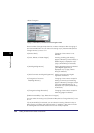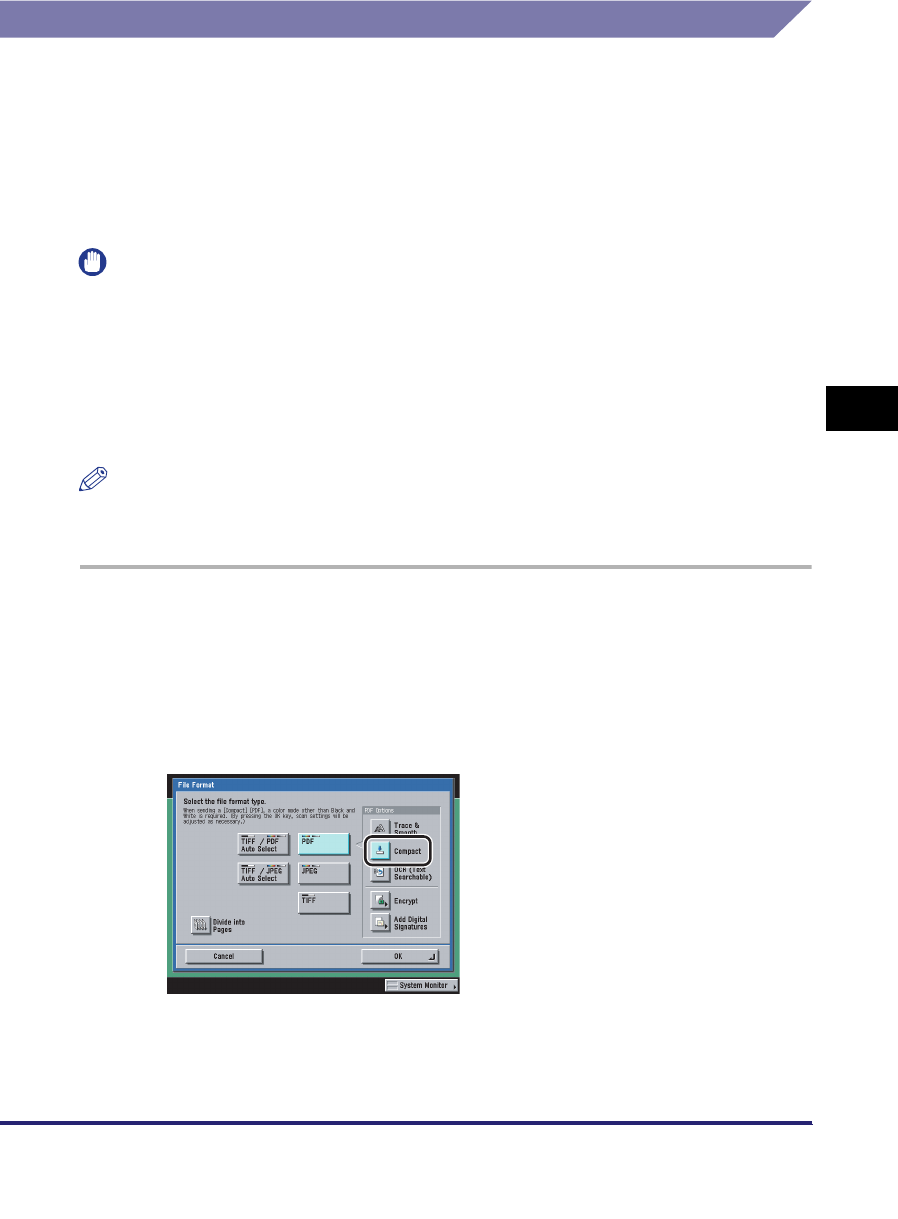
Setting the File Format to Send a Document in
5-25
5
Sending Documents
Sending a Compact PDF
This mode enables you to send files containing text originals or text/photo originals
using a high compression ratio. The Auto-Color Select (Full Color/Black-and-White)
and Black-and-White color modes cannot be used together when [Compact] is
selected. If you select [Compact] as the PDF file format, it is recommended that you
set the original type setting to either 'Text/Photo' or 'Text', depending on the image
type. If you select [Compact], [PDF (Compct)] is displayed as the file format on the
Send Basic Features screen. You can also select [OCR (Text Searchable)].
IMPORTANT
You cannot send a compact PDF in any of the following cases:
- If the color mode for the document is Black-and-White
- If the color mode for the document is Full Color/Grayscale (Automatic Color Selection)
and the resolution is set to less than 300 dpi
- If the document is a long strip original (33 7/8" (860 mm) or longer) (long strip originals
of up to 24 7/8" (630 mm) can be scanned using the scanning area of the machine, but
long strip originals longer than 24 7/8" (630 mm) can only be received by I-fax, etc.)
NOTE
This mode is available only if the optional Universal Send PDF Advanced Feature Set is
activated.
1
Place your originals and specify the destination ➞ press [File
Format].
If necessary, see the screen shot in step 1 of "Setting the File Format," on p. 5-22.
2
Press [Compact].