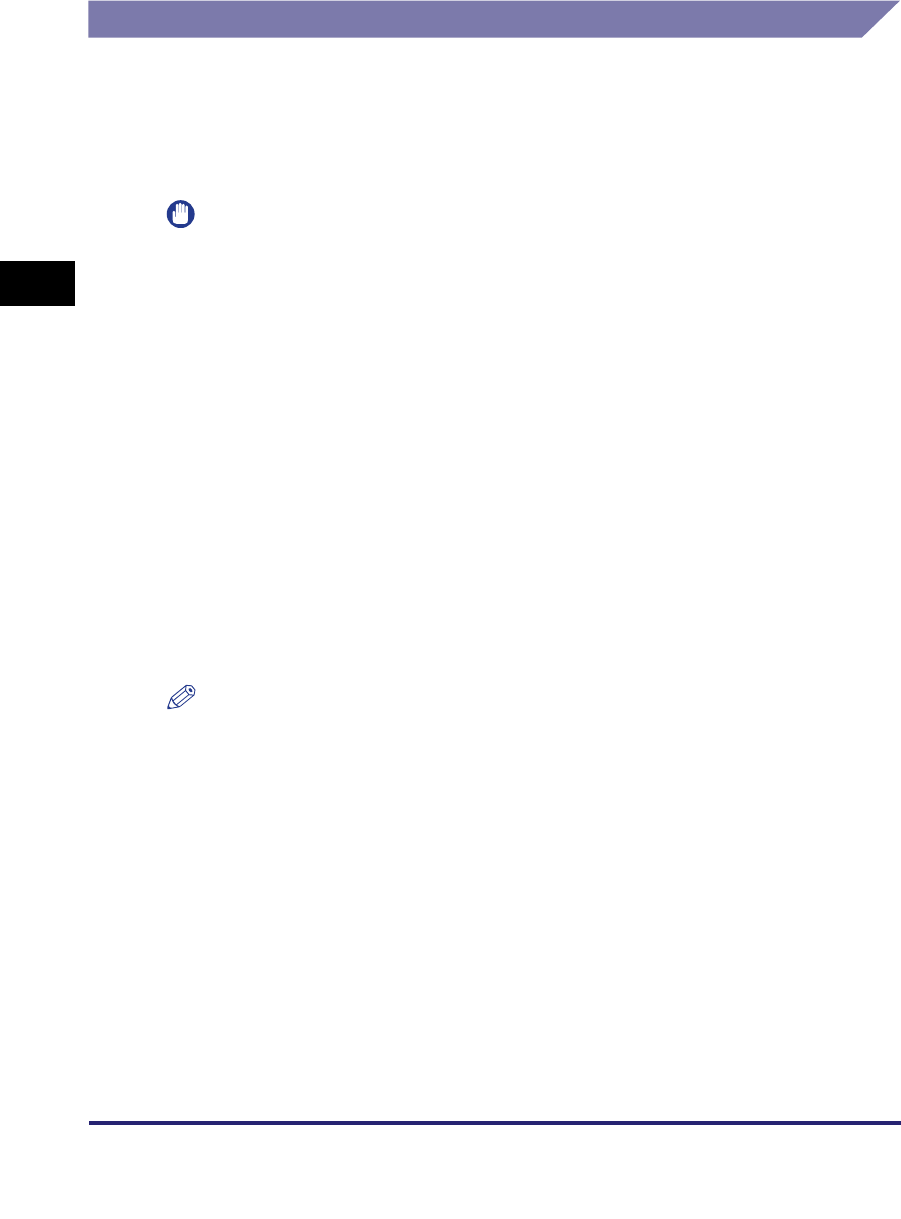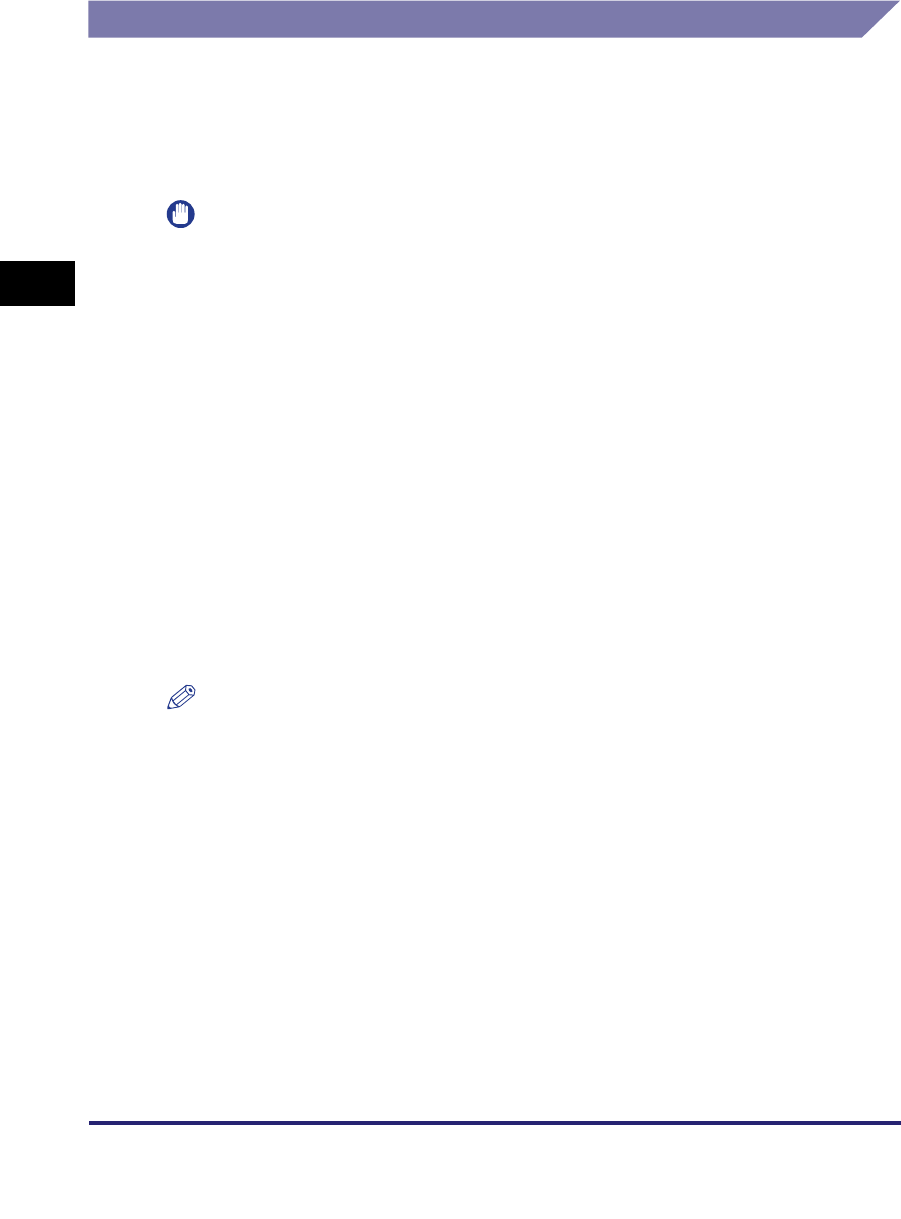
Scan Settings
3-8
3
Basic Scanning Features
Document Size
You can manually specify the document size when the machine cannot detect the
paper size automatically, such as when scanning transparencies. Specify the
document size as well, if you want to scan an 11" x 17" original with an image that
extends all the way to the edges without the periphery of the original being cut off.
You can also store the specified document size.
IMPORTANT
•
You cannot select [Auto] when scanning the following types of originals. Specify the size
of these documents manually.
- Nonstandard size originals
- Highly transparent originals, such as transparencies
- Originals with an extremely dark background
- STMT, STMTR, or smaller originals that are placed on the platen glass (STMT originals
must be placed only into the feeder, as they cannot be automatically detected when
placed on the platen glass.)
•
If you are sending a fax in the Direct Sending or Manual Sending mode, and you place
your originals into the feeder, the Document Size Select setting that you specify will be
disabled.
•
If the original is placed in the feeder, you cannot scan by selecting [Other Size] in
Document Size Select.
•
If you select [Long Strip Original], place your originals into the feeder. You cannot specify
the size of a long strip original that is placed on the platen glass.
•
If [Long Strip Original] is selected as the document size, documents can be sent only at a
zoom ratio of 100%.
•
If you select [Other Size] in Document Size Select, you cannot select [Stamp].
NOTE
•
If you scan a registered document size, the scanned image is not rotated automatically.
•
To cancel the scan settings, press the Scan Settings drop-down list
➞
press [Option]
➞
[Cancel].
Specifying the Document Size
1
Place your originals and specify the destination ➞ press the
Scan Settings drop-down list ➞ press [Option].
For more information on specifying the destination, see Chapter 2, "Basic
Sending Methods."