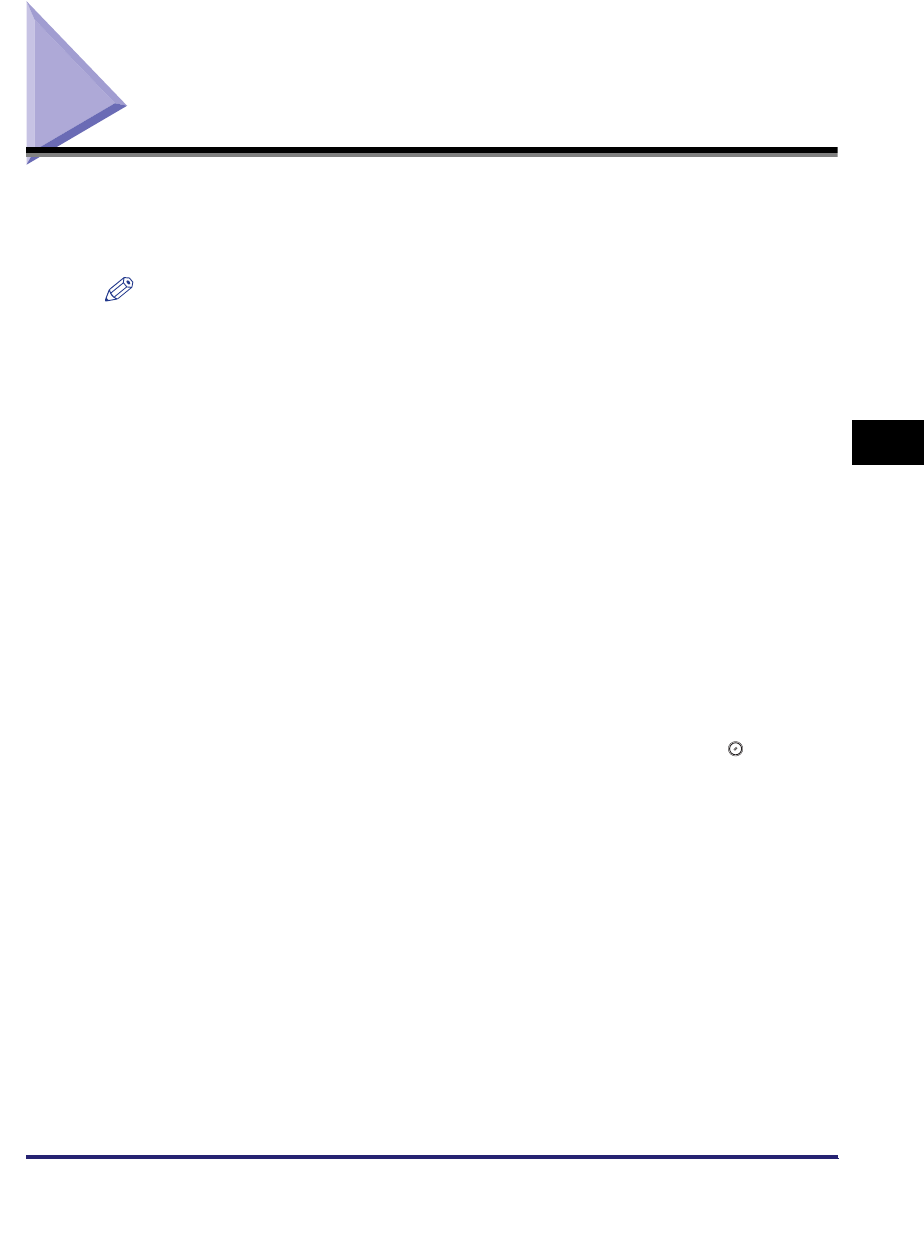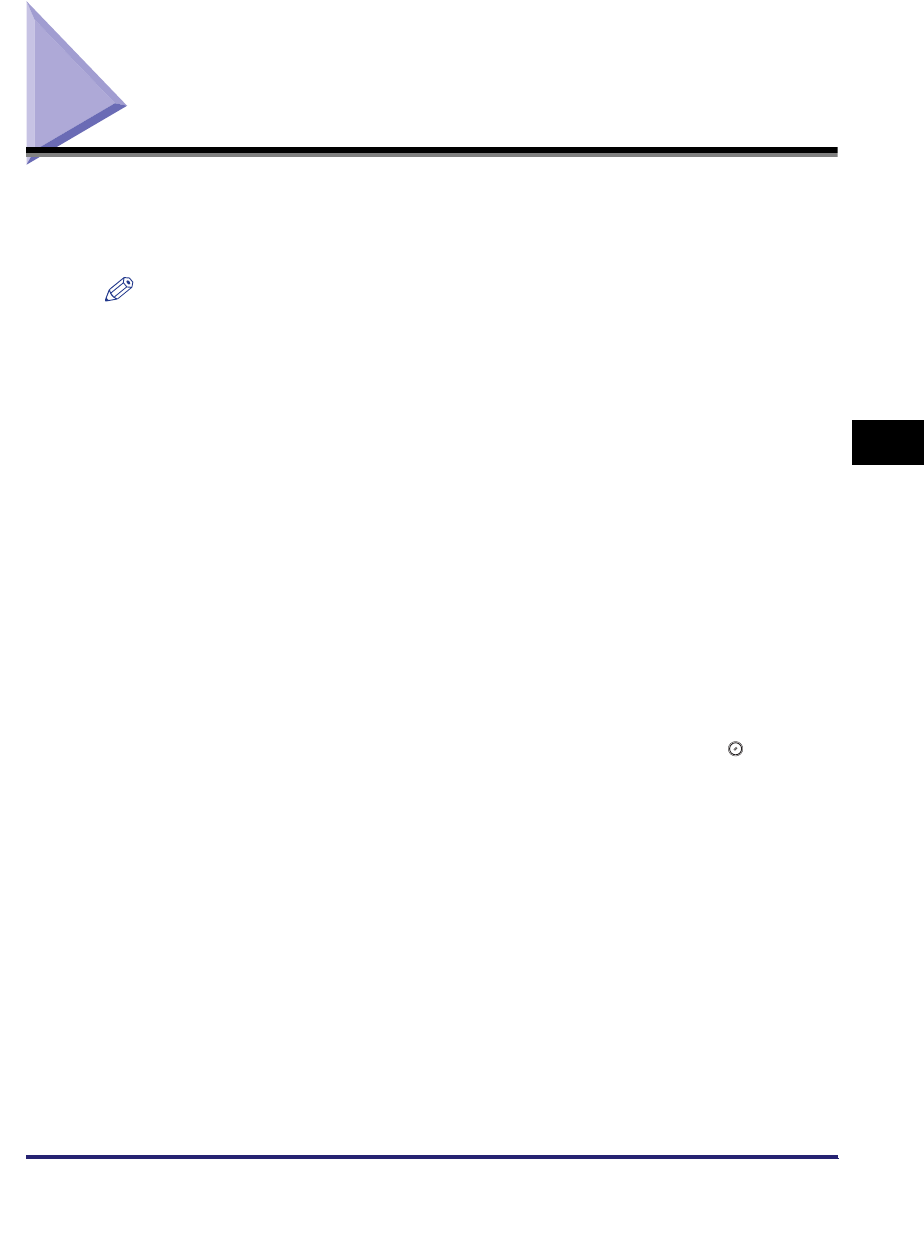
Setting the File Format to Send a Document in
5-21
5
Sending Documents
Setting the File Format to Send a Document in
You can select TIFF, JPEG or PDF as the file format to send a document in. If you
select PDF as the file format, you can also specify the Trace and Smooth, Compact,
OCR (Text Searchable), Encrypt, and/or Add Digital Signatures modes.
NOTE
•
For instructions on placing your originals, see Chapter 2, "Basic Operation," in the
Reference Guide.
•
For instructions on specifying addresses not registered in the Address Book, see
"Specifying Destinations Using the New Address Tab," on p. 2-2.
•
For instructions on specifying addresses using the Address Book, see "Using the
Address Book," on p. 2-23.
•
For instructions on specifying addresses using the one-touch buttons, see "Using the
One-Touch Buttons," on p. 2-25.
•
For instructions on specifying addresses and settings using the favorites buttons, see
"Using the Favorites Buttons," on p. 2-26.
•
For instructions on specifying a destination by searching through the directory listings on
a server on the network using LDAP (Lightweight Directory Access Protocol), see "Using
a Server," on p. 2-27.
•
For instructions on setting the scan mode for your documents. See "Selecting a Scan
Mode," on p. 3-2.
•
Specify an e-mail or file server destination.
•
You can verify the images from the Preview screen before sending your document. (See
"Previewing Originals," on p. 5-17.)
•
To cancel all settings and return the machine to the standard mode, press (Reset).