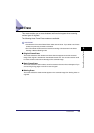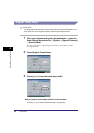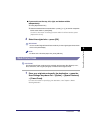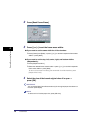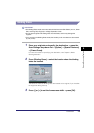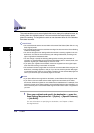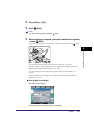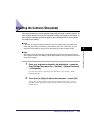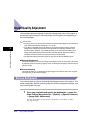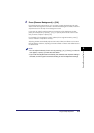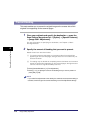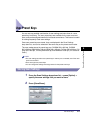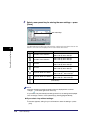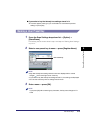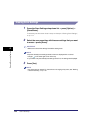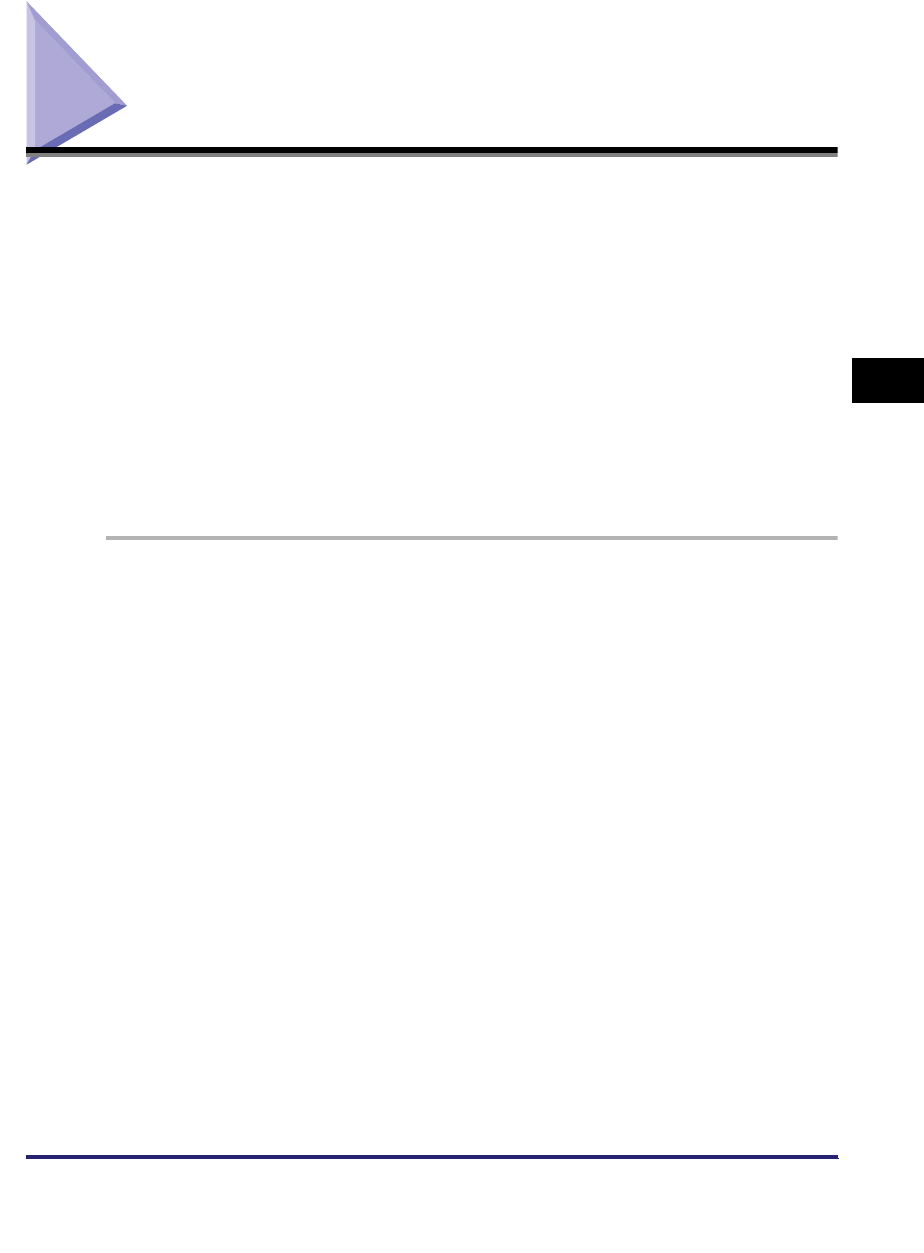
Adjusting the Contrast (Sharpness)
4-13
4
Special Scanning Features
Adjusting the Contrast (Sharpness)
This mode enables you to scan original images with a sharper or softer contrast. To
scan originals with text or lines with a sharper contrast, use [High] as the setting. To
scan originals containing printed images or other halftones with a softer contrast,
use [Low] as the setting.
■ Low
If you scan an original containing halftones, such as a printed image, using the Photo
mode, the moiré effect (a shimmering, wavy pattern) may occur. In this case, you can
lessen this moiré effect by using [Low] as the setting to produce a clearer image.
■ High
This setting enhances the edges of original images so that faint or fine text is scanned
with a sharper contrast. This setting is particularly suited for scanning blueprints and faint
pencil drawn images.
1
Place your originals and specify the destination ➞ press the
Scan Settings drop-down list ➞ [Option] ➞ [Special Features]
➞ [Sharpness].
For more information on specifying the destination, see Chapter 2, "Basic
Sending Methods."
2
Press [Low] or [High] to adjust the sharpness ➞ press [OK].
To scan text or lines clearly, the setting should be towards [High]. To scan
originals containing printed images or other halftones, the setting should be
towards [Low].