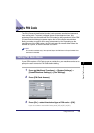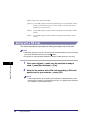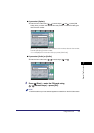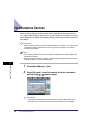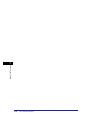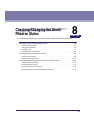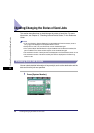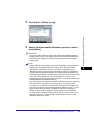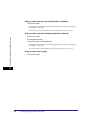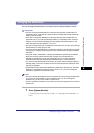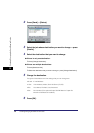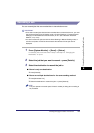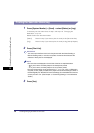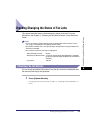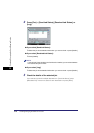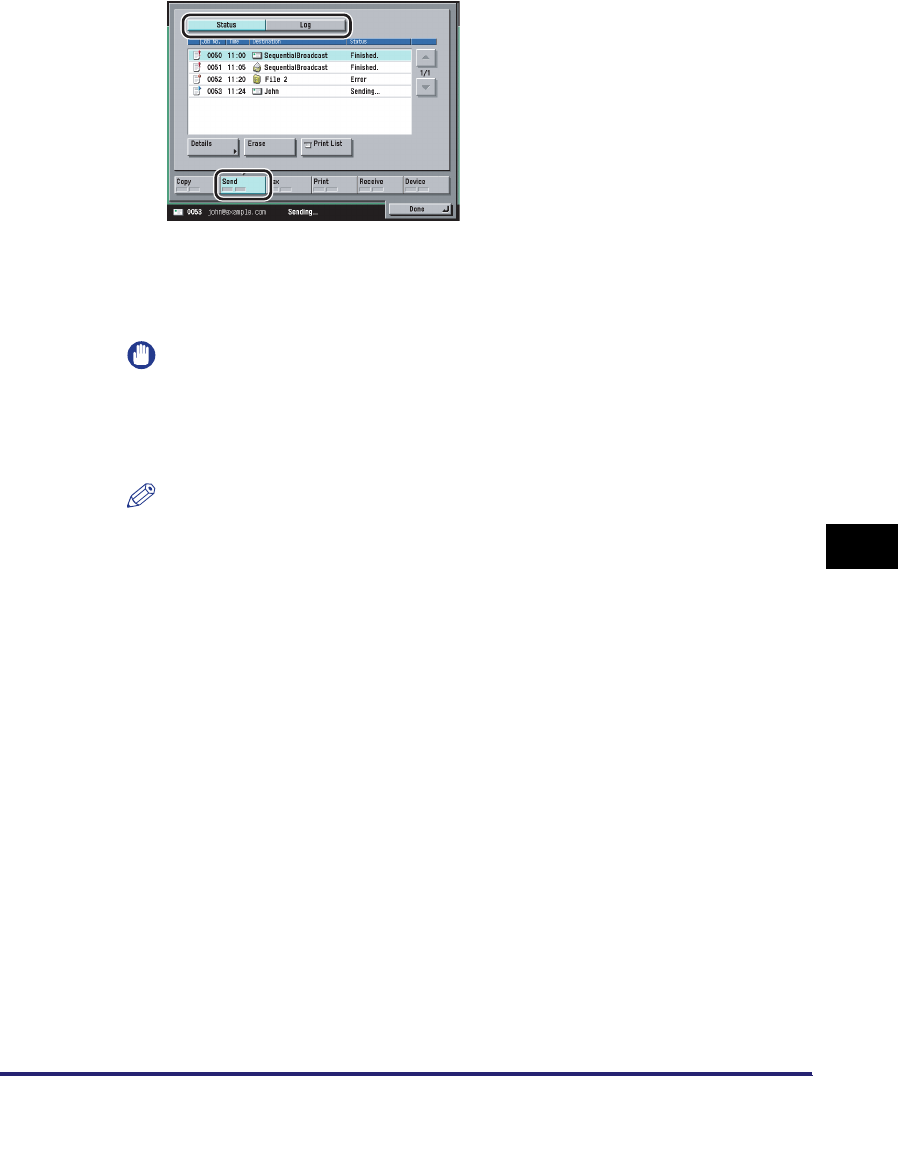
Checking/Changing the Status of Send Jobs
8-3
8
Checking/Changing the Send/Receive Status
2
Press [Send] ➞ [Status] or [Log].
3
Select a job whose detailed information you want to check ➞
press [Details].
IMPORTANT
You cannot check the status of fax jobs sent with the Direct Sending or Manual
Sending mode, or sent from computers via the fax driver because the statuses of
those jobs are not displayed. To check their statuses, see the Send Job Status
screen for Fax.
NOTE
•
If Erase Failed TX in TX Settings under <Common Settings> in Communications
Settings (from the Additional Functions screen) is set to 'Off' when multiple
destinations are selected for a send job, <Finished.> is displayed for those
destinations to which the job was sent successfully, and <Error> is displayed for
those destinations that had transmission errors. When multiple destinations are
simultaneously specified for a send job, and you select and cancel the transmission
to any one of those destinations, or the retransmission of an error job or an
interrupted job is completed successfully, information on all of those simultaneously
specified destinations is displayed in the log.
•
If you send documents using the Full mode to a machine that does not support the
Full mode, delivery confirmation cannot be carried out. In this case, the job
concerned is not considered as complete even though the actual sending of the
document is successful. Such jobs are displayed as <Waiting for result...> on the
Status screen until the time set for <Full Mode TX Timeout> in E-mail/I-Fax
Settings in Communications Settings in System Settings (from the Additional
Functions screen) has lapsed. After the timeout, the job is moved to the log, and
the result is shown as <-> when sending of the document to a server or other
destination could not be verified.