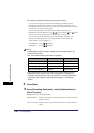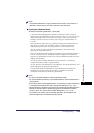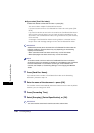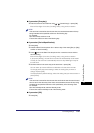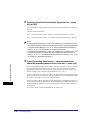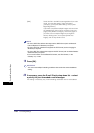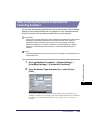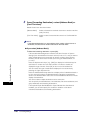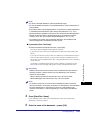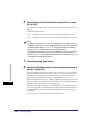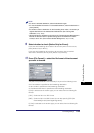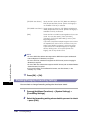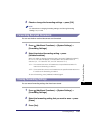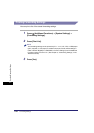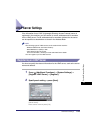Forwarding Settings
11-36
11
System Manager Settings
3
Press [Forwarding Destination]➞ select [Address Book] or
[Conf. Fax Inbox].
Details of each item are shown below.
NOTE
If the selected destination is a group address which contains a User Inbox as a
destination, the document is not sent and stored in that User Inbox.
● If you select [Address Book]:
❑
Select the forwarding destination ➞ press [OK].
If Access Number Management in Restrict the Send Function in System
Settings (from the Additional Functions screen) is set to 'On', and you want to
select a destination that is stored with an access number, press [Access
Number] ➞ enter the access number. (See "Using the Address Book," on
p. 2-23.)
Press the alphanumeric keys (e.g., [ABC]) to display the individual keys for
each letter or number. You can select a letter or number to restrict the
displayed range of entries. Press [All] to return to the full address list.
You can restrict the type of destinations displayed in the results list by
pressing the Type drop-down list.
Press the Address Book drop-down list to display a list of subaddress books 1
to 10 or one-touch buttons. Subaddress books categorize the addresses
stored in the Address Book. Select one of these subaddress books to limit the
display of destinations.
You cannot select multiple destinations at the same time.
You can specify e-mail addresses, I-fax addresses, file server addresses, and
group addresses as forwarding destinations.
If the optional Super G3 FAX Board or Super G3 Multi-Line Fax Board is
installed, you can also specify fax numbers in addition to the above
mentioned destinations as forwarding destinations.
[Address Book]: Select to forward the received document to another machine
(relay function).
[Conf. Fax Inbox]: Select to store the received document in a Confidential Fax
Inbox.