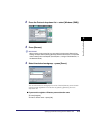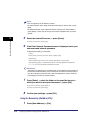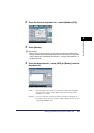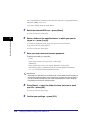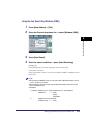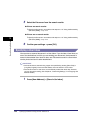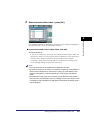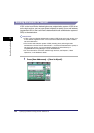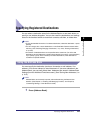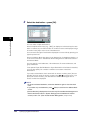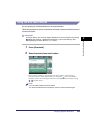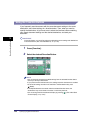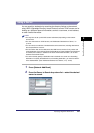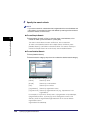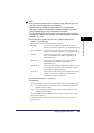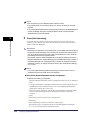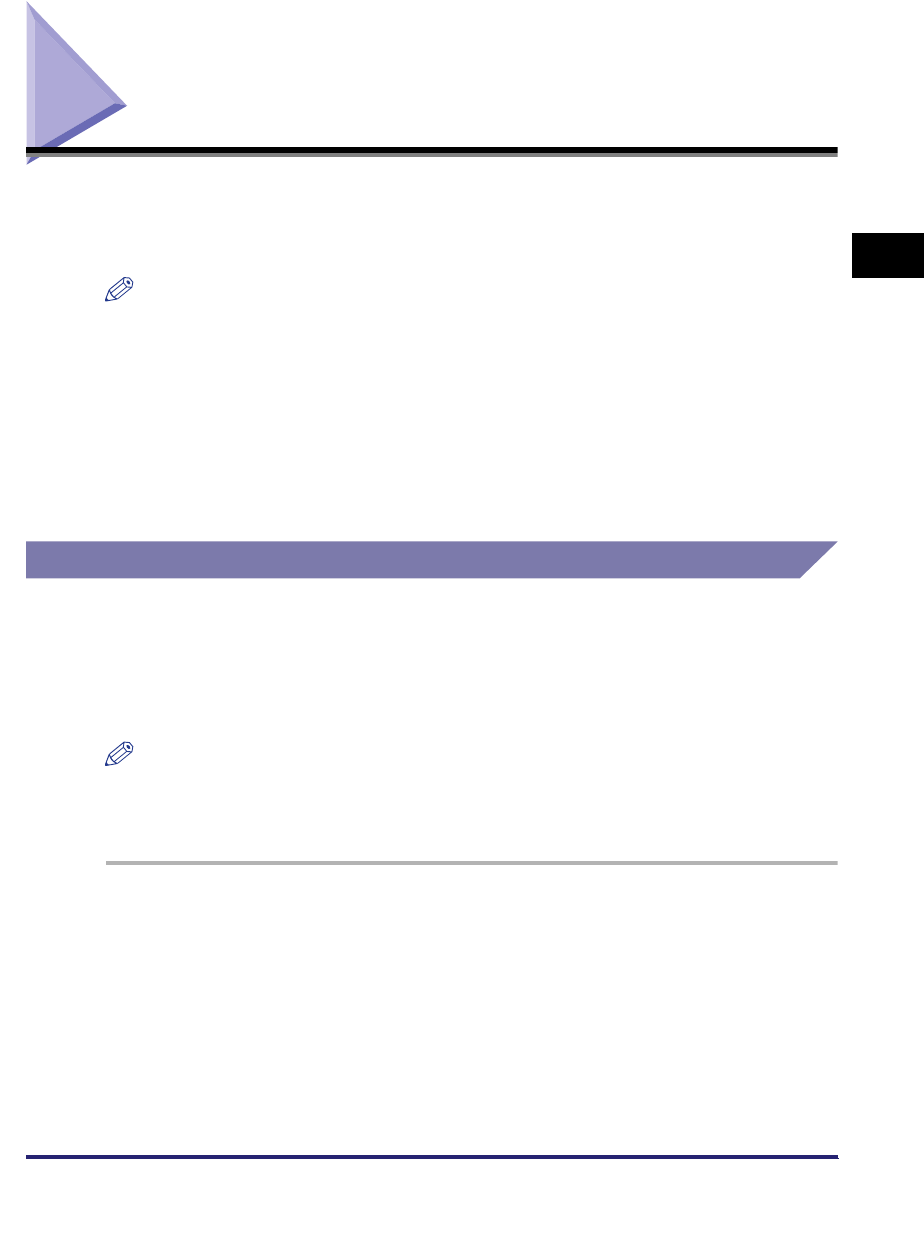
Specifying Registered Destinations
2-23
2
Basic Sending Methods
Specifying Registered Destinations
You can select a destination stored in the Address Book or a one-touch button, or
specify a new address altogether. You can also recall the destinations and settings
stored in the favorites buttons to check their contents, edit them, or delete them.
NOTE
•
To view the detailed information of a selected destination, select the destination
➞
press
[Details].
•
You can change, edit, or erase destinations on the Send Basic Features screen before
scanning. (See "Checking/Changing a Destination," on p. 2-34, "Erasing a Destination,"
on p. 2-36.)
•
A maximum of 256 destinations can be specified at the same time. (Out of the 256
destinations, 64 new addresses, including those obtained via a server, can be specified.)
If you specify a group, which is made up of several destinations, each destination is
counted as a separate address.
Using the Address Book
You must specify the destination (such as a fax number, e-mail address, I-fax
address, or file server address) to send documents. If you store addresses in the
Address Book, you can easily select them. Addresses are stored in Address Book
Settings (from the Additional Functions screen). (See "Storing New Addresses," on
p. 10-5.)
NOTE
Address Books can be saved, imported, and transferred using the Remote User
Interface. (See Chapter 2, "Checking and Managing Functions," and Chapter 3,
"Customizing Settings," in the Remote UI Guide.)
1
Press [Address Book].