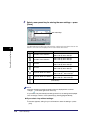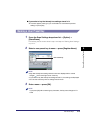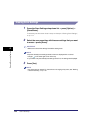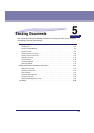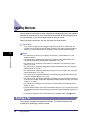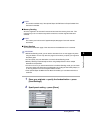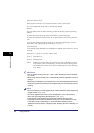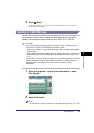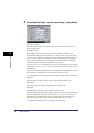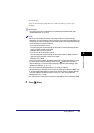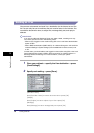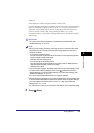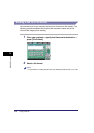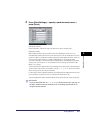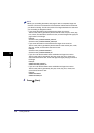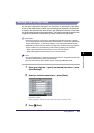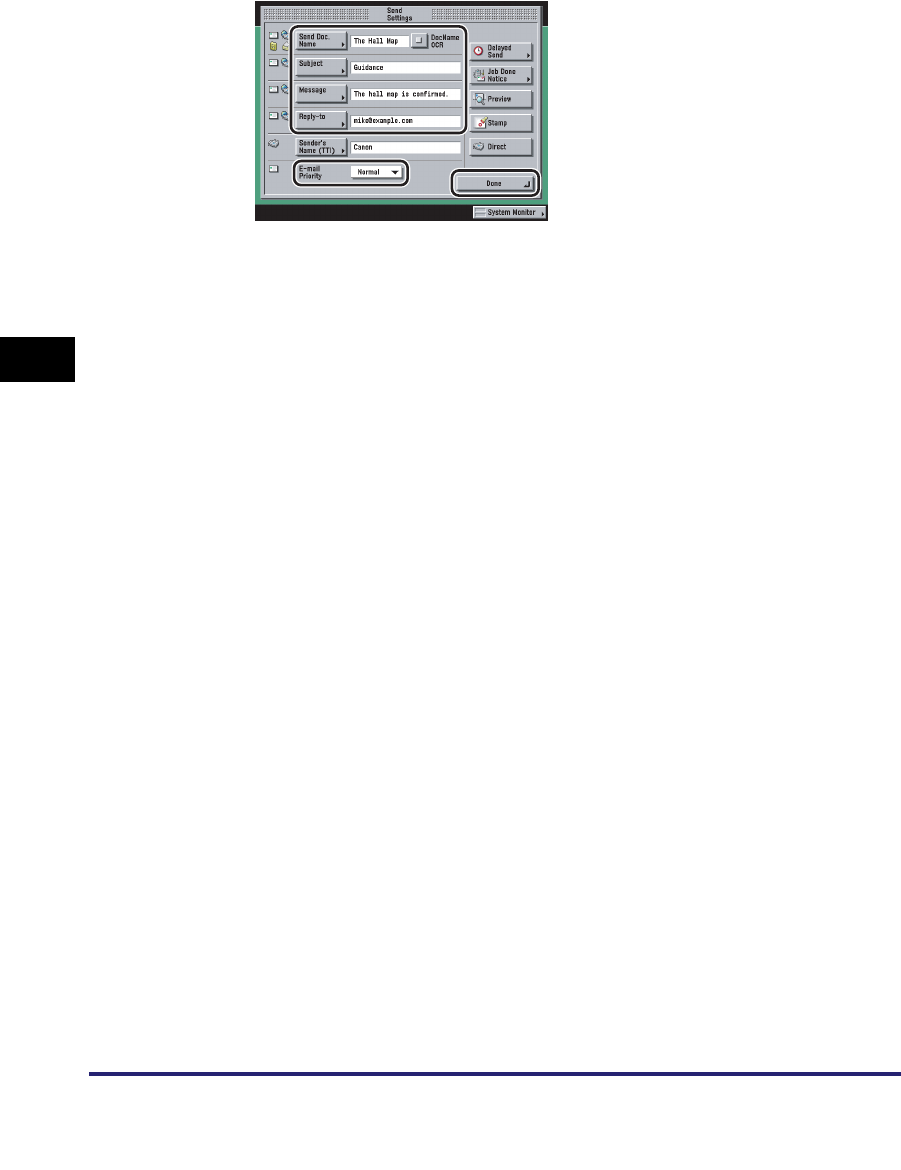
Sending Methods
5-6
5
Sending Documents
3
Press [Send Settings] ➞ specify each setting ➞ press [Done].
[Send Doc. Name]:
Press [Send Doc. Name] ➞ enter the name of the document that you want to
send ➞ press [OK].
[DocName OCR]:
When [PDF (OCR)] is set as the file format, set [DocName OCR] to 'On' to
automatically extract the first text block in the document for use as its filename.
You can set the number of characters that are extracted for [DocName OCR] in
<Num. of Char. for Doc. Name Setting> in PDF (OCR) Settings in TX Settings
under <Common Settings> in Communications Settings (from the Additional
Functions screen). (See "PDF (OCR) Mode," on p. 9-23.)
You can set from 1 to 24 characters for the size of the text block to be extracted.
Characters such as "\", "/", "[", or "]", which are invalid when sending a file, will not
be extracted.
If a document name is already entered, the extracted text is appended to the end
of the filename. Characters over the character limit will be cut off.
The encrypted PDF mode and [DocName OCR] cannot be set at the same time.
[Subject]:
Press [Subject] ➞ enter a subject of the e-mail message ➞ press [OK].
[Message]:
Press [Message] ➞ enter a message body text ➞ press [OK].
[Reply-to]:
Press [Reply-to] ➞ select a reply-to address ➞ press [OK].
If Access Number Management in Restrict the Send Function in System Settings
(from the Additional Functions screen) is set to 'On', and you want to select a
destination that is stored with an access number, press [Access Number] ➞
enter the access number. (See "Using the Address Book," on p. 2-23.)
The selected destination is set as the reply-to e-mail address.