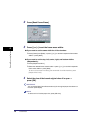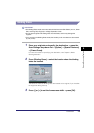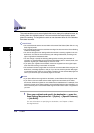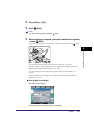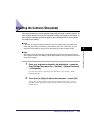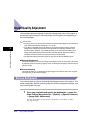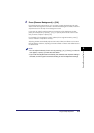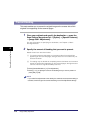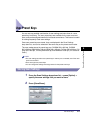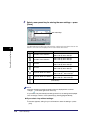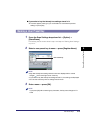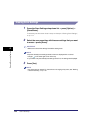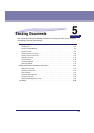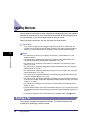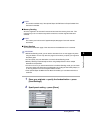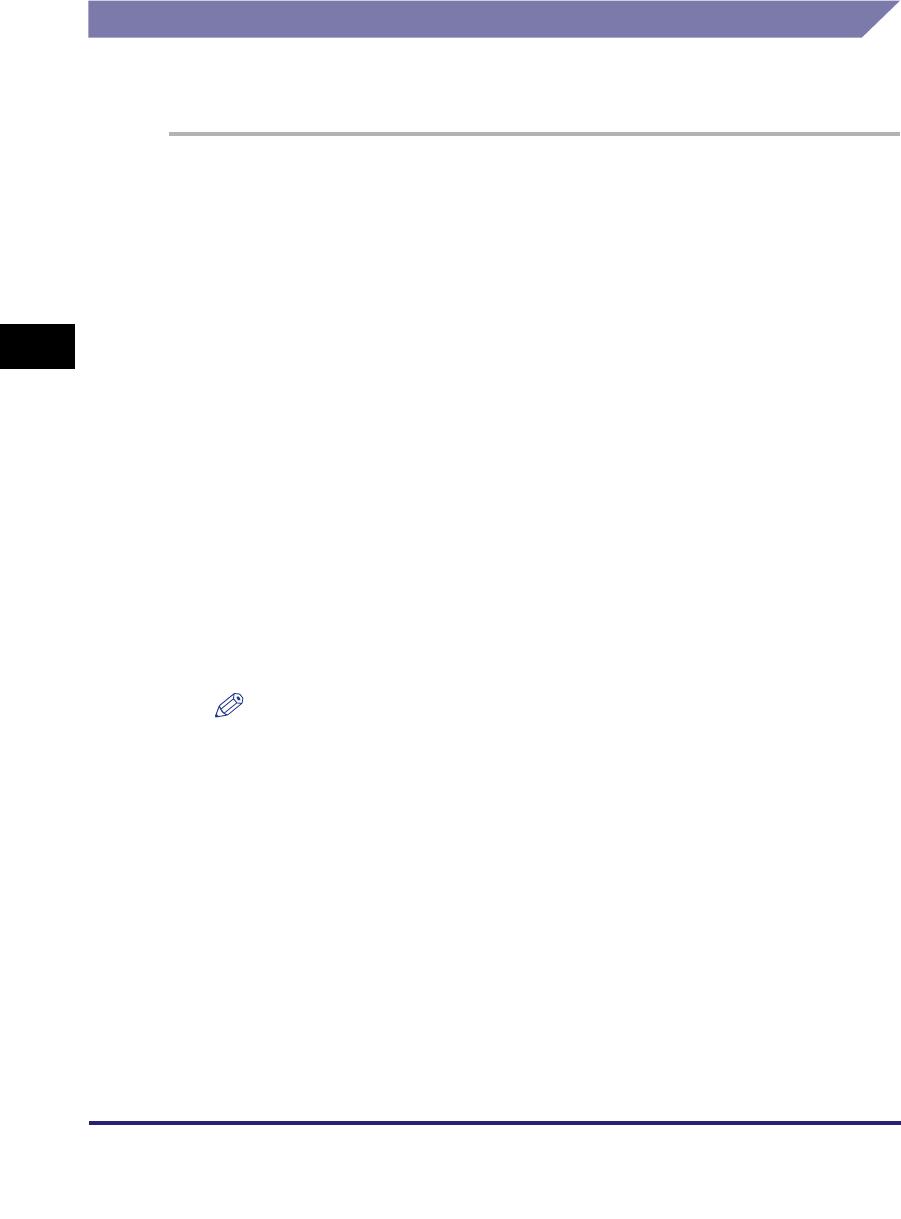
Image Quality Adjustment
4-16
4
Special Scanning Features
Prevent Bleeding
This mode enables you to prevent the original image on the reverse side of thin
originals from appearing on the scanned pages.
1
Place your originals and specify the destination ➞ press the
Scan Settings drop-down list ➞ [Option] ➞ [Special Features]
➞ [Image Qual. Adjustment].
For more information on specifying the destination, see Chapter 2, "Basic
Sending Methods."
2
Specify the amount of bleeding that you want to prevent.
Details of each item are shown below.
❑ Press [Prevent Bleed-thru] ➞ [Fine Adjustment].
❑ Press [-] or [+] to specify the amount of bleeding that you want to prevent ➞
press [OK] ➞ [OK].
NOTE
If you make fine adjustments to the density, the automatic scan exposure setting is
canceled, and the original is scanned according to the Fine Adjustment settings.
[-]: This setting prevents dark areas on the reverse side of the original from
appearing on the scanned pages, but light areas on the front side may not
be scanned either.
[+]: This setting may not be able to completely prevent dark areas on the reverse
side of the original from appearing on the scanned pages, but light areas on
the front side of the original are always scanned.