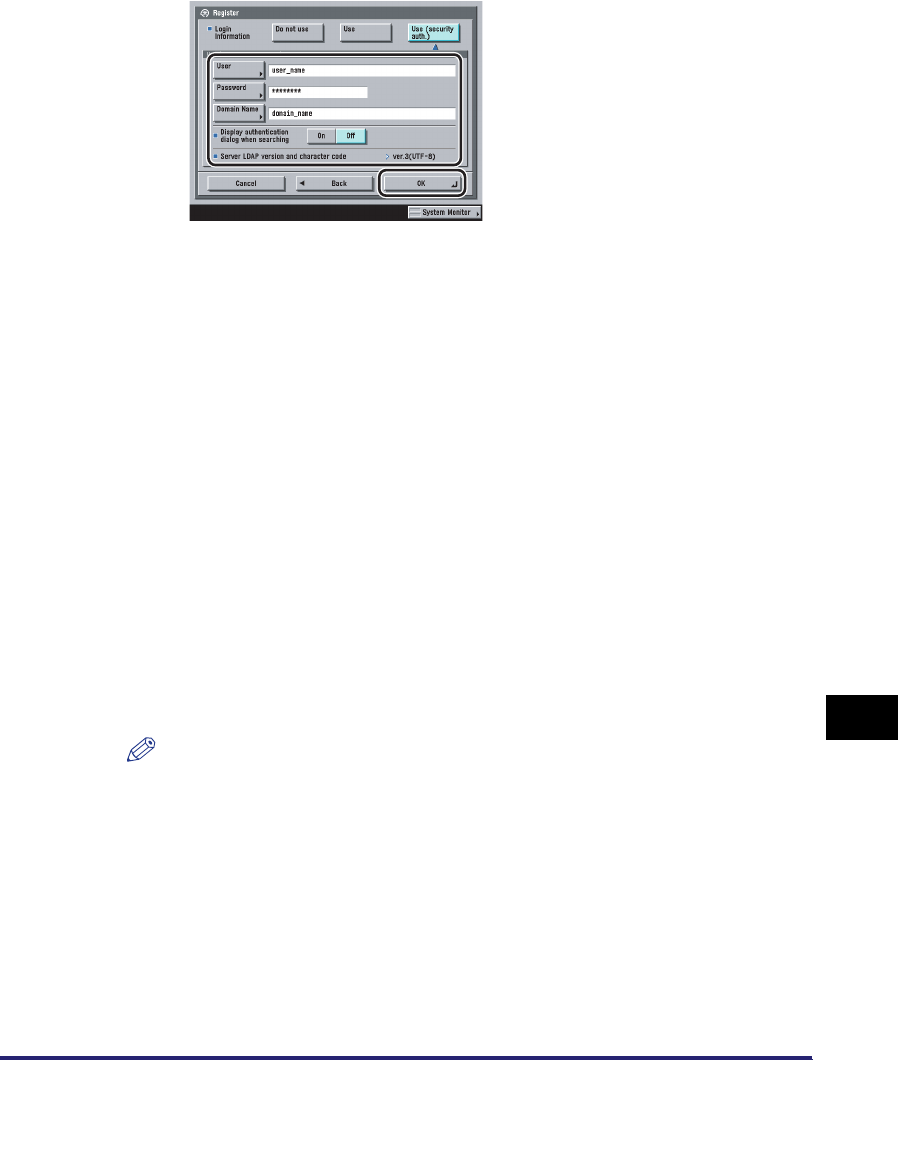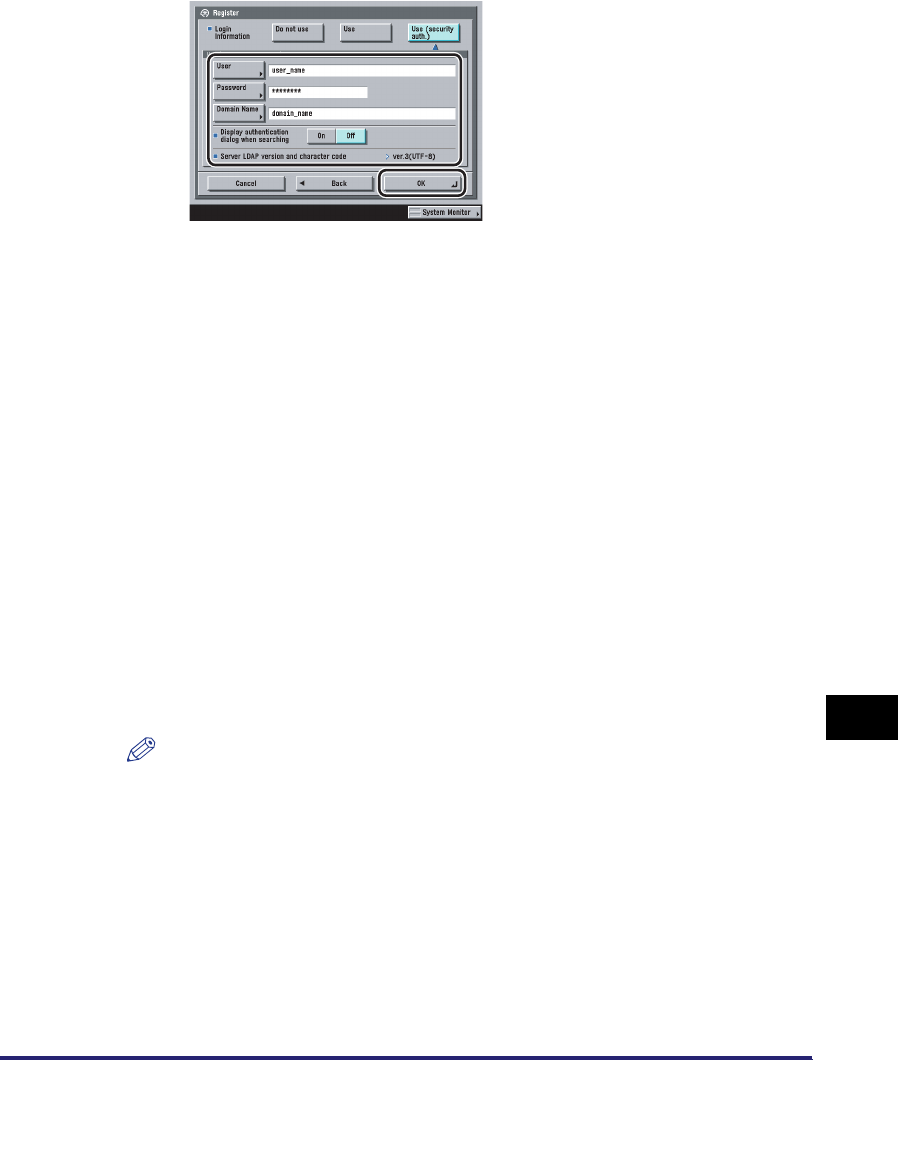
LDAP Server Settings
11-47
11
System Manager Settings
● If [Use (security auth.)] is selected:
❑
Specify each setting ➞ press [OK].
[User]:
Press [User] ➞ enter a user name ➞ press [OK].
Example: If <user1> is the Windows user name:
user1
[Password]:
Press [Password] ➞ enter a password ➞ press [OK].
Re-enter the password for confirmation ➞ press [OK].
After pressing [OK], the password that you entered appears as asterisks
(********) on the Register screen.
[Domain Name]:
Press [Domain Name] ➞ enter a domain name ➞ press [OK].
Enter the directory tree name of the Active Directory, such as
<team1.salesdept.canon.co.jp>.
<Display authentication dialog when searching>:
NOTE
If Use Asterisks to Enter Access No./Passwords in System Settings (from the
Additional Functions screen) is set to 'Off', the password that you enter is not
displayed as asterisks on the Password screen. (See Chapter 6, "System Manager
Settings," in the Reference Guide.)
[On]: When searching for information on the server, a login information dialog
box is displayed even if a password is not required.
[Off]: When searching for information on the server, a login information dialog
box is not displayed.