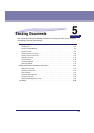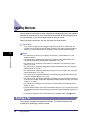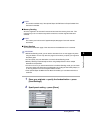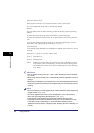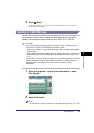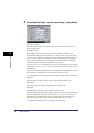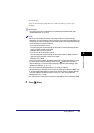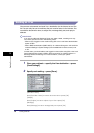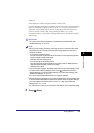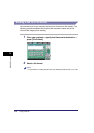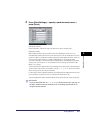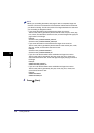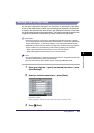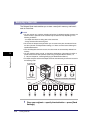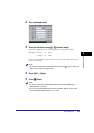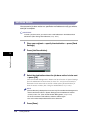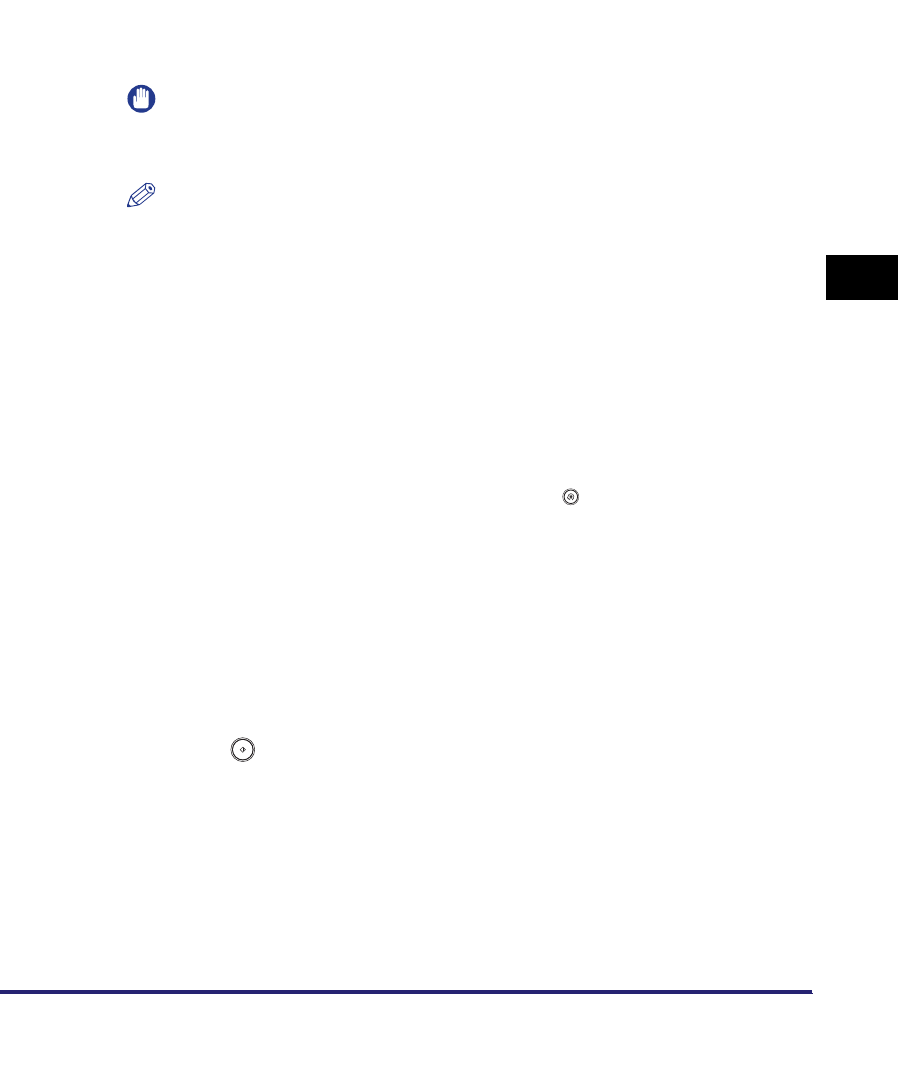
Sending Methods
5-9
5
Sending Documents
[Reply-to]:
Press [Reply-to] ➞ select a reply-to address ➞ press [OK].
If Access Number Management in Restrict the Send Function in System Settings
(from the Additional Functions screen) is set to 'On', and you want to select a
destination that is stored with an access number, press [Access Number] ➞
enter the access number. (See "Using the Address Book," on p. 2-23.)
A Full Mode Delivery Confirmation message will be sent to the selected reply-to
address also.
IMPORTANT
You need to store reply-to addresses in the Address Book beforehand. (See
"E-Mail Addresses," on p. 10-9.)
NOTE
•
When you are sending documents, each page is sent as a separate TIFF image
attached to the I-fax. The file name prefix of the image attached to the I-fax is
assigned as follows:
- If you set the document's name:
The file name prefix is generated by the document's name and three digits that
signify the page number of the image.
Example: document name_001.tif
- If you do not set the document's name:
The file name prefix is generated by the job number (0001 to 4999) and three
digits that signify the page number of the image.
Example: 1231_001.tif
•
If you do not enter a subject, the default subject set in E-mail/I-Fax Settings is used.
To access the E-mail/I-Fax Settings screen, press (Additional Functions)
➞
[System Settings]
➞
[Communications Settings]
➞
[E-mail/I-Fax Settings]. (See
"E-Mail/I-Fax Settings," on p. 11-4.)
•
You cannot select multiple destinations for the reply-to address.
•
[Access Number] is displayed on the screen for selecting the reply-to address only
if Access Number Management in Restrict the Send Function in System Settings
(from the Additional Functions screen) is set to 'On'. (See "Access Number
Management," on p. 11-16.
•
For instructions on storing your machine's e-mail address, see the Network Guide.
3
Press (Start).