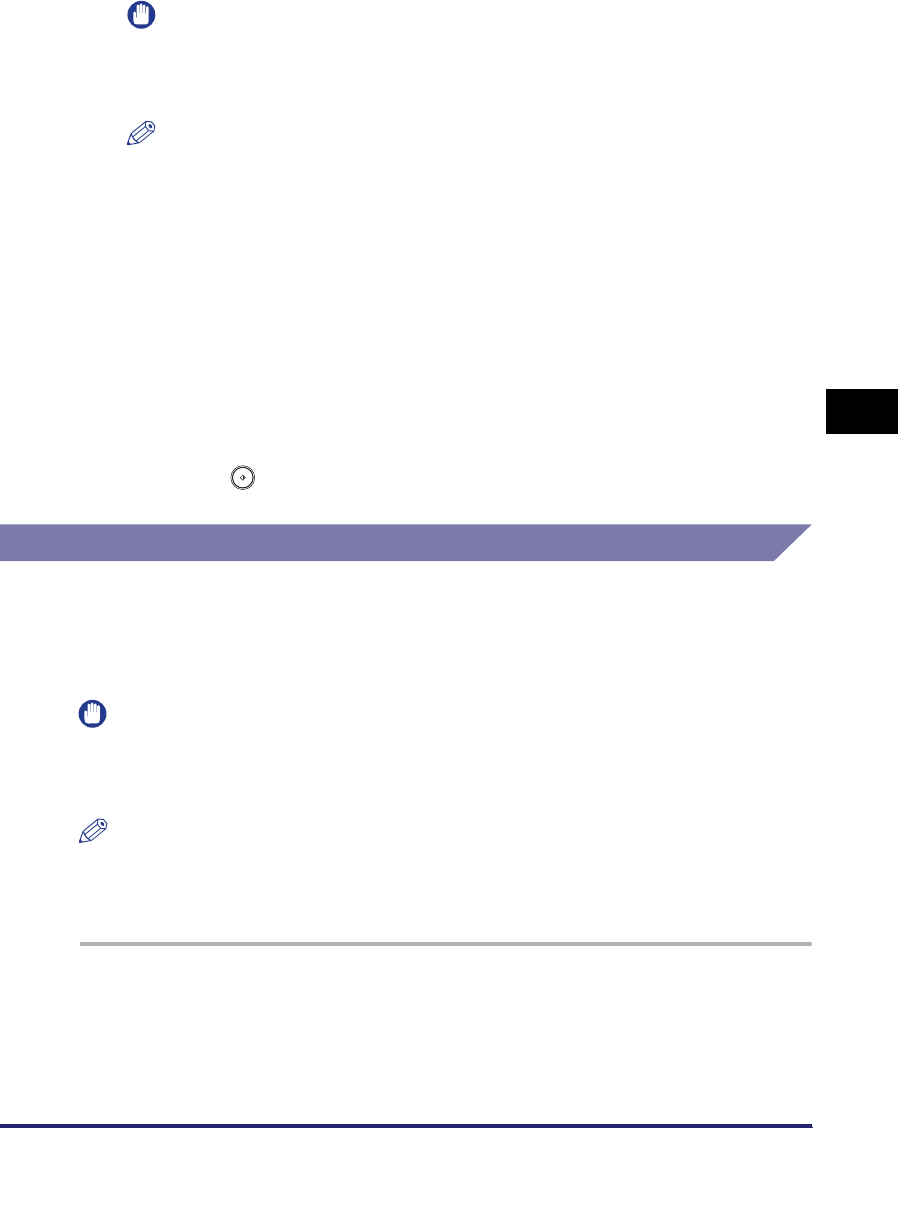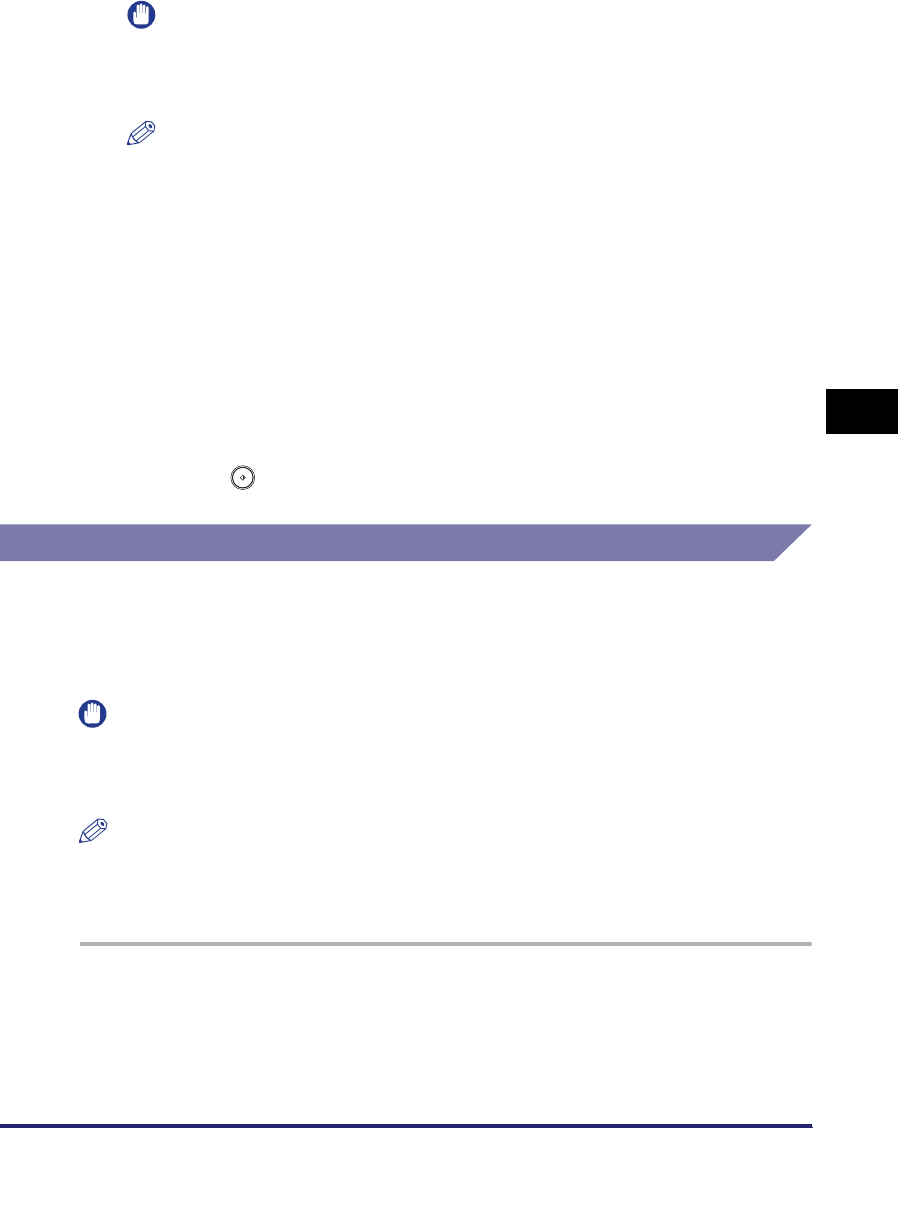
Setting the File Format to Send a Document in
5-29
5
Sending Documents
IMPORTANT
Even if [PDF (OCR)] is selected as the file format, text may not be detected
correctly, depending on the background color, style and size of the characters in
the image.
NOTE
•
To view a PDF file or to search a text in a PDF file, software that supports the PDF
format (such as Adobe Reader/Adobe Acrobat) is required.
•
For more information on the different file formats, see "File formats," in the
Glossary on p. 14-28.
•
If you select [PDF (OCR)] as the file format, and <Smart Scan> in PDF (OCR)
Settings in TX Settings under <Common Settings> in Communications Settings
(from the Additional Functions screen) is set to 'On', the orientation of the original is
detected, and the document is automatically rotated, if necessary, before it is sent.
(See "PDF (OCR) Mode," on p. 9-23.)
•
If you select [OCR (Text Searchable)], you can also set [Compact] at the same
time. In that case, [PDF (Compact)] is displayed as the file format on the Send
Basic Features screen.
4
Press (Start).
Encrypting PDF Files
This mode enables you to encrypt PDF files that you send to an e-mail address or
file server for enhanced security. If a password is set for a PDF file, only users who
enter the correct password at the other party's machine can open, print, or change
the received PDF.
IMPORTANT
This mode can be used only if an e-mail address or file server is specified as the
destination. If a fax number, I-fax address, or inbox is specified as the destination, you
cannot send the job as an encrypted PDF file.
NOTE
•
This mode is available only if the optional Universal Send PDF Security Feature Set is
activated.
•
The encrypted PDF mode and [DocName OCR] cannot be set at the same time.
1
Place your originals ➞ specify the destination ➞ press [File
Format].
If necessary, see the screen shots in step 1 of "Setting the File Format," on
p. 5-22.