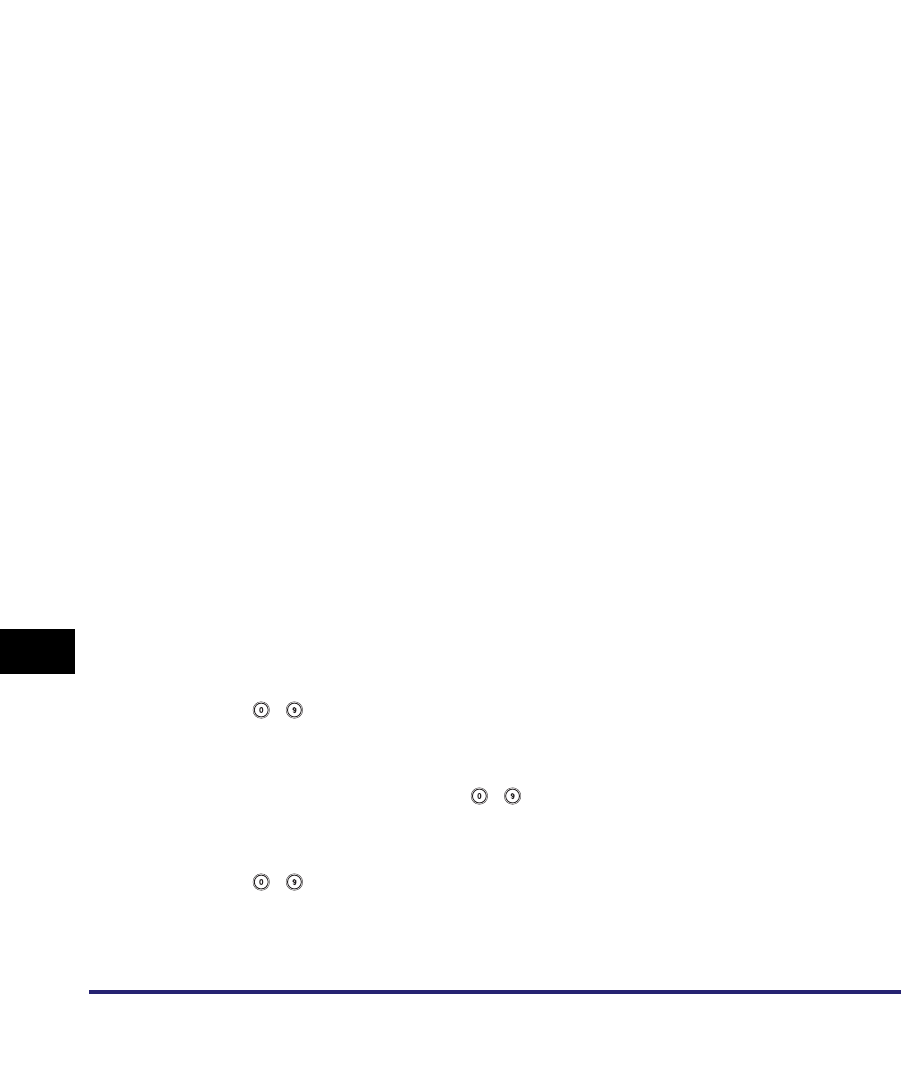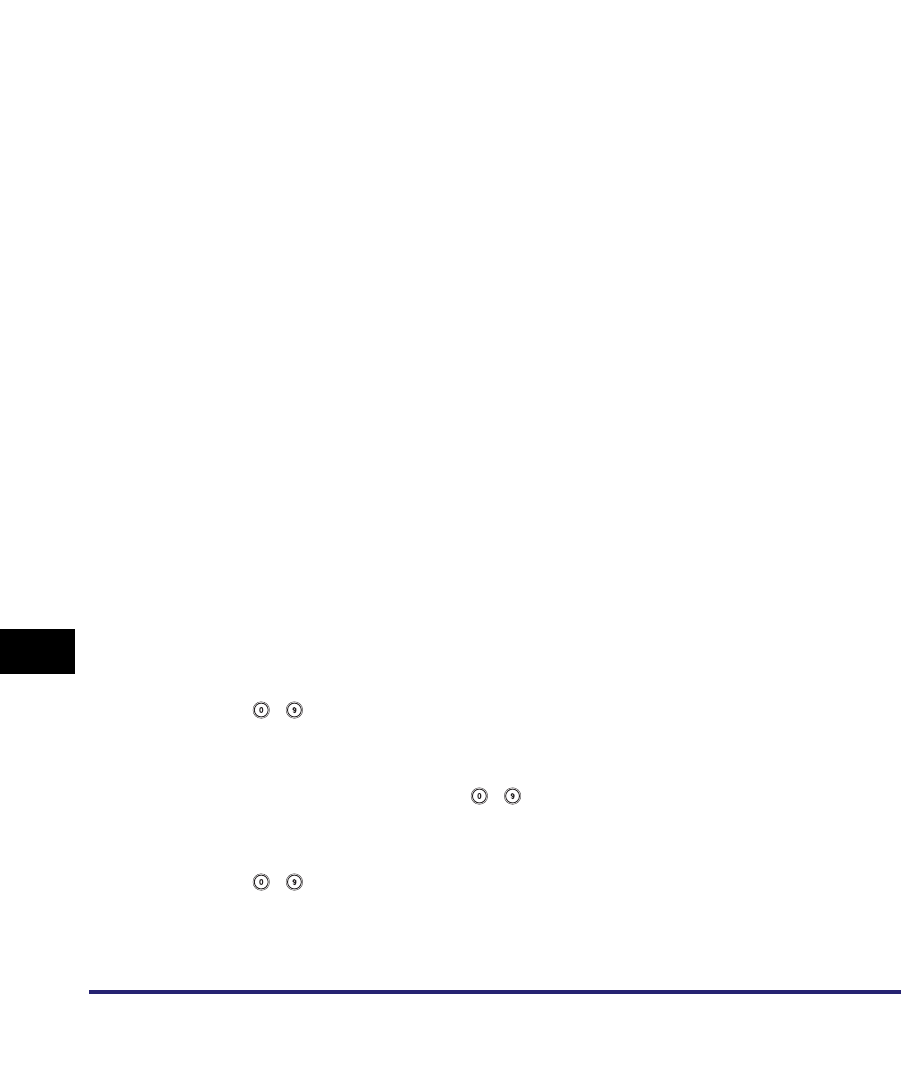
LDAP Server Settings
11-44
11
System Manager Settings
[Server Address]:
Press [Server Address] ➞ enter the server's address ➞ press [OK].
[Location to Start Search]:
Press [Location to Start Search] ➞ enter the location to start searching ➞ press
[OK].
If the server's LDAP version is 3, then you do not have to specify [Location to
Start Search]. (If the LDAP version is 3, the machine automatically retrieves
settings from the server, and sets the location to start searching.) If the server's
LDAP version is 2, you have to specify [Location to Start Search].
Enter the location to start searching according to the type of LDAP server you are
using, or as described below.
• If you are using Windows 2000 Server with Active Directory:
Add "DC=" to each dot separated series of characters in the Active Directory
domain name, and separate each series of characters by a comma.
Example: If <team1.salesdept.canon.co.jp> is the domain name in Active
Directory:
DC=team1, DC=salesdept, DC=canon, DC=co, DC=jp
• If you are using Novell NetWare 5.1 (NDS) or later:
Add the corresponding object class "o=", "ou=", or "c=" to each dot-separated
series of characters that configure the distinguished name, and separate each
series of characters by a comma.
Example: If <TEAM1.SALESDEPT.CANON> is the distinguished name in NDS:
ou=team1, ou=salesdept, o=canon
• If you are using Lotus Notes Domino R5 or later:
Enter the dn (Distinguished Name) of the node on the directory tree, such as
"ou=team1", "ou=salesdept", "o=canon", or "c=jp".
<Use SSL>:
<Port Number>:
Press [Port Number] ➞ enter a port number using
- (numeric keys).
<Max. No. of Addresses to Search>:
Press [Max. No. of Addresses to Search] ➞ enter the maximum number of
addresses to search using - (numeric keys).
<Search Timeout>:
Press [Search Timeout] ➞ enter the timeout time, in seconds, using
- (numeric keys) ➞ press [Next].
[On]: SSL is used. Using SSL encodes the content of the communication, and
ensures greater security.
[Off]: SSL is not used.