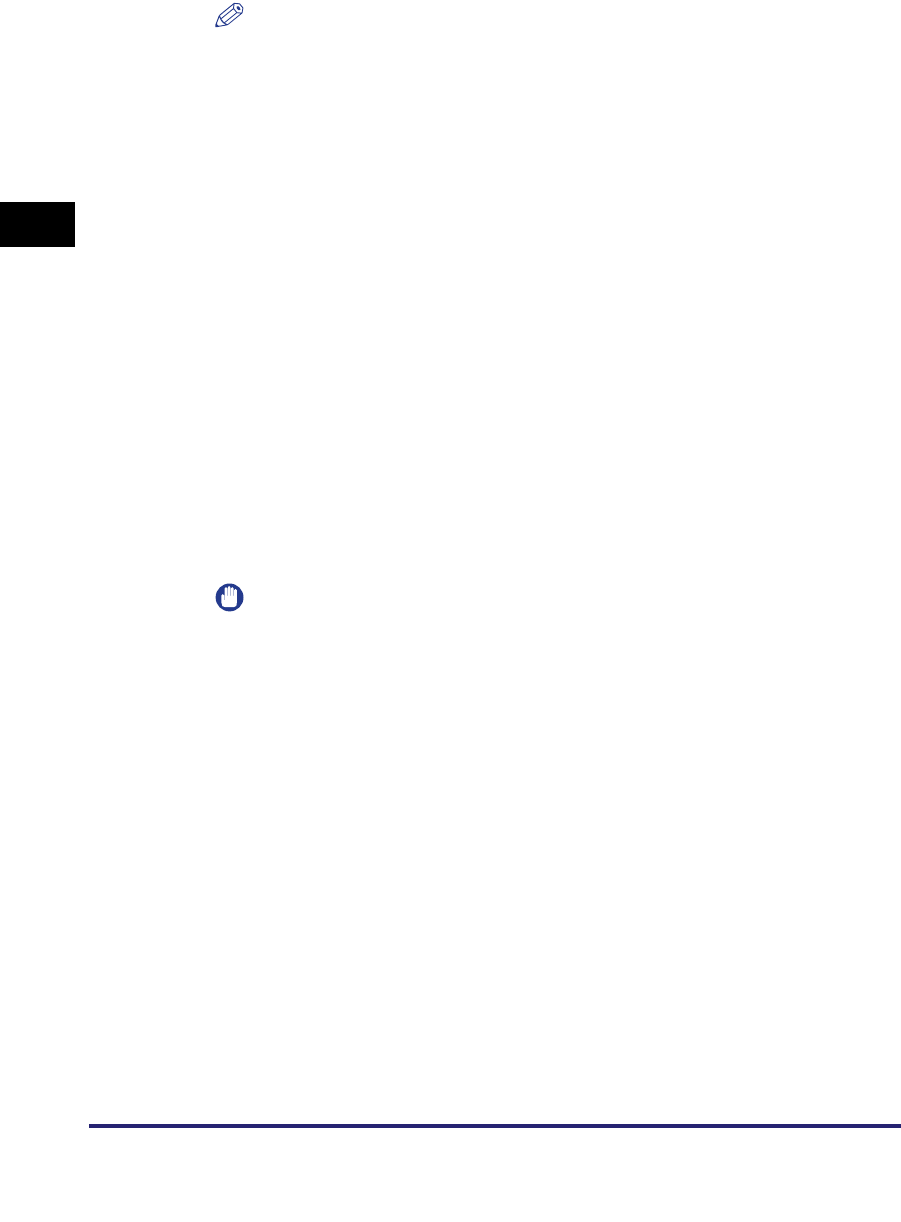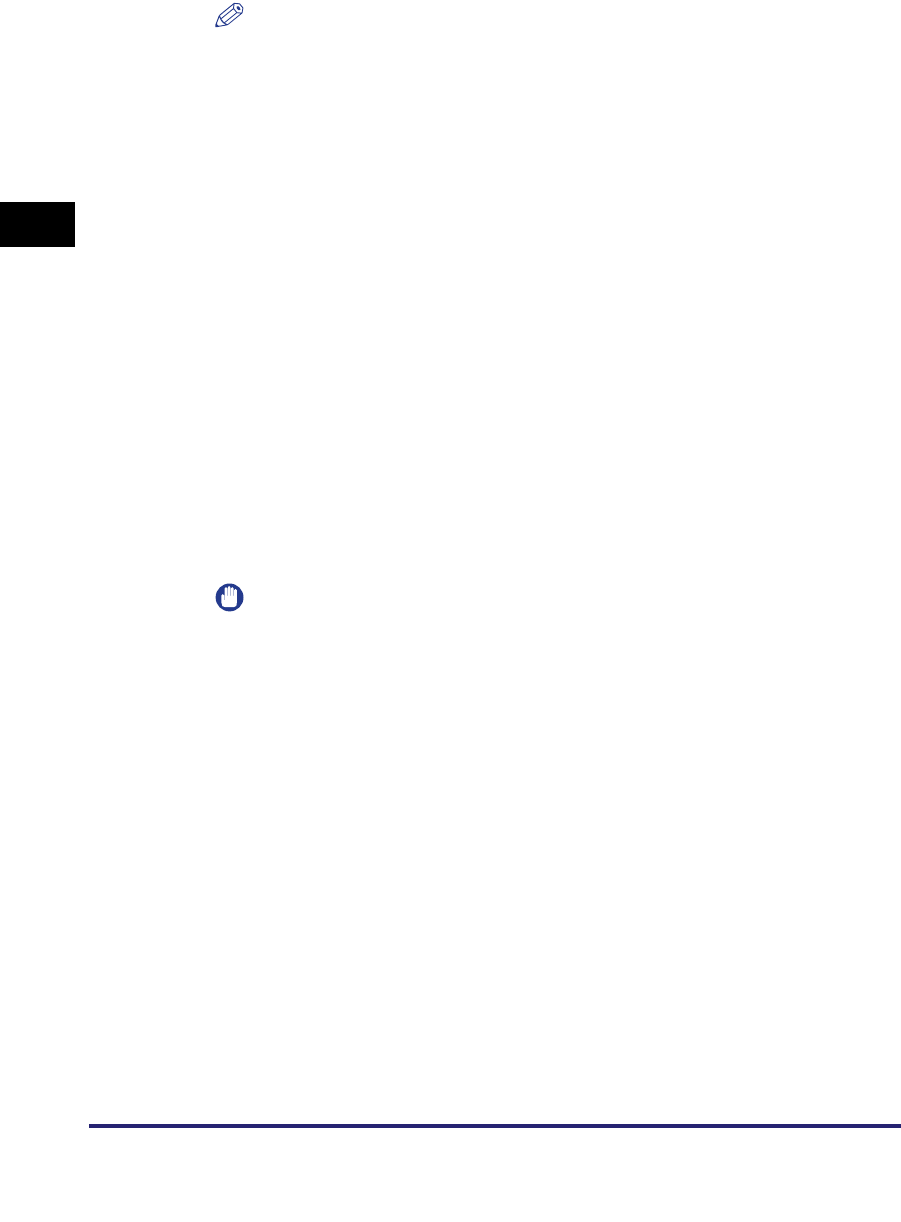
Specifying Destinations Using the New Address Tab
2-16
2
Basic Sending Methods
NOTE
•
You can register up to five Directory servers.
•
To edit the domain name, select the domain name that you want to edit
➞
press
[Edit].
•
To delete the domain name, select the domain name that you want to delete
➞
press [Erase]
➞
press [Yes] on the pop-up screen that appears when you press
[Erase].
5
Select the desired file server ➞ press [Down].
To move up one level, press [Up].
6
If the Enter Network Password screen is displayed, enter your
user name and network password.
❑ Specify each setting ➞ press [OK].
[User]:
Press [User] ➞ enter your user name ➞ press [OK].
[Password]:
Press [Password] ➞ enter your network password ➞ press [OK].
After pressing [OK], the password that you entered appears as asterisks
(********) on the Enter Network Password screen.
IMPORTANT
Searching for a destination via an LDAP server is not possible if the time setting of
the server and the time setting of the machine are more than five minutes apart. If
you cannot send even when the user name and password are correct, check the
time settings on the server and the machine.
7
Press [Down] ➞ select the folder on the specified server to
which you want to send your documents ➞ press [OK].
To go down one level, press [Down].
To move up one level, press [Up].
8
Confirm your settings ➞ press [OK].
Using the Browse Key (NetWare (IPX))
1
Press [New Address] ➞ [File].