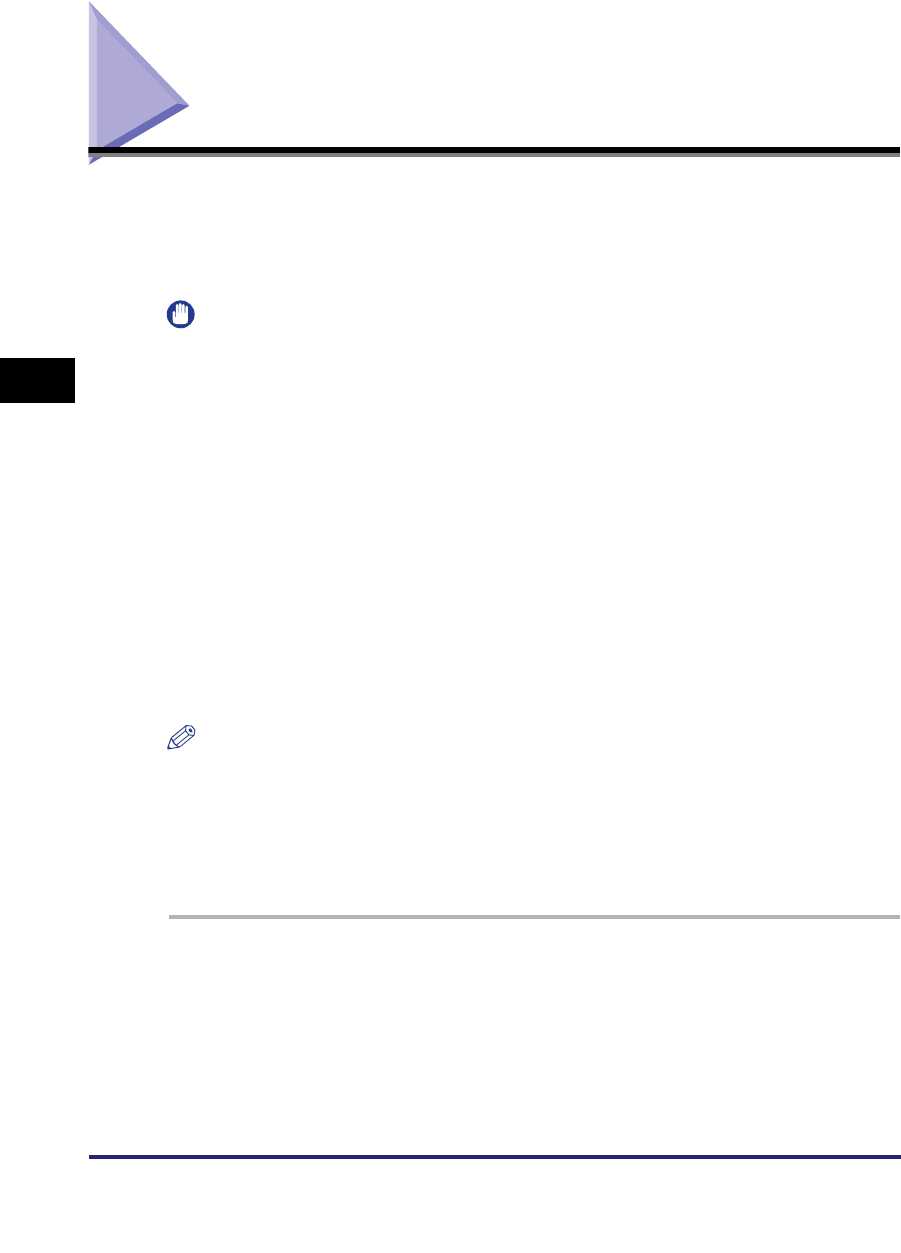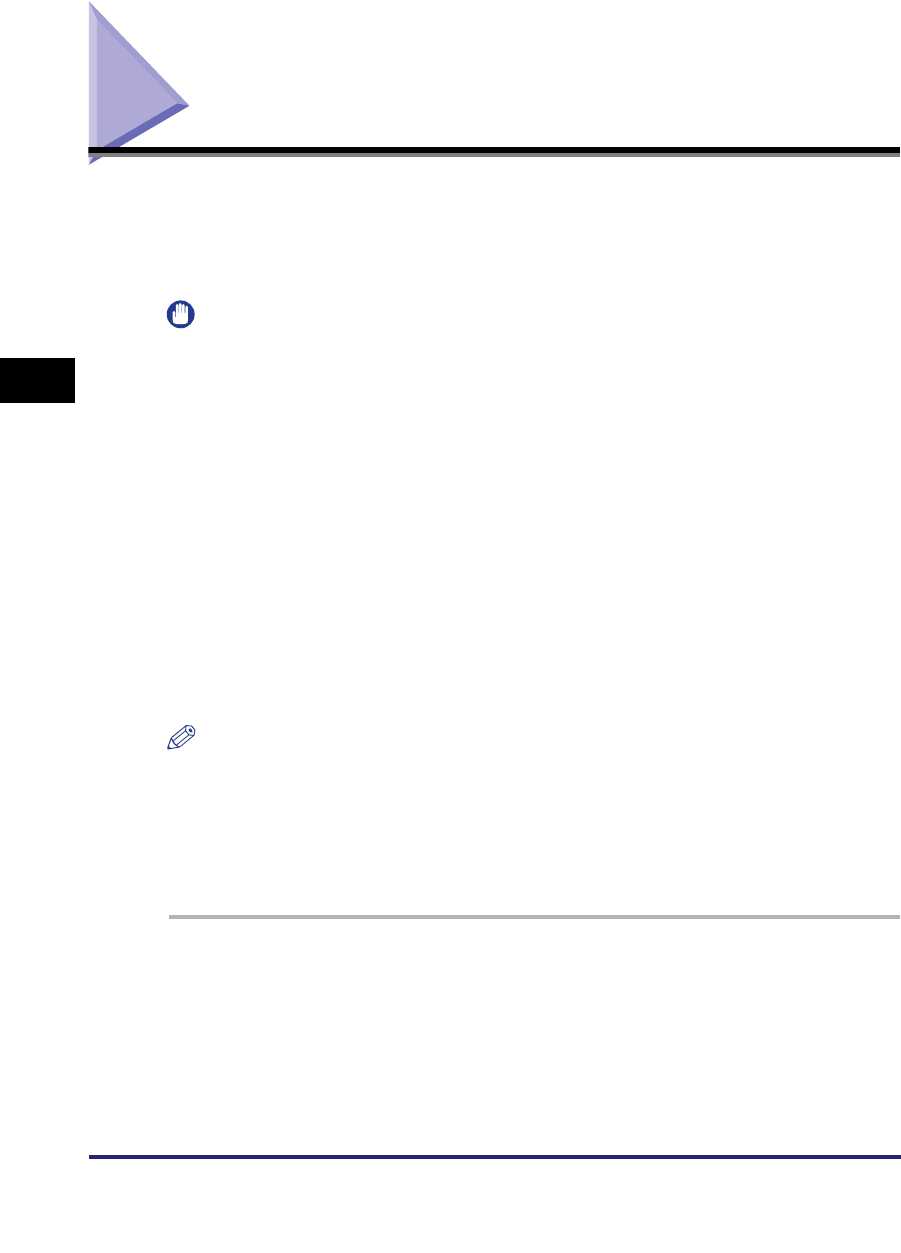
Job Build
4-10
4
Special Scanning Features
Job Build
This mode enables you to scan originals that are too many to be placed at once, by
dividing them into multiple batches. You can use both the feeder and the platen
glass for scanning. The originals are sent as one document after all of the batches
have been scanned.
IMPORTANT
•
The Job Build mode cannot be used with the Document Size Select (Other Size or Long
Strip Original) mode.
•
The Job Build mode cannot be used when sending a fax document in the Direct Sending
or Manual Sending mode.
•
You cannot change the scan settings while the machine is scanning originals in the Job
Build mode. You need to set the necessary scan settings beforehand, according to the
type of originals and the desired result.
•
You can change or specify the following settings before scanning the next batch of
originals (i.e., between batches): the Document Size Select (Auto or manual) mode, scan
exposure, original type, 2-Sided Original, and color mode.
•
If you place your originals into the feeder, remove the originals from the original output
area when the scanning of each batch is complete.
•
The maximum number of pages that can be sent at one time is 999. When using the Job
Build mode, a message appears to ask you if you want to send the job when 999 pages
of originals have been scanned. If you select to send the job, the scanned 999 pages are
sent. If you cancel the job, the scanned pages are not sent.
NOTE
•
If you place different size originals into the feeder, set the Different Size Originals mode.
•
If you want to scan one-sided and two-sided originals and store them as two-sided
documents, divide the originals into one-sided and two-sided batches. For example, if the
first batch consists of two-sided originals, set the 2-Sided Original mode. Thereafter, you
have to manually set or cancel the 2-Sided Original mode for each batch of originals that
you scan.
1
Place your originals and specify the destination ➞ press the
Scan Settings drop-down list ➞ [Option] ➞ [Special Features]
➞ [Job Build].
For more information on specifying the destination, see Chapter 2, "Basic
Sending Methods."