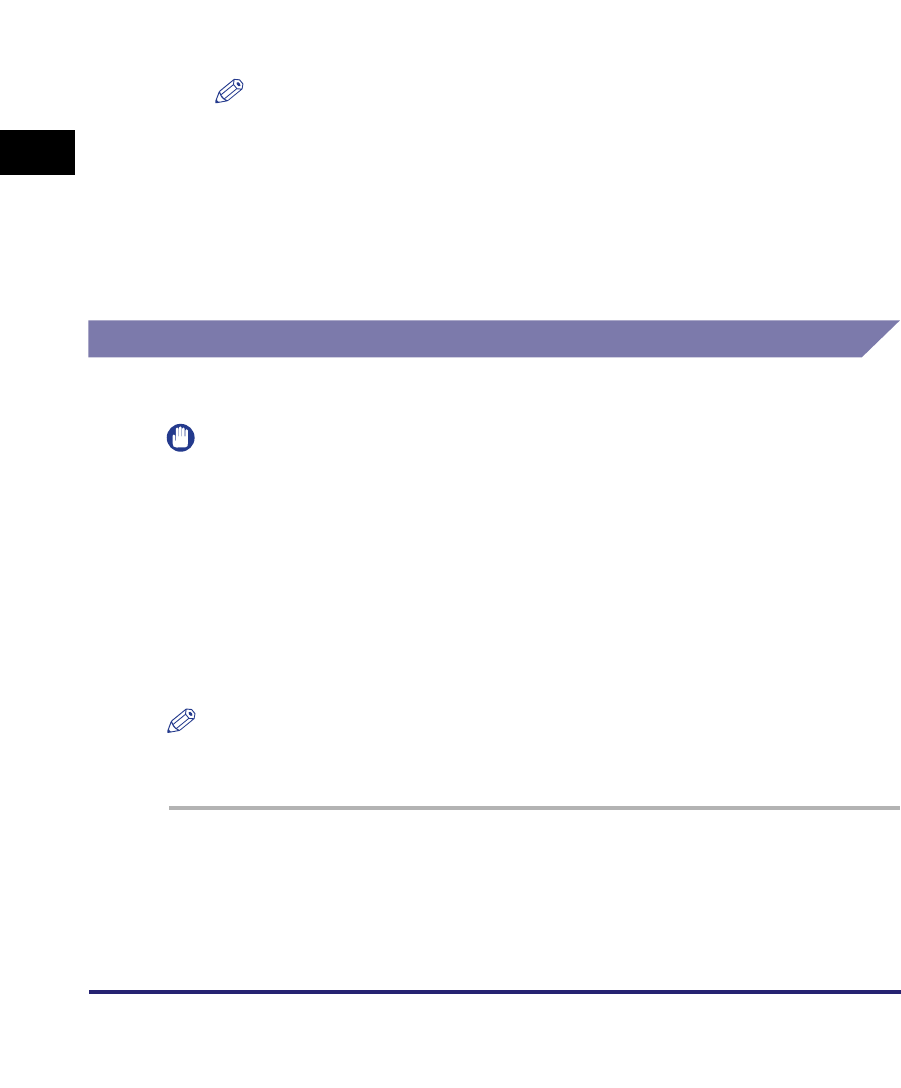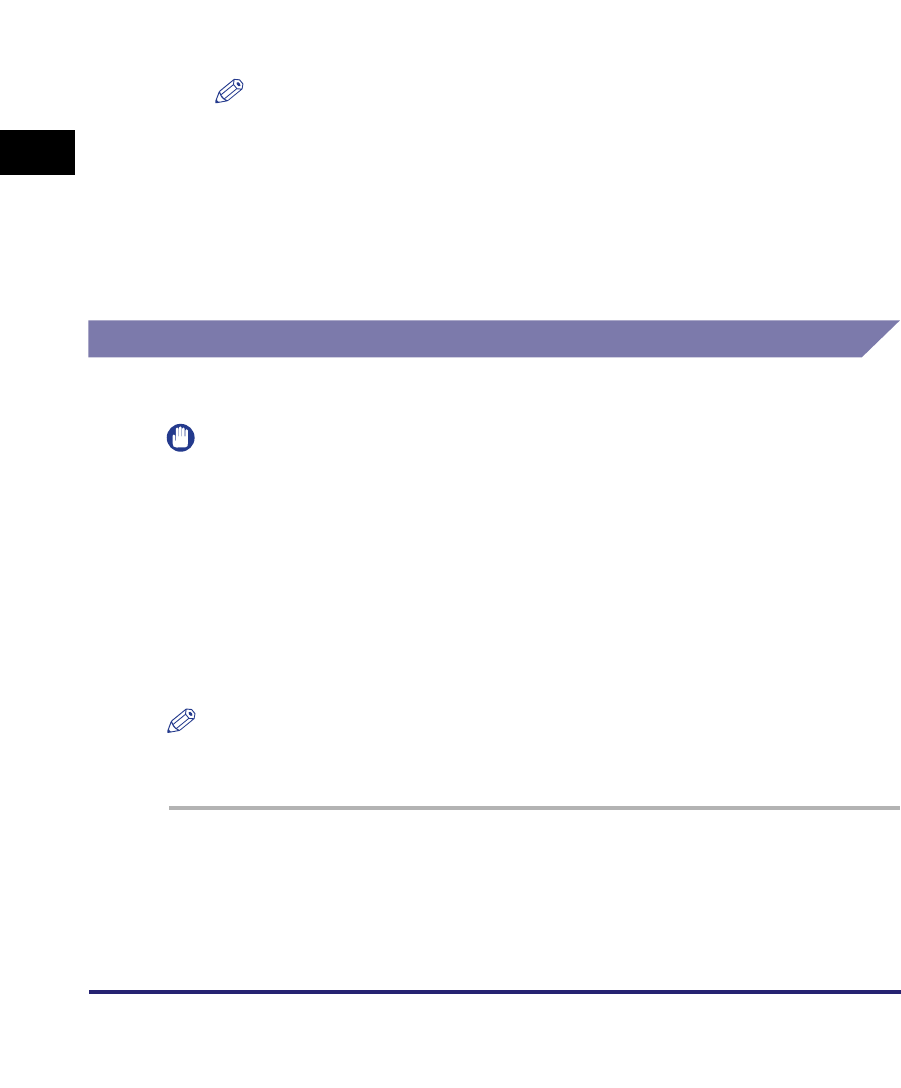
Scan Settings
3-12
3
Basic Scanning Features
4
Press [Registered Size 1] or [Registered Size 2] ➞ enter the
document size using the numeric keys on the touch panel
display.
❑ Press [X] (horizontal axis) ➞ enter a value.
❑ Press [Y] (vertical axis) ➞ enter a value.
❑ Press [OK].
NOTE
•
If you register a new document size in a key that already has a document size
stored in it, the new document size overwrites the previously registered document
size.
•
For instructions on entering values in inches, see Chapter 2, "Basic Operations," in
the Reference Guide.
5
Press [Cancel] ➞ [Done] ➞ [Cancel].
Resolution
You can specify the resolution before scanning the original.
IMPORTANT
•
The maximum size of an image that you can send at 600 x 600 dpi resolution is 11" x 17".
If the image exceeds this size, it may be cut off.
•
If the optional Super G3 FAX Board or Super G3 Multi-Line Fax Board is installed and
you are sending documents by fax, the maximum size of an image that you can send at
400 x 400 dpi resolution is 11" x 17".
•
If you are sending documents by fax, select Black 200 x 100 dpi, Black 200 x 200 dpi,
Black 200 x 400 dpi, or Black 400 x 400 dpi. Otherwise, the document will be sent with
poor resolution.
•
If you send a long strip original at 600 x 600 dpi, the periphery of the original image may
be cut off slightly.
NOTE
To cancel the scan settings, press the Scan Settings drop-down list
➞
press [Option]
➞
[Cancel].
1
Place your originals ➞ specify the destination ➞ press the
Scan Settings drop-down list ➞ press [Option].
For more information on specifying the destination, see Chapter 2, "Basic
Sending Methods."