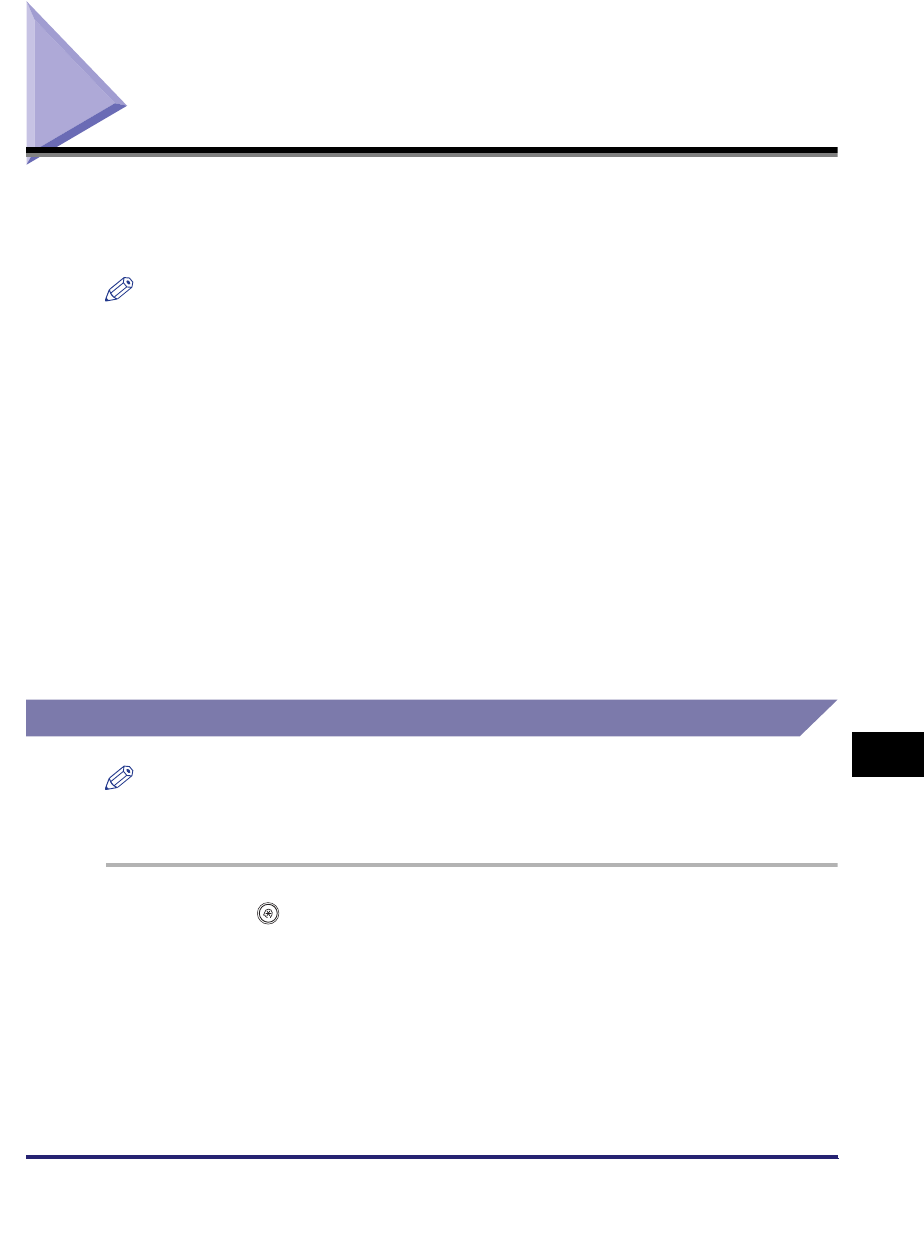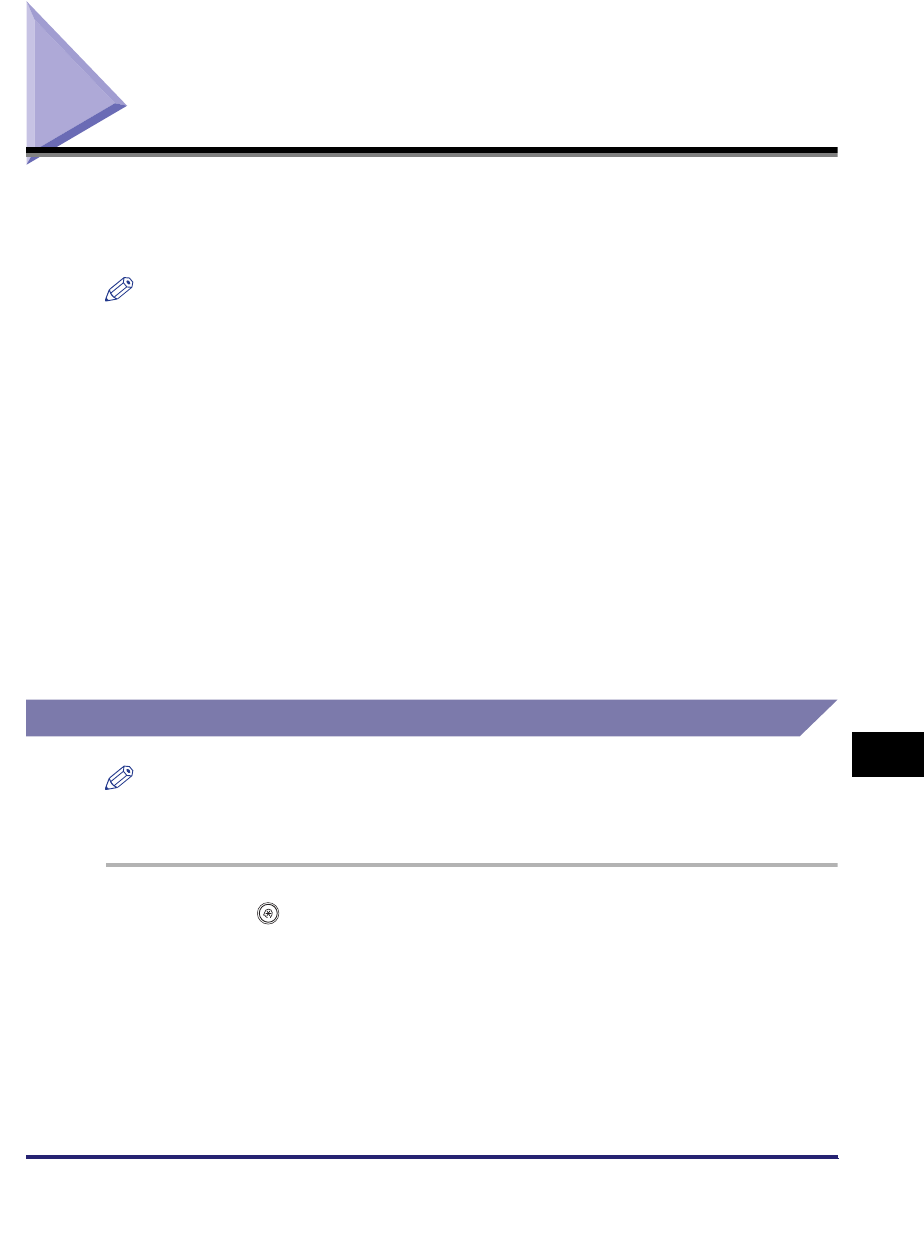
Storing New Addresses
10-5
10
Storing/Editing Address Book Settings
Storing New Addresses
If you register a destination in the Address Book, you can save yourself the effort of
entering the destination every time it is used. That destination can also be selected
from the Address Book for use in any other customized setting.
NOTE
•
If you want to manage destinations with the Access Number Management mode, set the
Access Number Management in Restrict the Send Function in System Settings (from the
Additional Functions screen) to 'On'. (See "Access Number Management," on p. 11-16.)
•
If there is any required destination setting that has not yet been set after registering the
access number, the screen for specifying the destination settings is displayed again.
•
If Use Asterisks to Enter Access No./Passwords in System Settings (from the Additional
Functions screen) is set to 'Off' when Access Number Management in Restrict the Send
Function in System Settings (from the Additional Functions screen) is set to 'On', the
access number that you enter is not displayed as asterisks on the Access Number
Settings screen. (See Chapter 6, "System Manager Settings," in the Reference Guide.)
•
You can enter up to seven digits for the access number. If you enter fewer than seven
digits, the machine stores the access number with leading zeros.
Example: If <321> is entered, <0000321> is stored.
You cannot store an access number with only zeros as the number, such as <0000000>.
If you enter a number that begins with zeros, the leading zeros are ignored.
Example: If <02> or <002> is entered, <0000002> is stored.
Fax Numbers
NOTE
This mode is available only if the optional Super G3 FAX Board or Super G3 Multi-Line
FAX Board is installed.
1
Press (Additional Functions) ➞ [Address Book Settings] ➞
[Register Address].