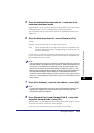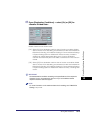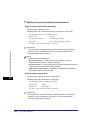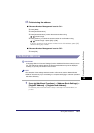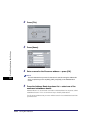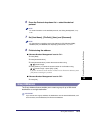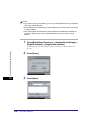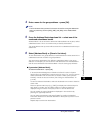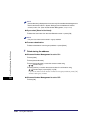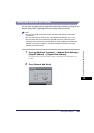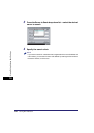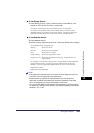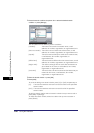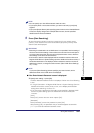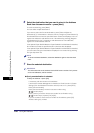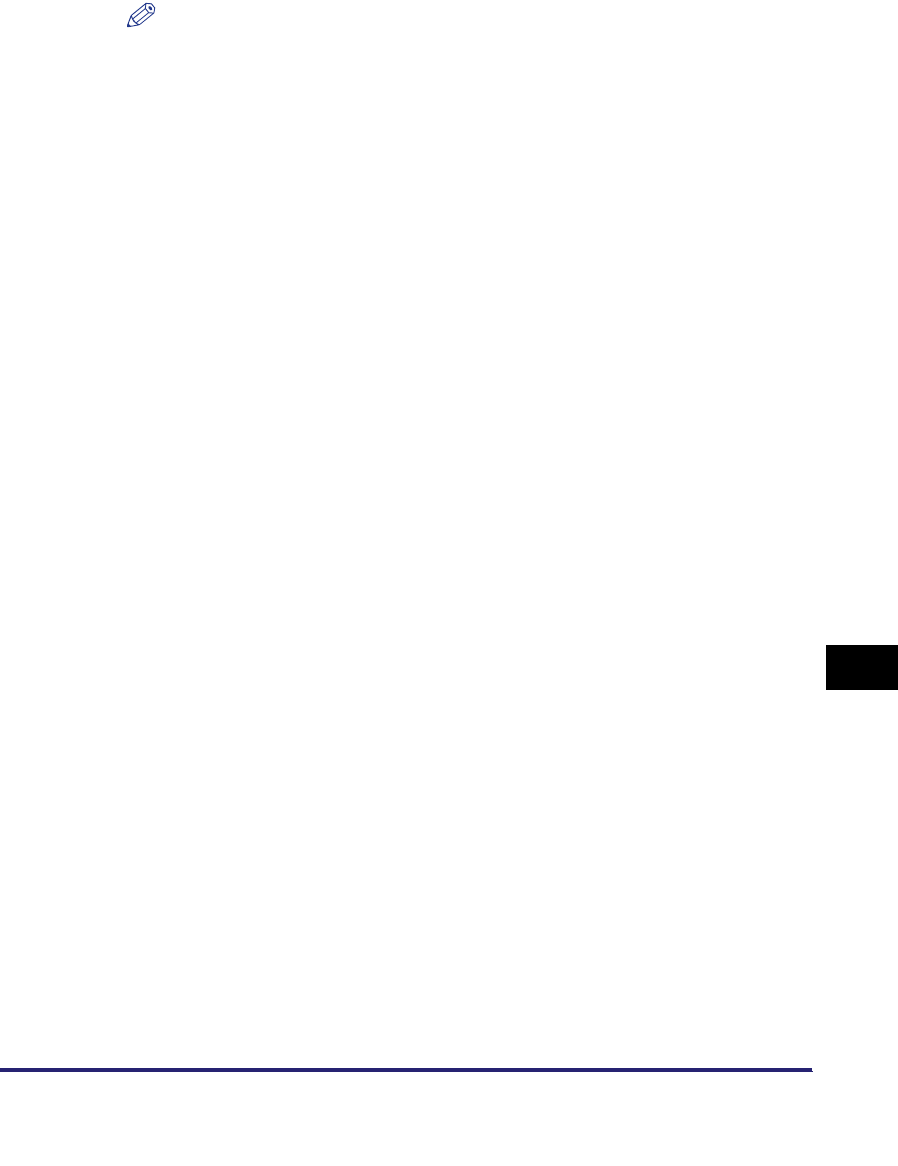
Storing New Addresses
10-21
10
Storing/Editing Address Book Settings
4
Enter a name for the group address ➞ press [OK].
NOTE
The first character that you enter for the name is used for sorting the address list
when you press keys, such as [ABC], [DEF], and [GHI], on the Address Book
screen.
5
Press the Address Book drop-down list ➞ select one of the
numbered subaddress books.
Address Books 1 to 10 are used to divide the Address Book into 10 parts, called
subaddress books. This is a convenient way to classify destinations.
The group address that you enter will be stored in the subaddress book that you
select here.
6
Select [Address Book] or [Store In Usr Inbox].
To store destinations in a group address, those destinations must be stored in the
subaddress book that contains the group address.
You cannot store destinations from different subaddress books in the group
address. For example, you cannot store e-mail addresses from Address Book 1
and file server addresses from Address Book 2 into the same group address.
● If you select [Address Book]:
❑
Select the destination ➞ press [OK].
If Access Number Management in Restrict the Send Function in System
Settings (from the Additional Functions screen) is set to 'On', and you want to
select a destination that is stored with an access number, press [Access
Number] ➞ enter the access number. (See "Using the Address Book," on
p. 2-23.)
To cancel a selected destination, select the destination once more to clear the
check mark.
Press the alphanumeric keys (e.g., [ABC]) to display the individual keys for
each letter or number. You can select a letter or number to restrict the
displayed range of entries. Press [All] to return to the full address list.
You can restrict the type of destinations displayed in the results list by
pressing the Type drop-down list.
You can select a destination and press [Details] to confirm the detailed
information related to the selected destinations. Press [Done] to return to the
previous screen.
Repeat step 6 to add other destinations.