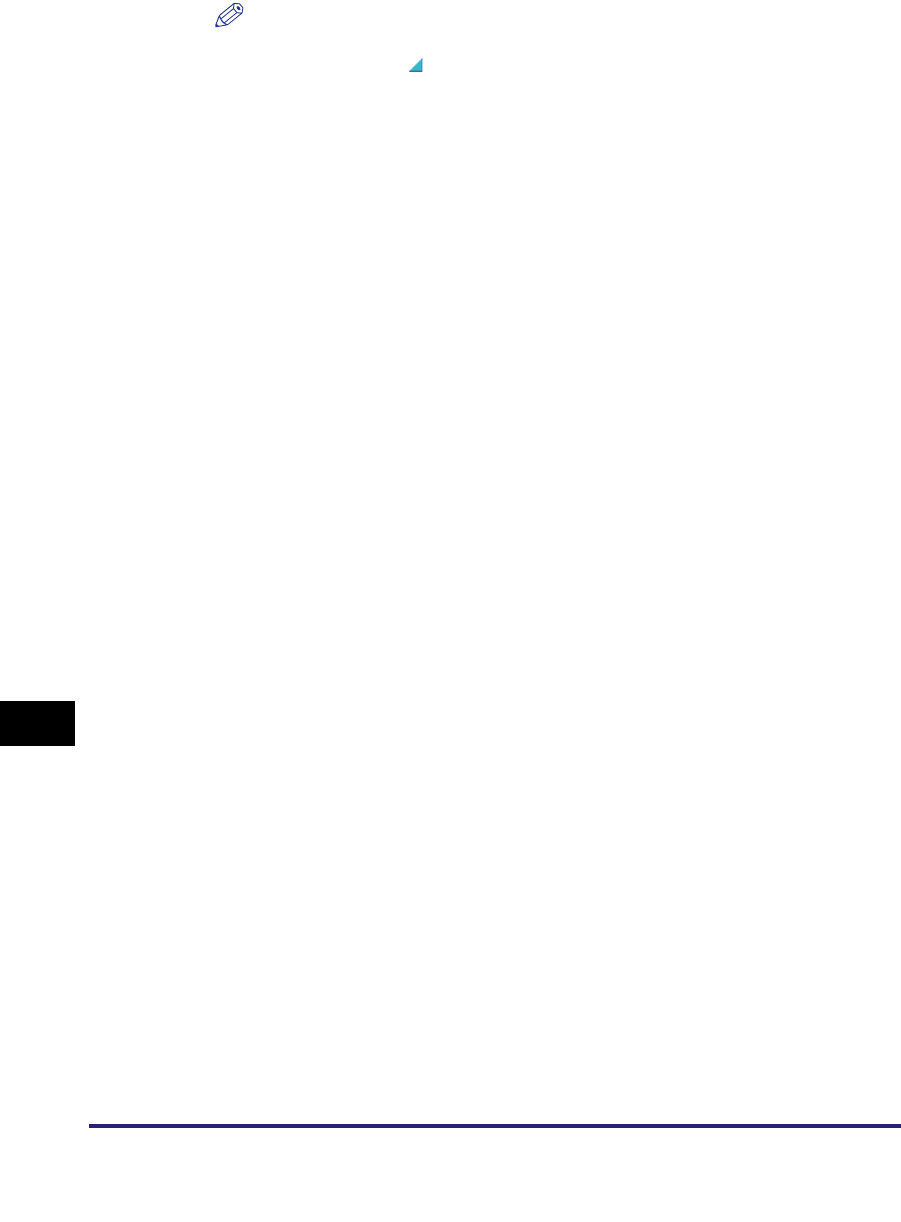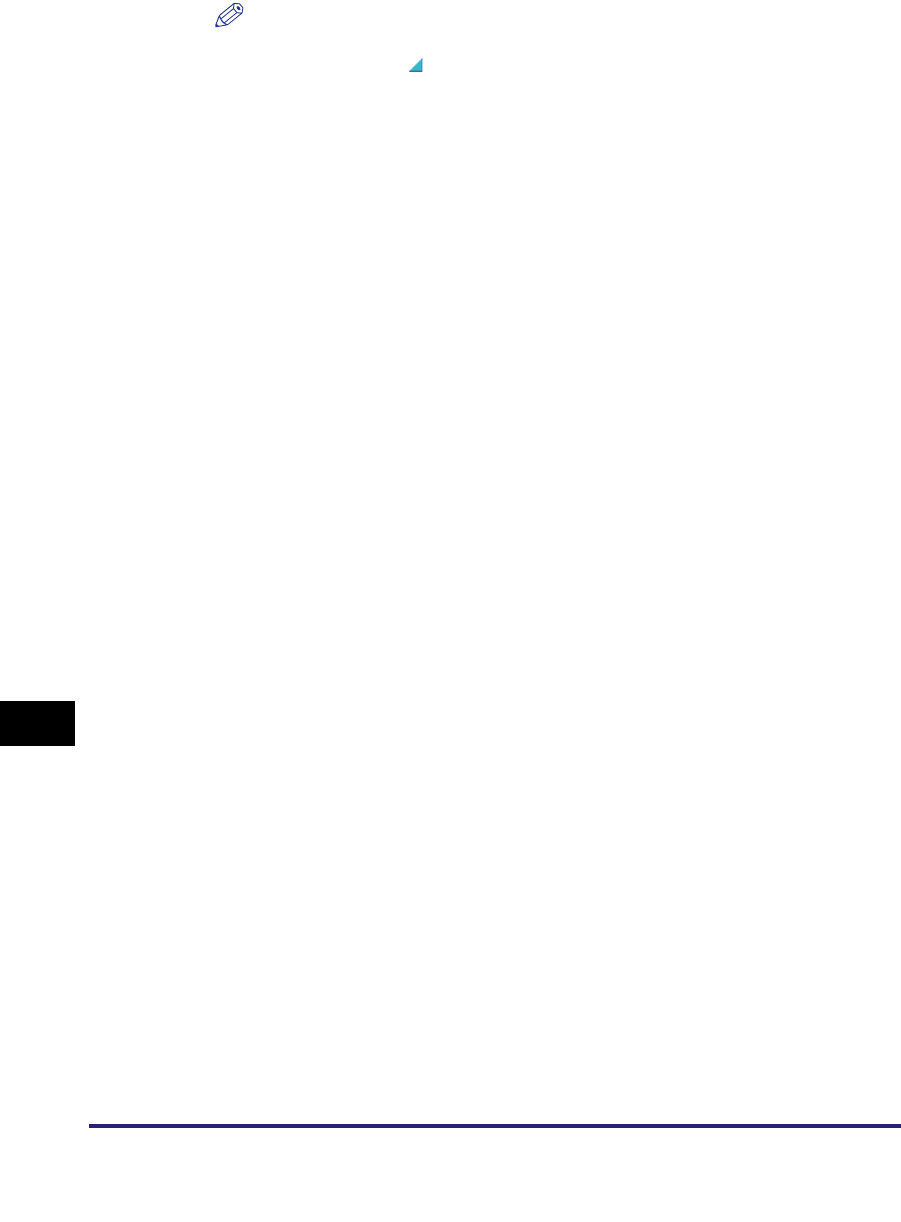
Storing/Editing One-Touch Buttons
10-36
10
Storing/Editing Address Book Settings
NOTE
•
One-touch buttons that already have destinations stored in them are displayed with
a colored triangle ( ) in the lower right corner of the key.
•
If you select a one-touch button that already has destinations stored in it, the
destinations are displayed.
•
If you register multiple destinations as a group address in a one-touch button, the
number of destinations registered in the group address is displayed.
3
Select [Fax], [E-mail], [I-Fax], [File], [Group], or [Network Add.
Book].
● If you select [Fax] (The optional Super G3 FAX Board or Super G3
Multi-Line FAX Board is installed):
❑
Enter a name for the recipient of the fax in accordance with steps 4 and 5 of
"Fax Numbers," on p. 10-5.
❑ Press [One-touch Button Name].
❑ Enter a name for the one-touch button ➞ press [OK].
❑ Enter the fax number of the destination in accordance with step 7 of "Fax
Numbers," on p. 10-5.
● If you select [E-mail]:
❑
Enter a name for the e-mail address in accordance with steps 3 and 4 of
"E-Mail Addresses," on p. 10-9.
❑ Press [One-touch Button Name].
❑ Enter a name for the one-touch button ➞ press [OK].
❑ Specify the e-mail address and Divided Data Destination setting in accordance
with steps 6 and 7 of "E-Mail Addresses," on p. 10-9.
● If you select [I-Fax]:
❑
Enter a name for the I-fax address in accordance with steps 3 and 4 of "I-Fax
Addresses," on p. 10-12.
❑ Press [One-touch Button Name].
❑ Enter a name for the one-touch button ➞ press [OK].
❑ Specify the I-fax mode, I-fax address, standard fields, send via server setting,
or destination condition in accordance with steps 6 to 11 of "I-Fax Addresses,"
on p. 10-12.