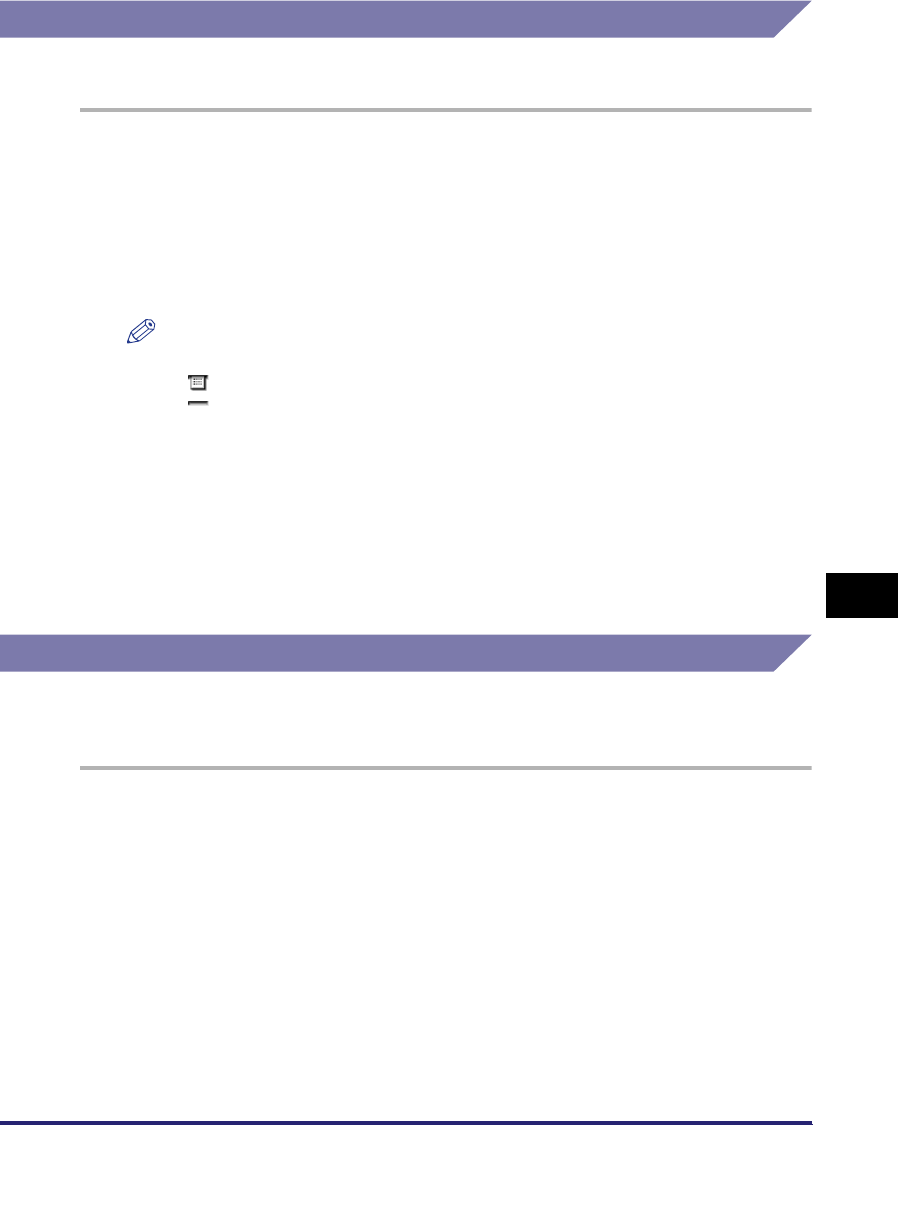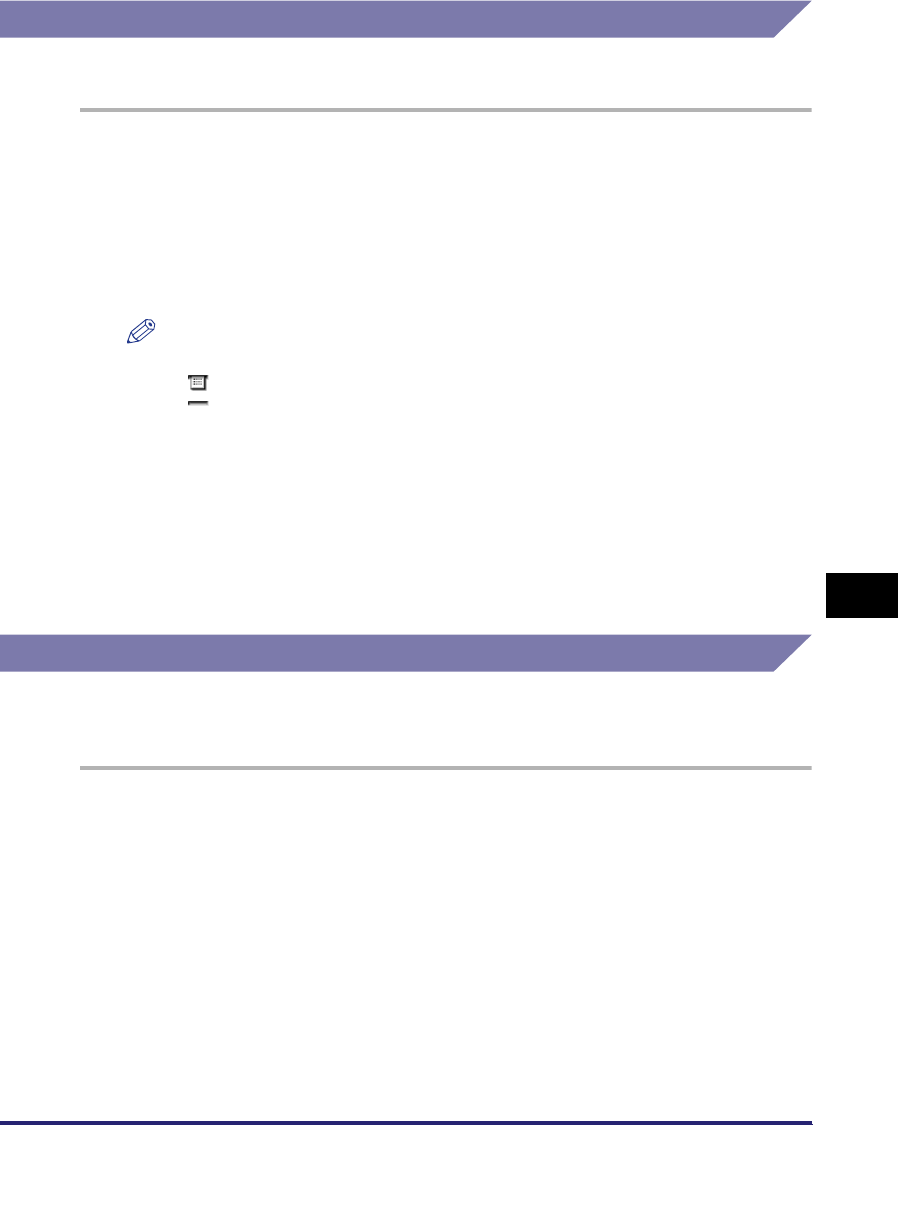
Checking/Changing the Status of Receive and Forwarded Jobs
8-13
8
Checking/Changing the Send/Receive Status
Printing the Receive Job Log
You can print the receive job log (Activity Report (RX)).
1
Press [System Monitor].
If necessary, see the screen shot in step 1 of "Checking Send Job Details," on
p. 8-2.
2
Press [Receive] ➞ [Print List].
NOTE
•
The icons that are displayed on the left side of the list are explained below:
- : A job for which an Activity Report has already been printed
- : A job for which an Activity Report has not yet been printed
•
The receive job log can be printed only if 11" x 17", LGL, LTR, or LTRR (plain,
recycled, or color paper) is loaded in the paper sources whose settings in Other in
Drawer Eligibility For APS/ADS in Common Settings (from the Additional Functions
screen) are set to 'On'. (See Chapter 4, "Customizing Settings," in the Reference
Guide.)
3
Press [Yes].
Checking the Arrival of a Receive Job
The machine regularly checks for the arrival of an I-fax. However, you can check for
the arrival of an I-fax at any time by performing the procedure below.
1
Press [System Monitor].
If necessary, see the screen shot in step 1 of "Checking Send Job Details," on
p. 8-2.