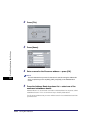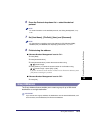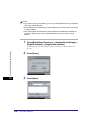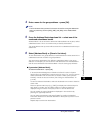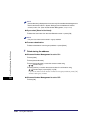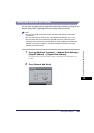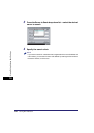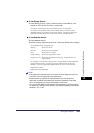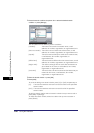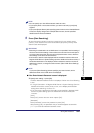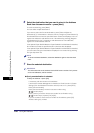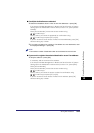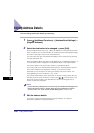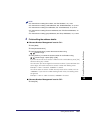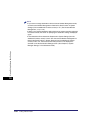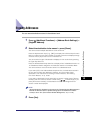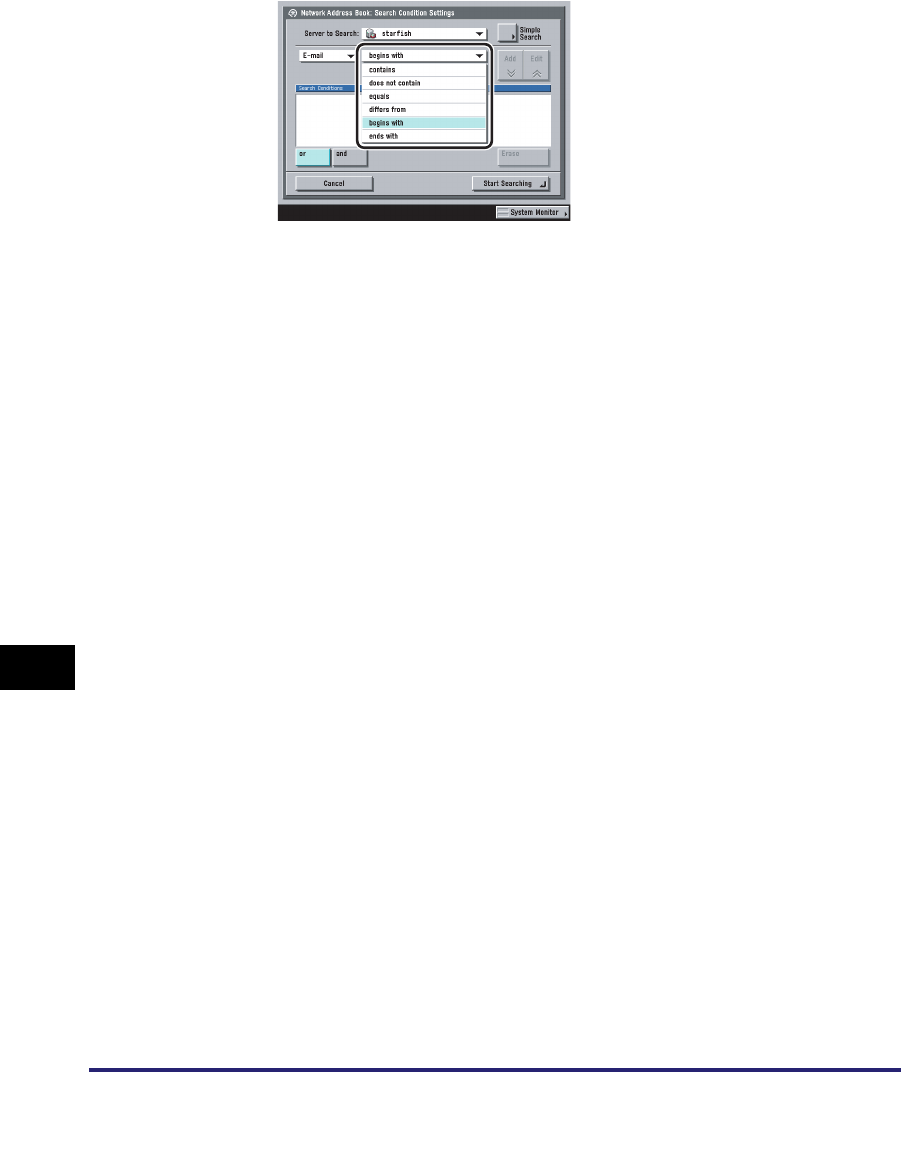
Storing New Addresses
10-26
10
Storing/Editing Address Book Settings
❑ Press the search condition drop-down list ➞ select the desired search
condition ➞ press [Settings].
You can select from the following search conditions:
❑ Enter the search criterion ➞ press [OK].
❑ Press [Add].
To continue adding more search criteria, press [or] or [and] ➞ repeat step 4.
To edit the search criteria, select the search criterion that you want to edit ➞
press [Edit] ➞ [Settings].
To delete the search criteria, select the criterion that you want to erase ➞
press [Erase].
[contains]: The result must contain the entered name, e-mail
address, fax number, organization, or organizational unit.
[does not contain]: The result must not contain the entered name, e-mail
address, fax number, organization, or organizational unit.
[equals]: The result must be exactly the same as the entered name,
e-mail address, fax number, organization, or
organizational unit.
[differs from]: The result must be different from the entered name, e-mail
address, fax number, organization, or organizational unit.
[begins with]: The result must begin with the same first few letters that
you entered for the name, e-mail address, fax number,
organization, or organizational unit.
[ends with]: The result must end with the same last few letters that you
entered for the name, e-mail address, fax number,
organization, or organizational unit.
[or]: The machine searches and returns a result for either of the specified
search criteria.
[and]: The machine searches and returns a result for all of the specified
search criteria.