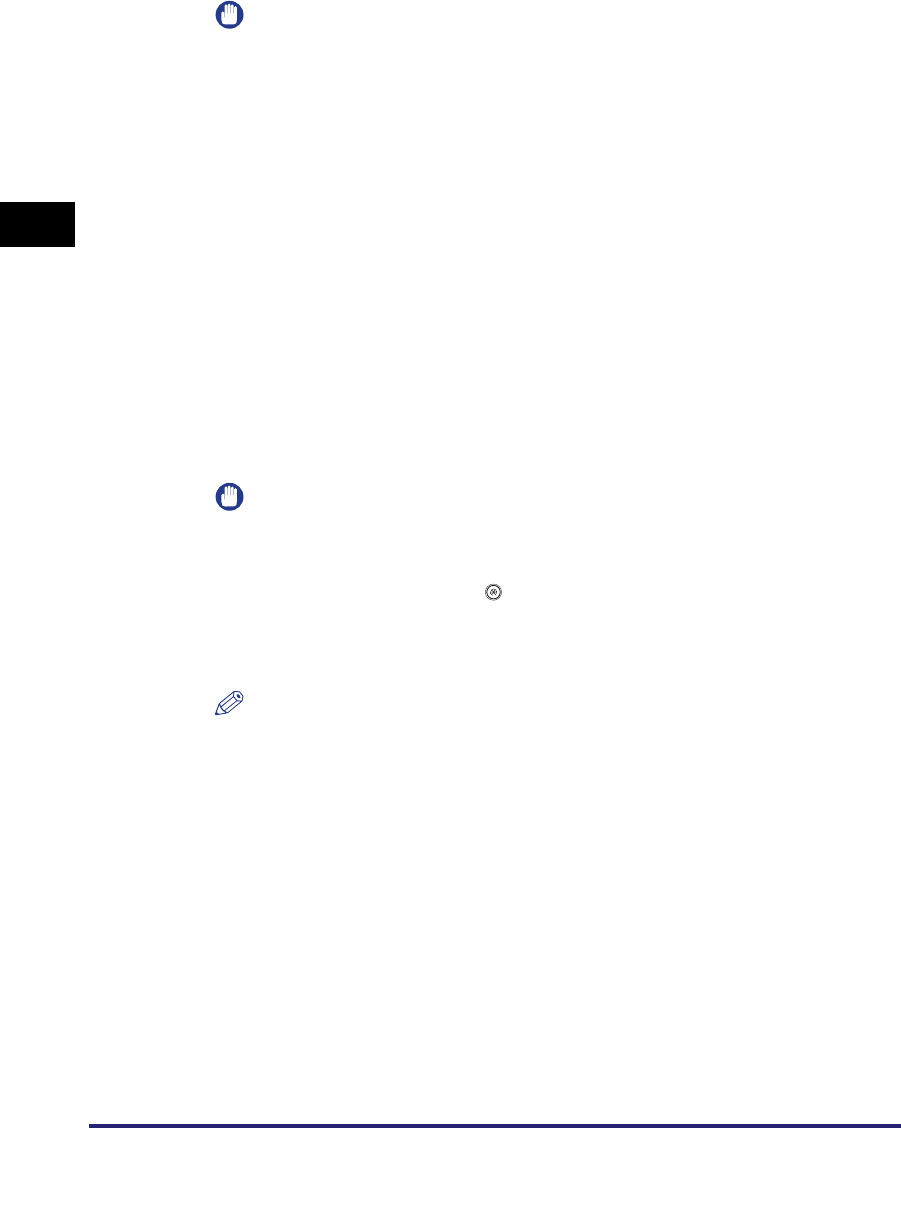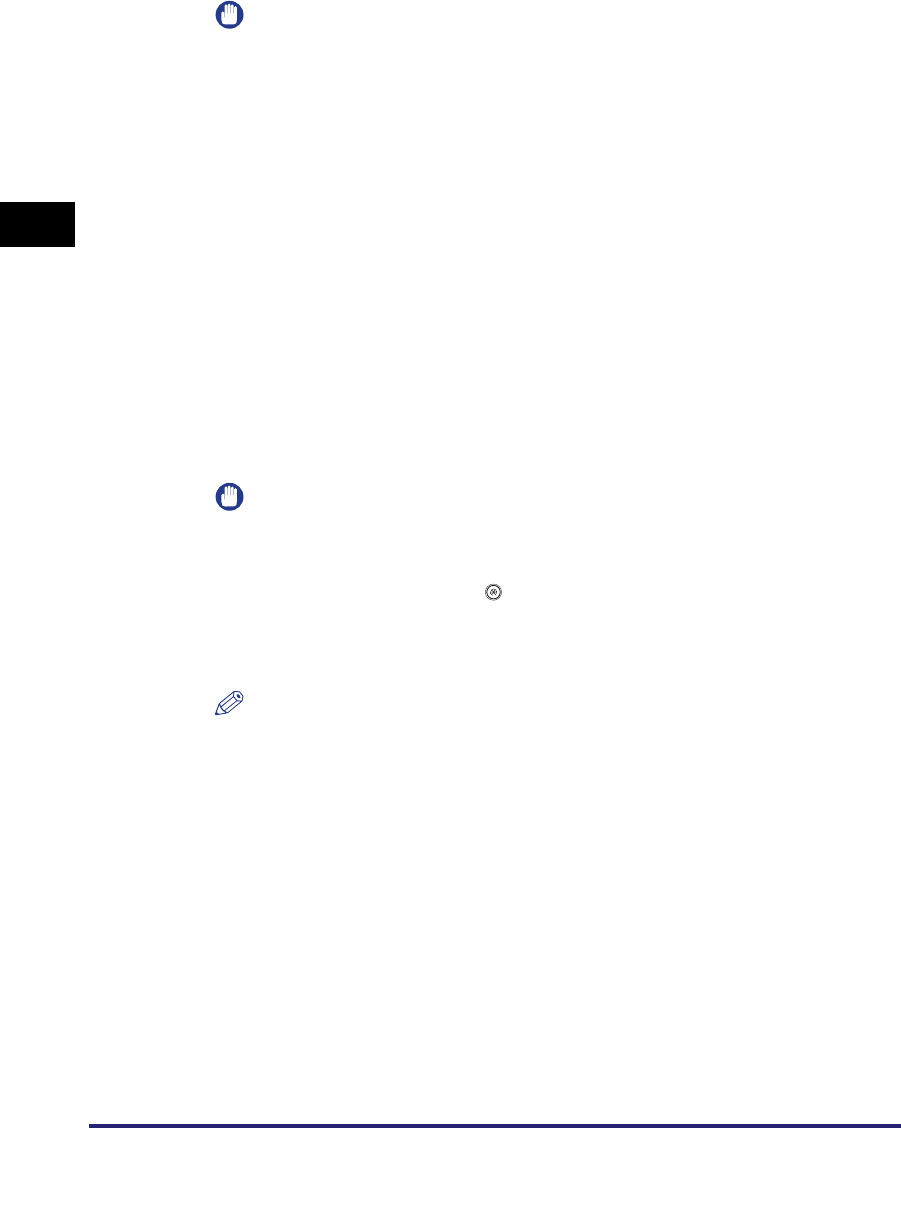
Specifying Destinations Using the New Address Tab
2-10
2
Basic Sending Methods
IMPORTANT
Set the destination conditions according to the specifications of the recipient's
machine. An error in transmission may occur if you set conditions that the
recipient's machine does not support.
8
Select [On] or [Off] for <Send Via Server>.
Details of each item are shown below.
IMPORTANT
To be able to specify the Send Via Server setting, set <Use Send Via Server> to
'On' on the E-mail/I-Fax Settings screen beforehand. It is recommended to set
<Allow MDN Not Via Server> to 'On' on the same screen. To access the E-mail/
I-Fax Settings screen, press (Additional Functions)
➞
[System Settings]
➞
[Communications Settings]
➞
[E-mail/I-Fax Settings]. If <Use Send Via Server> is
set to 'Off', <Send Via Server> is grayed out. (See "E-Mail/I-Fax Settings," on
p. 11-4.)
NOTE
Even if <Send Via Server> is set to 'Off', delivery confirmation of documents sent
using the Full mode is carried out via the server.
9
Press [OK].
[On]: Sends your I-fax documents via a mail server. This enables you to send
documents to destinations via the Internet in the same way that you send
an e-mail message.
[Off]: Does not send your I-fax documents via a server. You can send large
amounts of image data to a recipient within the same LAN (Local Area
Network) environment without placing a burden on the mail server. This
enables you to send documents quickly and directly to the recipient. To
use this setting, it is necessary to set up an MX (Mail eXchange) record on
the DNS server. Ask your System Manager whether this type of sending is
possible before you set <Send Via Server> to 'Off'.