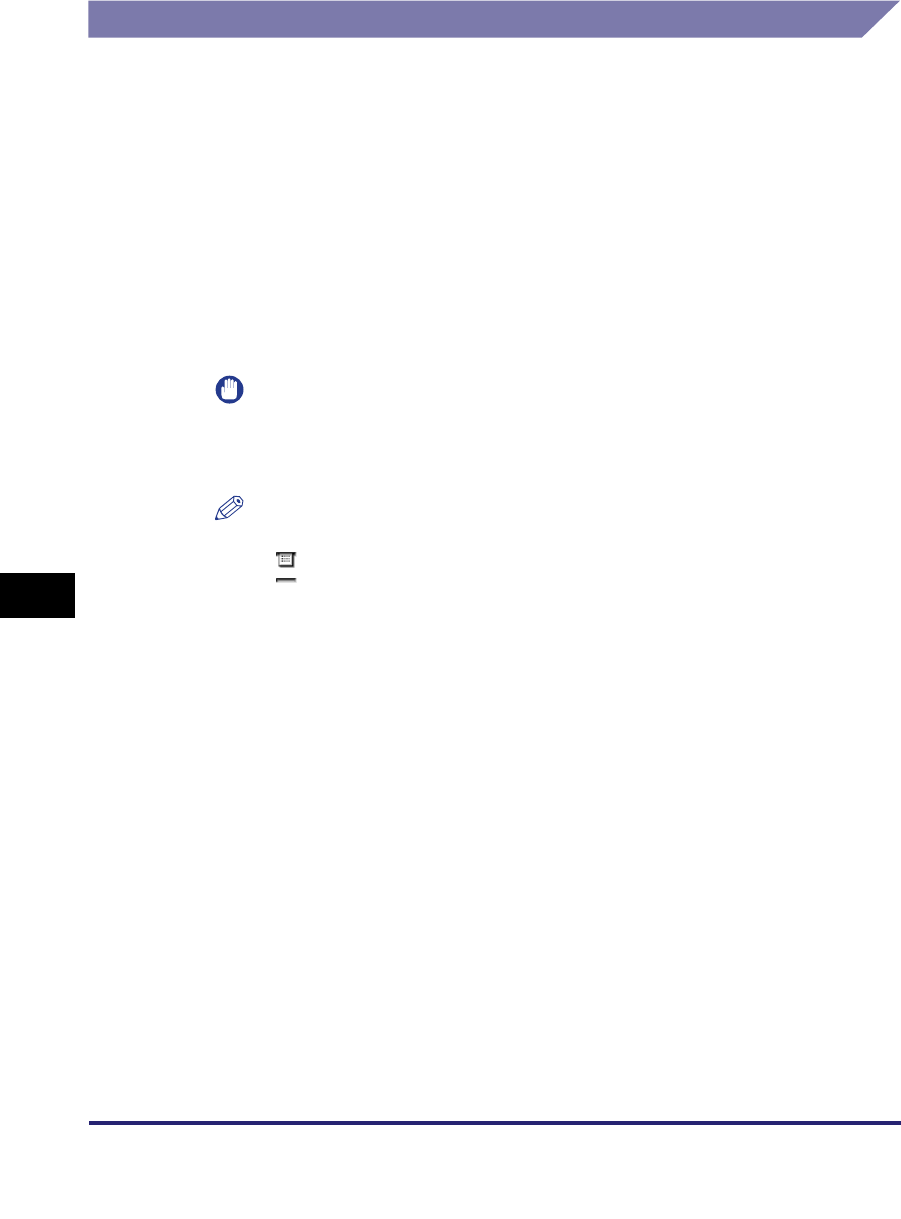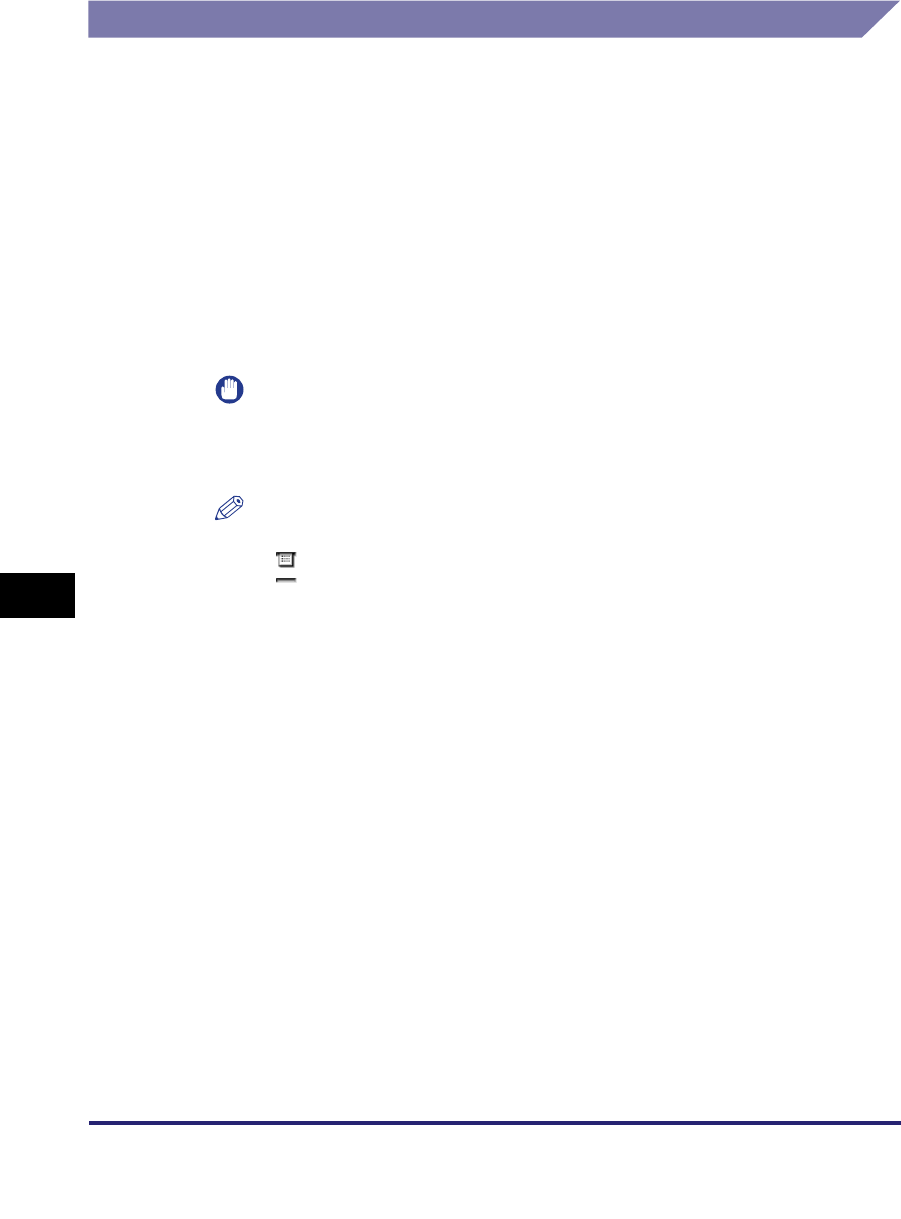
Checking/Changing the Status of Send Jobs
8-8
8
Checking/Changing the Send/Receive Status
Printing the Send Job Status/Log
1
Press [System Monitor] ➞ [Send] ➞ select [Status] or [Log].
If necessary, see the screen shots in step 1 and step 2 of "Changing the
Destination," on p. 8-5.
Details of each item are shown below.
2
Press [Print List].
IMPORTANT
You cannot print the Send Job List for fax jobs sent with the Direct Sending or
Manual Sending mode, or sent from computers via the fax driver because the
statuses of those jobs are not displayed.
NOTE
•
The icons that are displayed on the left side of the list are explained below:
- : A job for which an Activity Report has already been printed
- : A job for which an Activity Report has not yet been printed
•
The send job status/log can be printed only if 11" x 17", LGL, LTR, or LTRR (plain,
recycled, or color paper) is loaded in the paper sources whose settings in Other in
Drawer Eligibility For APS/ADS in Common Settings (from the Additional Functions
screen) are set to 'On'. (See Chapter 4, "Customizing Settings," in the Reference
Guide.)
3
Press [Yes].
[Status]: Press this key if you want to print the send job list (Send Job List).
[Log]: Press this key if you want to print the send job log (Activity Report).