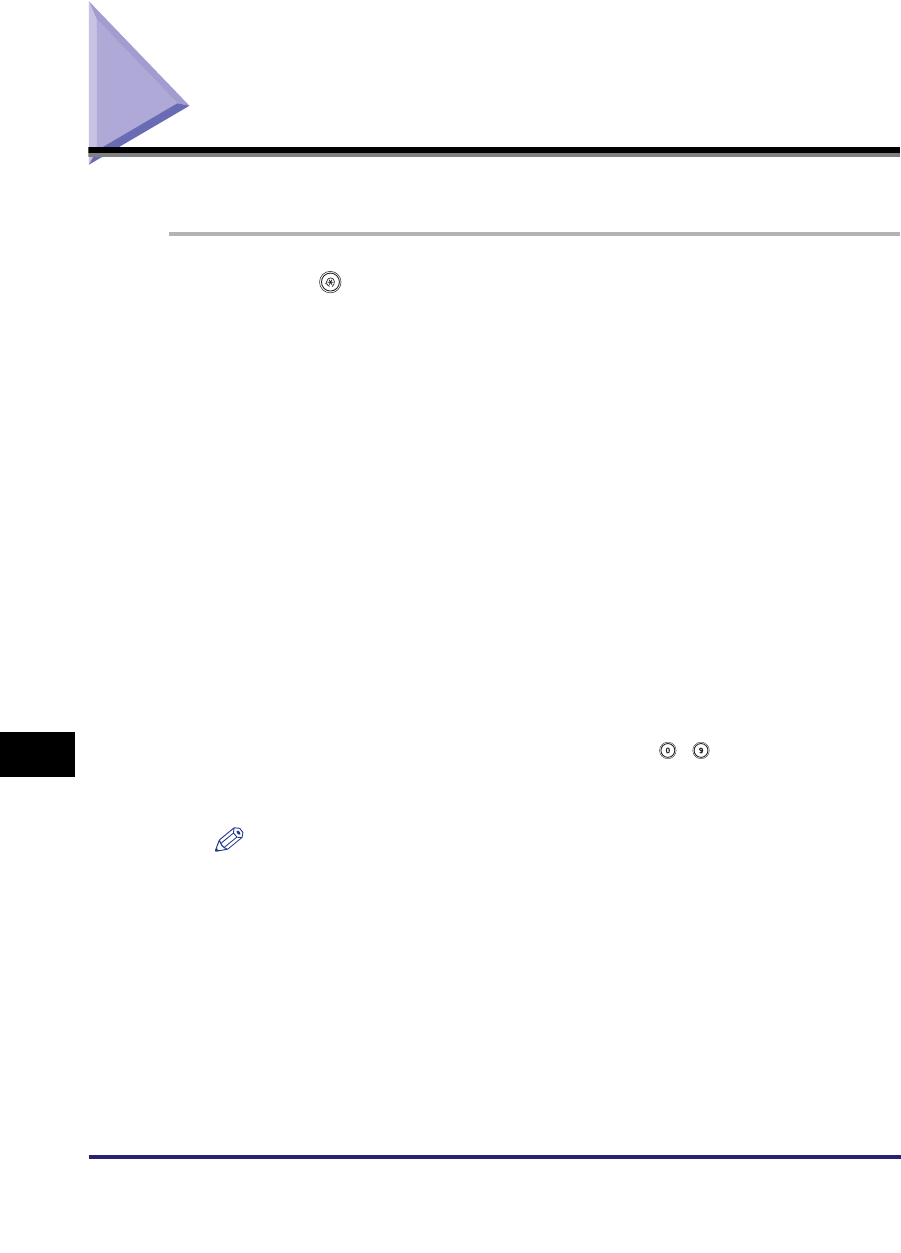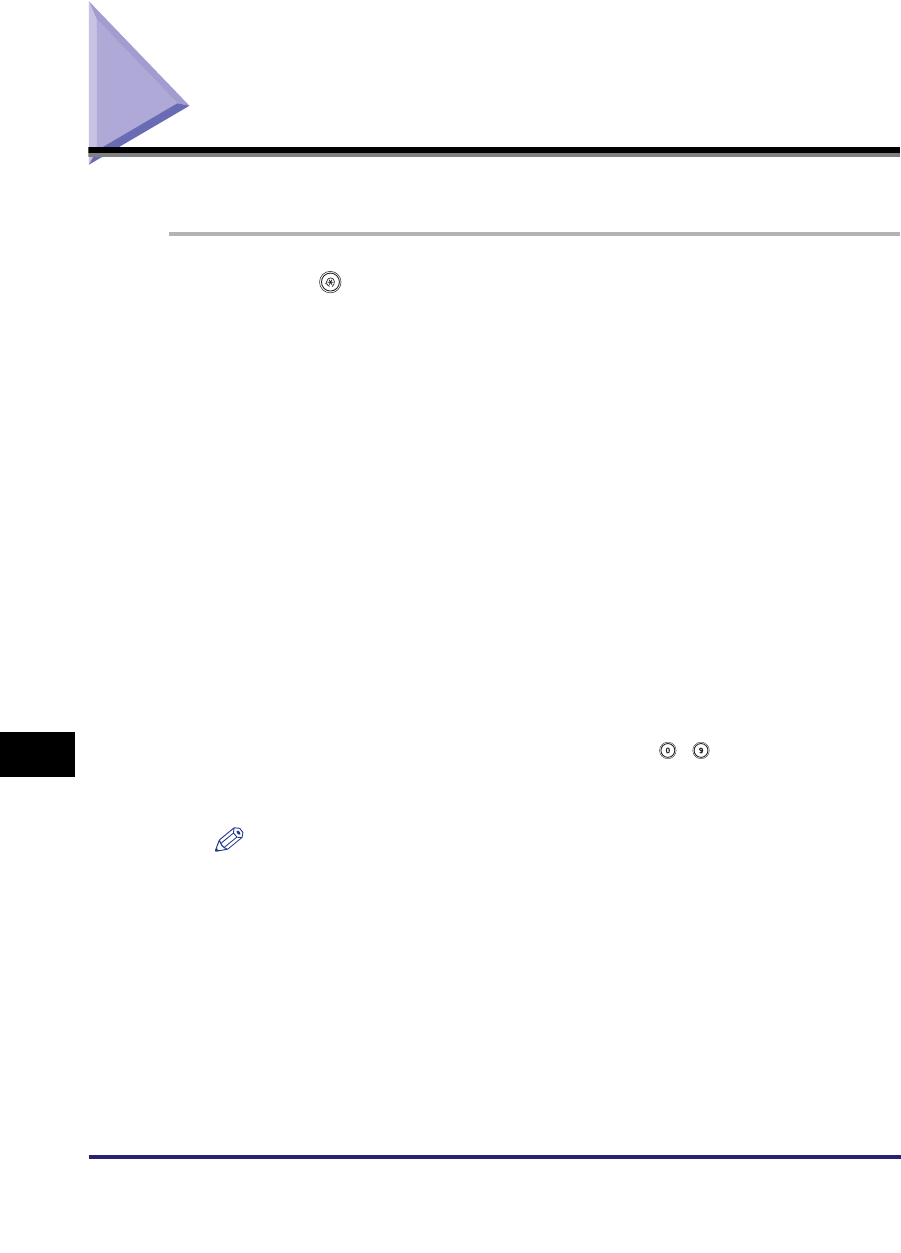
Editing Address Details
10-30
10
Storing/Editing Address Book Settings
Editing Address Details
You can change destination details as necessary.
1
Press (Additional Functions) ➞ [Address Book Settings] ➞
[Register Address].
2
Select the destination to be changed ➞ press [Edit].
Press the alphanumeric keys (e.g., [ABC]) to display the individual keys for each
letter or number. You can select a letter or number to restrict the displayed range
of entries. Press [All] to return to the full address list.
You can restrict the type of destinations displayed in the results list by pressing
the Type drop-down list.
Press the Address Book drop-down list to display a list of subaddress books 1 to
10. Subaddress books categorize the addresses stored in the Address Book.
You cannot select a one-touch button stored in a subaddress book.
If you select [All] in the Address Book drop-down list, the destinations stored in
the one-touch buttons are displayed. However, you cannot edit these
destinations. For instructions on storing and editing one-touch buttons, see
"Storing/Editing One-Touch Buttons," on p. 10-35.
If you select a destination that is stored with an access number, press [Access
Number] and then enter the access number using - (numeric keys). If you
press [No Access Number], the destinations that are not managed with an
access number are displayed.
NOTE
[Access Number] is displayed on the screen only if Access Number Management in
Restrict the Send Function in System Settings (from the Additional Functions
screen) is set to 'On'. (See "Access Number Management," on p. 11-16.)
3
Edit the address details.
You cannot change the address book of a group address, or change a
destination registered as a group address.