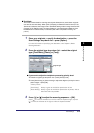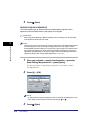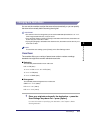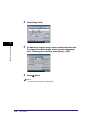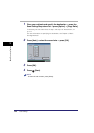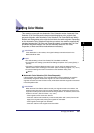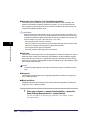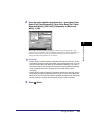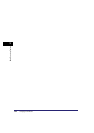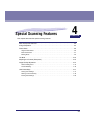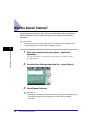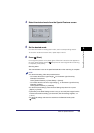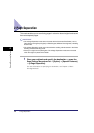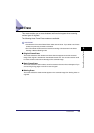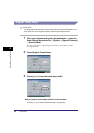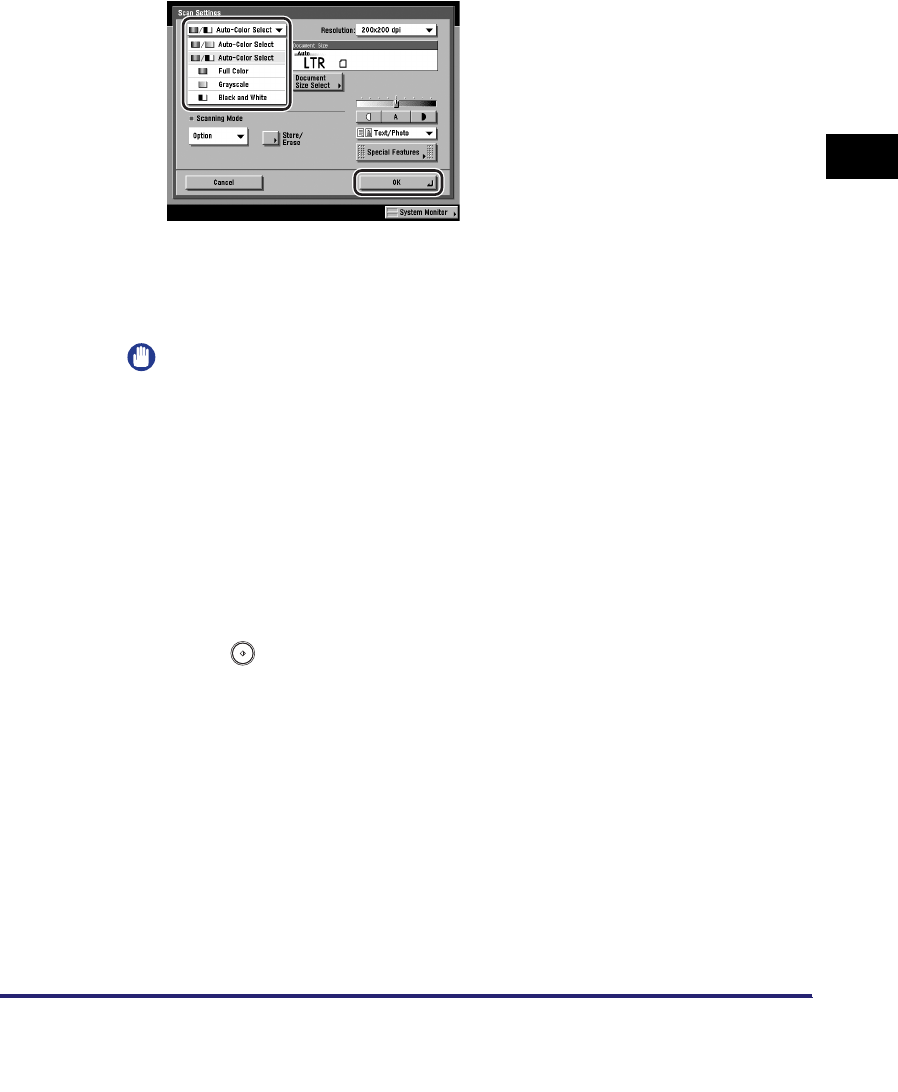
Changing Color Modes
3-23
3
Basic Scanning Features
2
Press the color selection drop-down list ➞ press [Auto-Color
Select (Full Color/Grayscale)], [Auto-Color Select (Full Color/
Black-and-White)], [Full Color], [Grayscale], or [Black and
White] ➞ [OK].
When [PDF (Trace)] or [PDF (Compact)] is selected as the file format, if you
specify [Auto-Color Select (Full Color/Black-and-White)] or [Black and White] as
the color mode and press [OK], a message asking for your confirmation to
change the file format appears on the screen.
IMPORTANT
•
If [PDF (Trace)] or [PDF (Compact)] is selected as the file format, the color mode is
automatically changed to [Auto-Color Select (Full Color/Grayscale)] even if you set
the color mode to [Auto-Color Select (Full Color/Black-and-White)]. If you want to
send the document in the Automatic Color Selection (Full Color/Black-and-White)
mode, change the file format to anything other than [PDF (Trace)] or [PDF
(Compact)].
•
If [PDF (Trace)] or [PDF (Compact)] is selected as the file format, the color mode is
automatically changed to [Grayscale] even if you set the color mode to [Black and
White]. If you want to send the document in the Black-and-White mode, change the
file format setting to anything other than [PDF (Trace)] or [PDF (Compact)].
3
Press (Start).