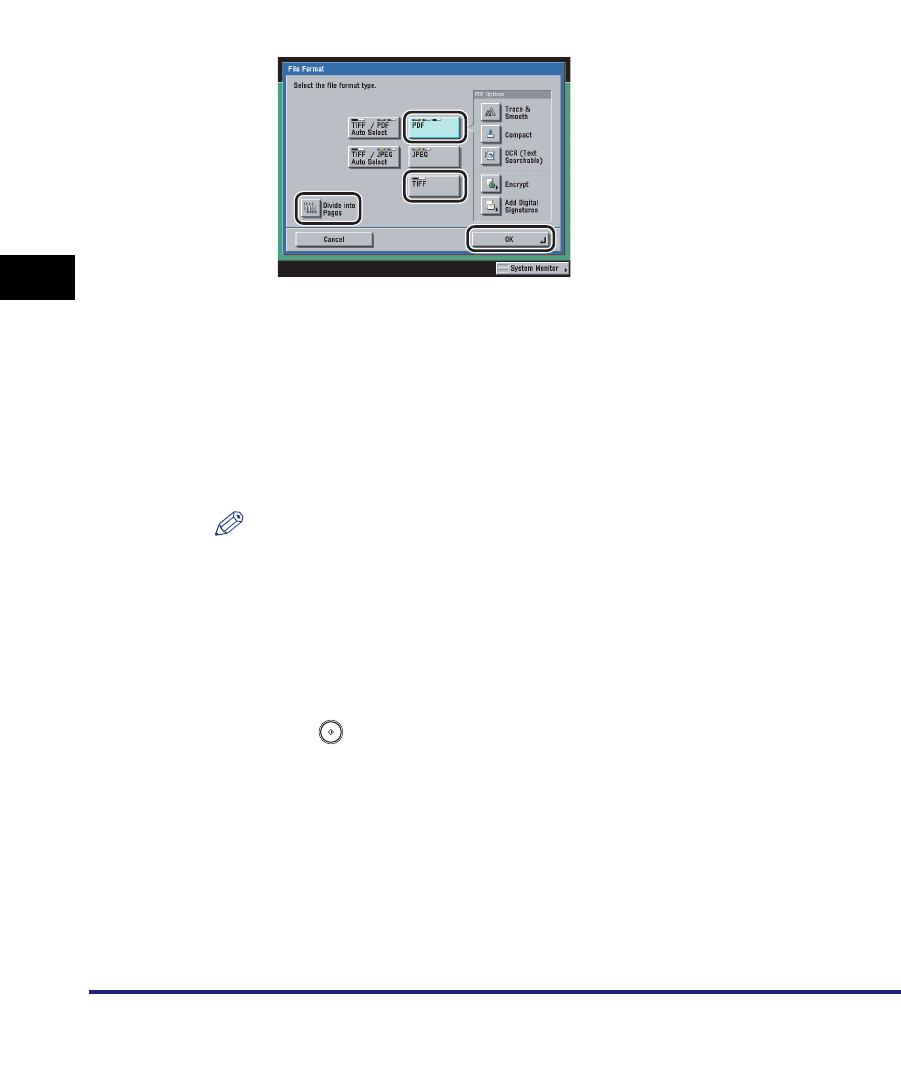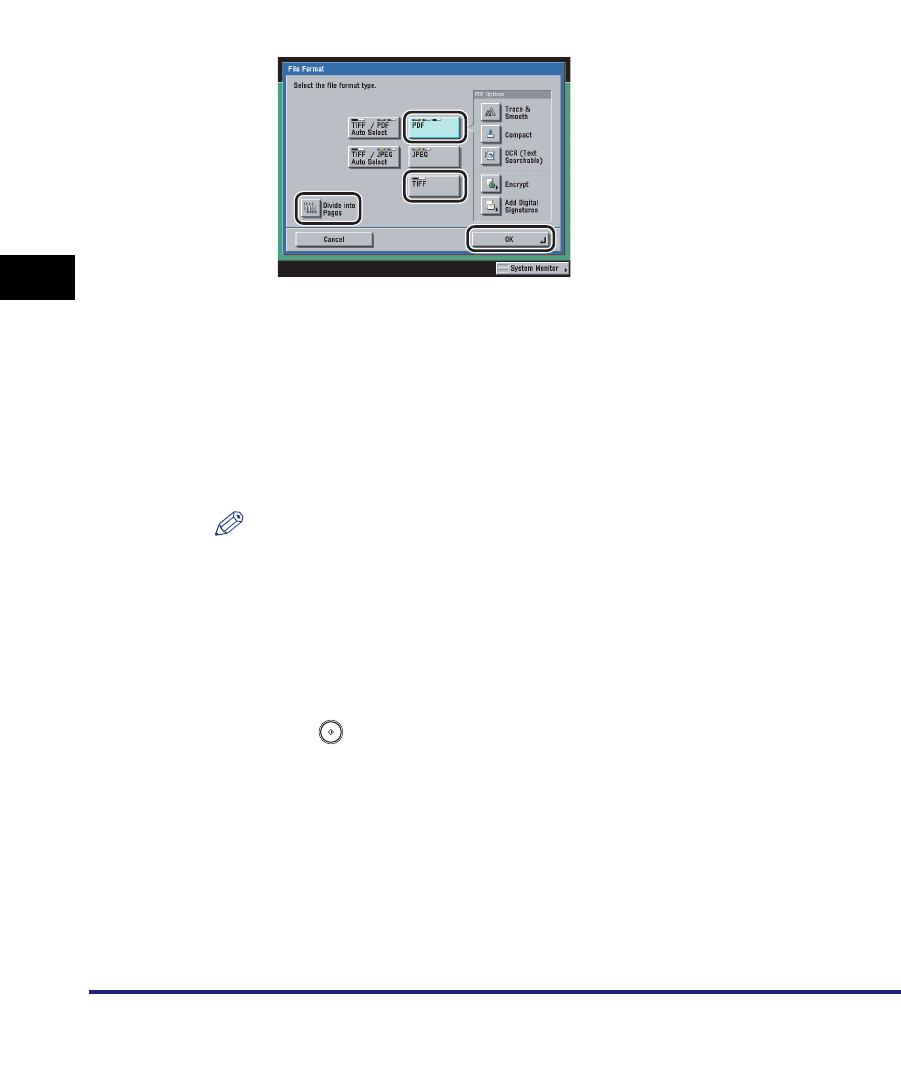
Setting the File Format to Send a Document in
5-24
5
Sending Documents
● If you select [PDF] or [TIFF] as the file format:
❑
Specify whether to divide your documents into separate pages ➞ press [OK].
If you want to separate multiple images and send them as separate files, each
of which consists of only one page, press [Divide into Pages], and the key
lights.
If you want to send multiple images as a single file without dividing them, do
not press [Divide into Pages], and the key remains unlit.
You can select the type of PDF from <PDF options>.
For information on the type of PDF, see the following sections.
• [Compact]: See "Sending a Compact PDF," on p. 5-25.
• [Trace & Smooth]: See "Trace & Smooth," on p. 5-27.
• [OCR (Text Searchable)]: See "Sending a Searchable PDF," on p. 5-28.
• [Encrypt]: See "Encrypting PDF Files," on p. 5-29.
• [Add Digital Signatures]: See "Adding a Digital Signature to a PDF," on
p. 5-34.
NOTE
•
To view a PDF file or to search a text in a PDF file, software that supports the PDF
format (such as Adobe Reader/Adobe Acrobat) is required.
•
To view a JPEG file, software that supports the JPEG format (such as Microsoft
Internet Explorer for Windows) is required.
•
To view a TIFF file, software that supports the TIFF format (such as Imaging for
Windows) is required.
3
Press (Start).