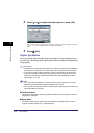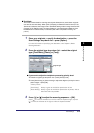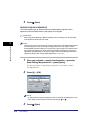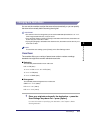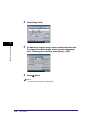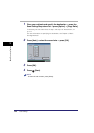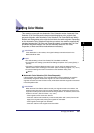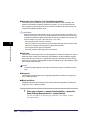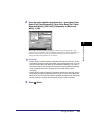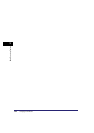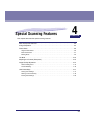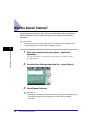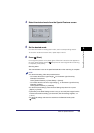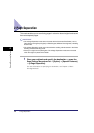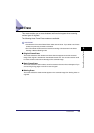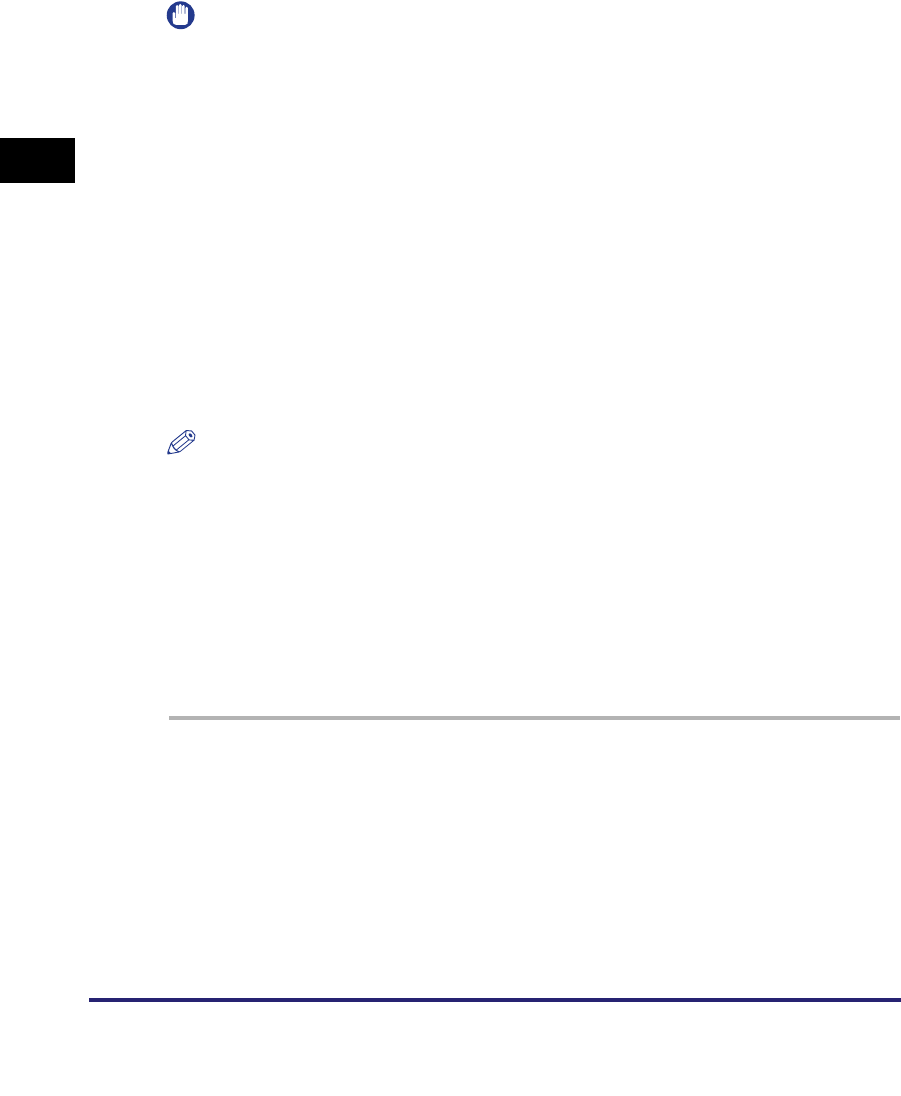
Changing Color Modes
3-22
3
Basic Scanning Features
■ Automatic Color Selection (Full Color/Black-and-White)
If the Automatic Color Selection (Full Color/Black-and-White) mode is selected, the
machine automatically recognizes whether the original is in color or black-and-white.
Color originals are scanned in the Full Color mode, while black-and-white originals are
scanned in the Black-and-White mode.
IMPORTANT
When the Auto-Color Select mode is set and your originals contain color sections, the
machine scans them in the Full Color mode. However, the machine may scan the color
originals in the Black-and-White mode under the following conditions. To avoid this, set
the color mode to 'Full Color'. (See "Full Color," on p. 3-22.)
- If the originals contain a few color sections
- If the color sections are located only on the left side (within 3/8" (10 mm) from the left
edge) of the originals when placing the originals into the feeder
- If the originals contain light color densities
- If the color sections of the original are close to black
■ Full Color
The Full Color mode always scans in color regardless of whether the original is in color or
black-and-white. If either of the Automatic Color Selection modes is selected, originals
that contain few color sections, or originals with light color densities and colors close to
black may be scanned in the Grayscale or Black-and-White mode. If this happens, select
the Full Color mode manually.
NOTE
If a black-and-white original is scanned in the Full Color mode, it is counted as a color
scan.
■ Grayscale
The Grayscale mode always scans in grayscale regardless of whether the original is in
color or black-and-white.
■ Black-and-White
The Black-and-White mode always scans in black-and-white regardless of whether the
original is in color or black-and-white.
1
Place your originals ➞ specify the destination ➞ press the
Scan Settings drop-down list ➞ press [Option].
For more information on specifying the destination, see Chapter 2, "Basic
Sending Methods."