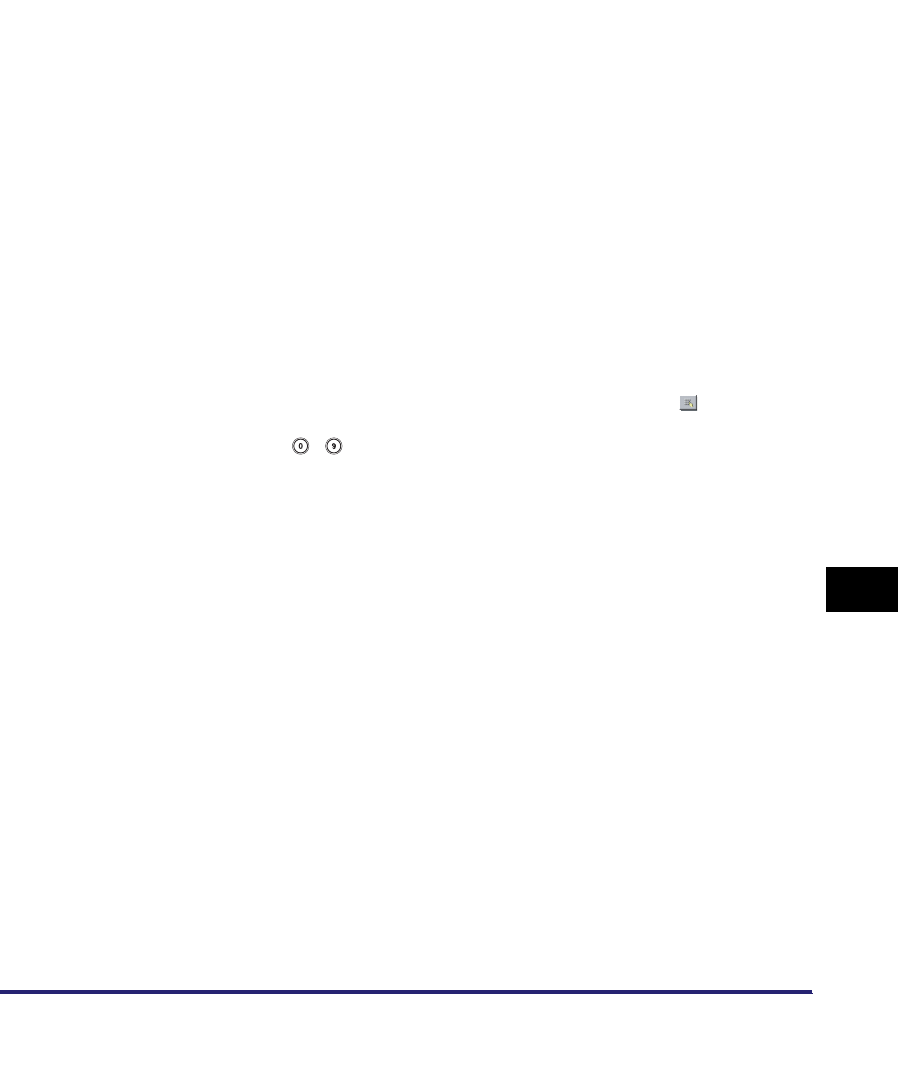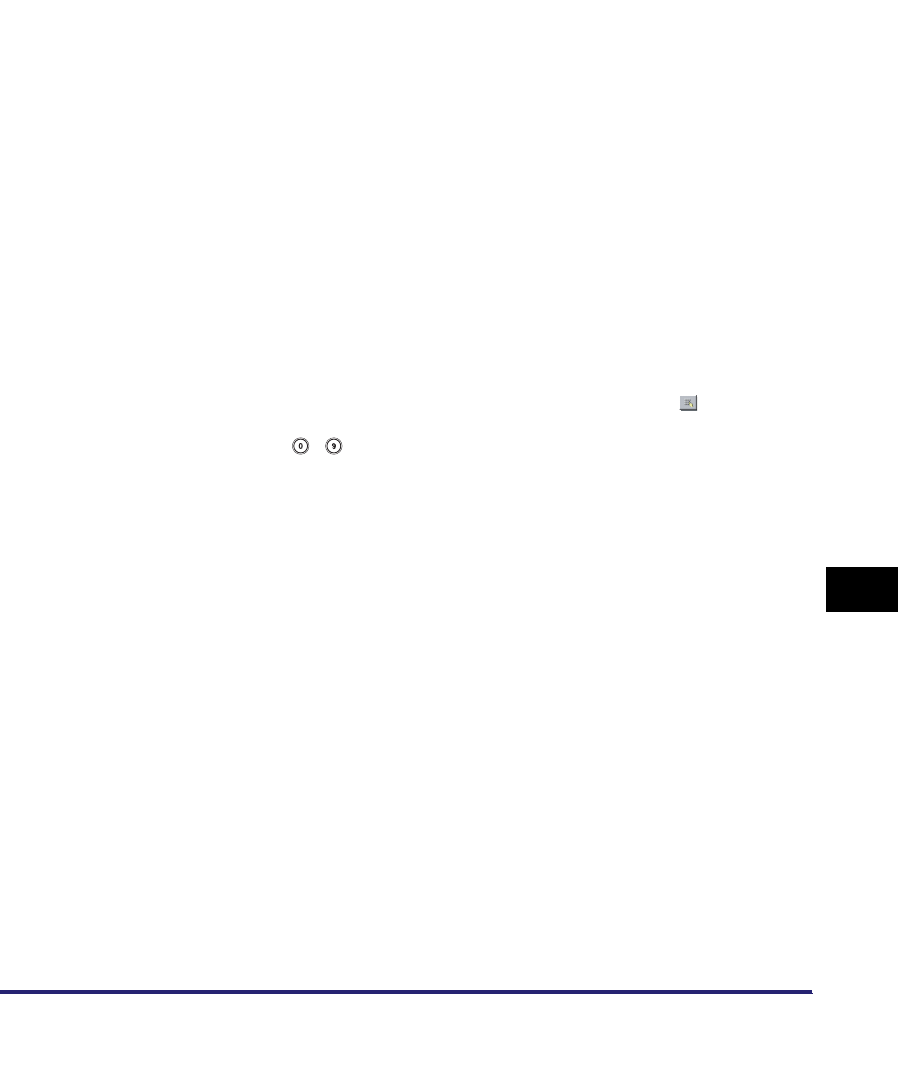
Storing/Editing One-Touch Buttons
10-37
10
Storing/Editing Address Book Settings
● If you select [File]:
❑
Enter a name for the file server address in accordance with steps 3 and 4 of
"File Server Addresses," on p. 10-17.
❑ Press [One-touch Button Name].
❑ Enter a name for the one-touch-button ➞ press [OK].
❑ Specify the protocol, host name, file path, user, and password in accordance
with steps 6 and 7 of "File Server Addresses," on p. 10-17.
● If you select [Group]:
❑
Enter a name for the group address in accordance with steps 3 and 4 of "Group
Addresses," on p. 10-19.
❑ Press [One-touch Button Name].
❑ Enter a name for the one-touch button ➞ press [OK].
❑ Press [Specifying Destinations].
❑ Select a destination to store in the group address from [Address Book], the
one-touch buttons, or [Store In Usr Inbox] ➞ press [OK].
Only destinations that are already stored in one-touch buttons can be selected
as part of a one-touch button group address.
If you know the one-touch button's three digit number, press [ ] (One-Touch
Button Number) ➞ enter the three digit number of the desired one-touch
button using - (numeric keys).
● If you select [Network Add. Book]:
❑
Search destinations in accordance with steps 3 to 4 of "Addresses Obtained
via a Server," on p. 10-23.
❑ Select the destination that you want to store in the one-touch button from the
search results ➞ press [Next].
To continue searching, press [Back].
You cannot select multiple destinations at the same time.
E-mail addresses that meet the specified search criteria are displayed. You
can register the selected e-mail address as an I-fax address by pressing
[Register e-mail address for I-Fax]. To register e-mail addresses as I-fax
addresses, register one e-mail address at a time.
If the optional Super G3 FAX Board or Super G3 Multi-Line FAX Board is
installed, fax numbers that meet the specified search criteria are also
displayed.
If the optional Super G3 FAX Board or Super G3 Multi-Line FAX Board is
installed, you can restrict the type of destinations displayed in the results list
by pressing the Type drop-down list.