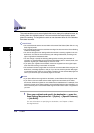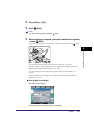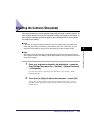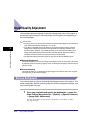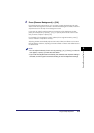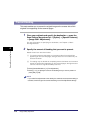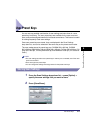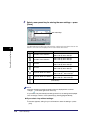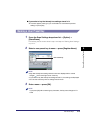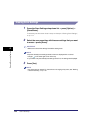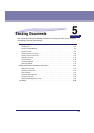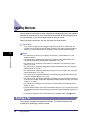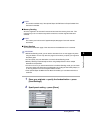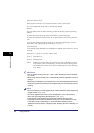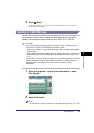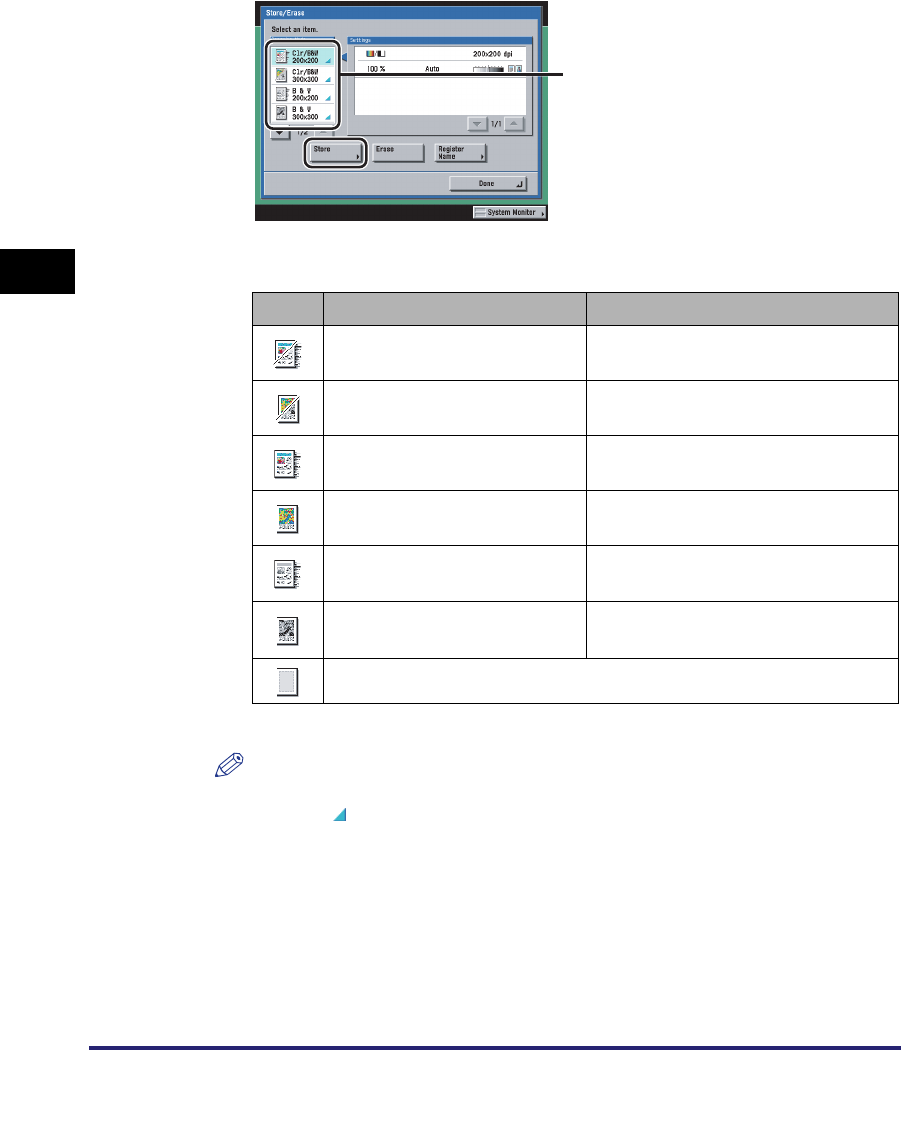
User Preset Keys
4-18
4
Special Scanning Features
3
Select a user preset key for storing the scan settings ➞ press
[Store].
The table below describes the color selection modes and resolutions that can be
stored in, and the icons displayed when color modes are stored.
*1 Displayed if only the optional Super G3 FAX Board or Super G3 Multi-Line Fax Board is installed.
NOTE
•
Keys that already have settings stored in them are displayed with a colored
triangle ( ) in the lower right corner of the key.
•
If you select a key that already has settings stored in it, the settings are displayed.
•
You can assign a name to a user preset key by pressing [Register Name].
● If you select a key without settings:
❑
A screen appears, asking for your confirmation to store the settings ➞ press
[Yes].
Icon Color Mode Resolution
Automatic Color Selection
100 x 100 dpi, 150 x 150 dpi,
200 x 100 dpi, 200 x 200 dpi
Automatic Color Selection
200 x 400 dpi, 300 x 300 dpi,
400 x 400 dpi, 600 x 600 dpi
Full Color
100 x 100 dpi, 150 x 150 dpi,
200 x 100 dpi, 200 x 200 dpi
Full Color
200 x 400 dpi, 300 x 300 dpi,
400 x 400 dpi, 600 x 600 dpi
Grayscale, Black-and-White
*1
100 x 100 dpi, 150 x 150 dpi,
200 x 100 dpi
*1
, 200 x 200 dpi
*1
Grayscale, Black-and-White
*1
200 x 400 dpi
*1
, 300 x 300 dpi,
400 x 400 dpi
*1
, 600 x 600 dpi
(Not Stored)
User Preset Keys