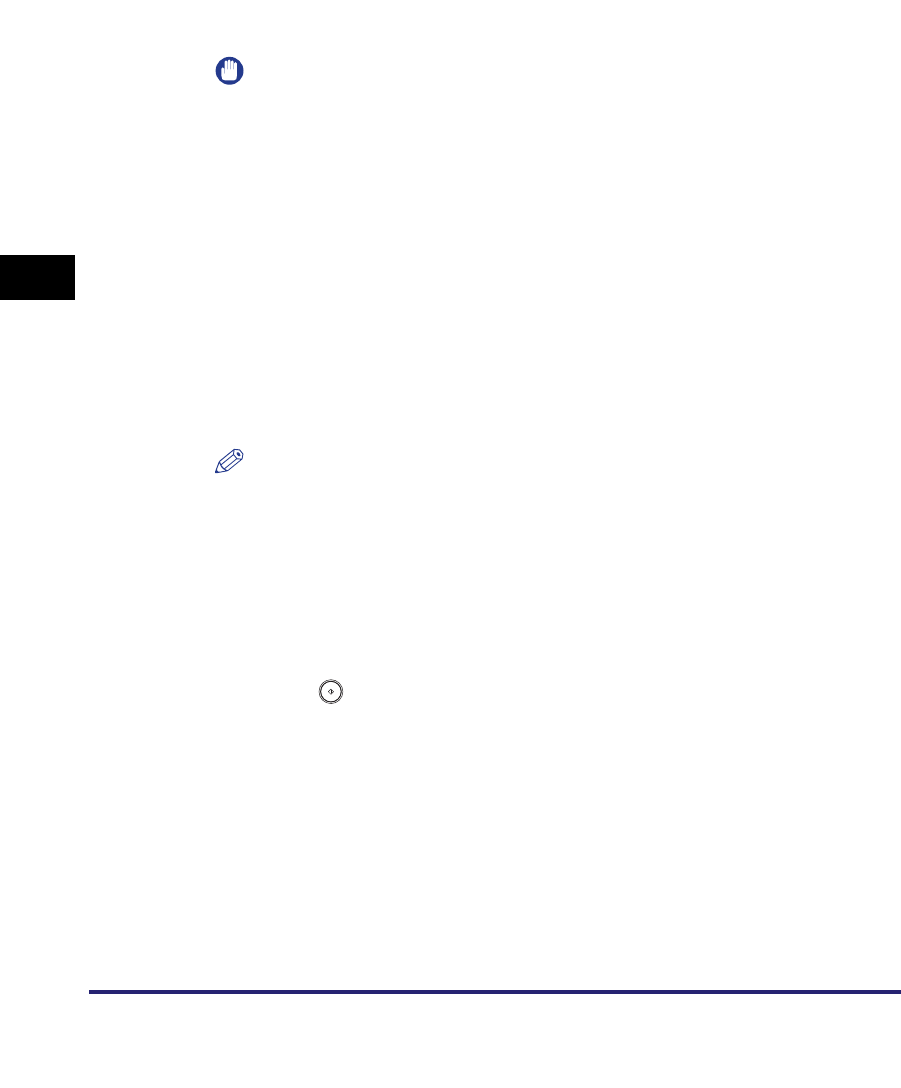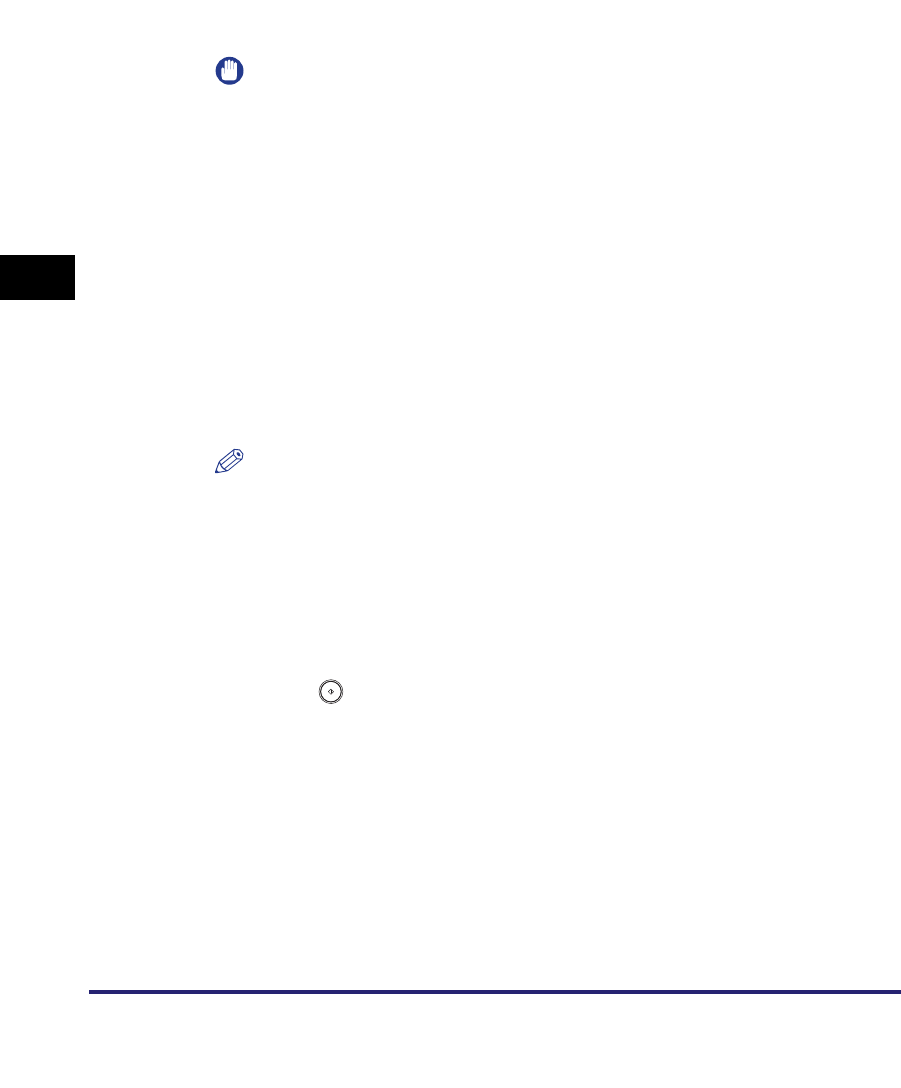
Setting the File Format to Send a Document in
5-26
5
Sending Documents
3
Specify whether to divide your documents into separate
pages ➞ press [OK].
If you want to separate multiple images and send them as separate files, each of
which consists of only one page, press [Divide into Pages], and the key lights.
If you want to send multiple images as a single file without dividing them, do not
press [Divide into Pages], and the key remains unlit.
IMPORTANT
•
If [Compact] is selected for the PDF file format, the resolution is automatically
changed to [300x300 dpi]. If the color mode is set to [Auto-Color Select (Full Color/
Black-and-White)] or [Black and White], the color mode is automatically changed to
[Auto-Color Select (Full Color/Grayscale)] or [Grayscale], respectively. If you want
to send the document with the resolution setting and the color mode that you
specify, change the PDF file format to anything other than [Compact] or [Trace &
Smooth].
•
If [PDF (Compact)] is selected as the file format in Standard Send Settings in Edit
Standard Send Settings in TX Settings under <Common Settings> in
Communications Settings (from the Additional Functions screen) and you are
sending documents by fax or I-fax, a message prompting you to change the file
format may appear on the screen. In this case, change the file format to anything
other than [PDF (Compact)] or [PDF (Trace)].
•
If [PDF (Compact)] is selected as the file format, documents can be sent only at a
zoom ratio of 100%.
NOTE
•
To view a PDF file or to search a text in a PDF file, software that supports the PDF
format (such as Adobe Reader/Adobe Acrobat) is required.
•
If you select [Compact], you can also set [OCR (Text Searchable)] at the same
time. In that case, [PDF (Compact)] is displayed as the file format on the Send
Basic Features screen.
•
For more information on the different file formats, see "File formats," in the
Glossary on p. 14-28.
4
Press (Start).