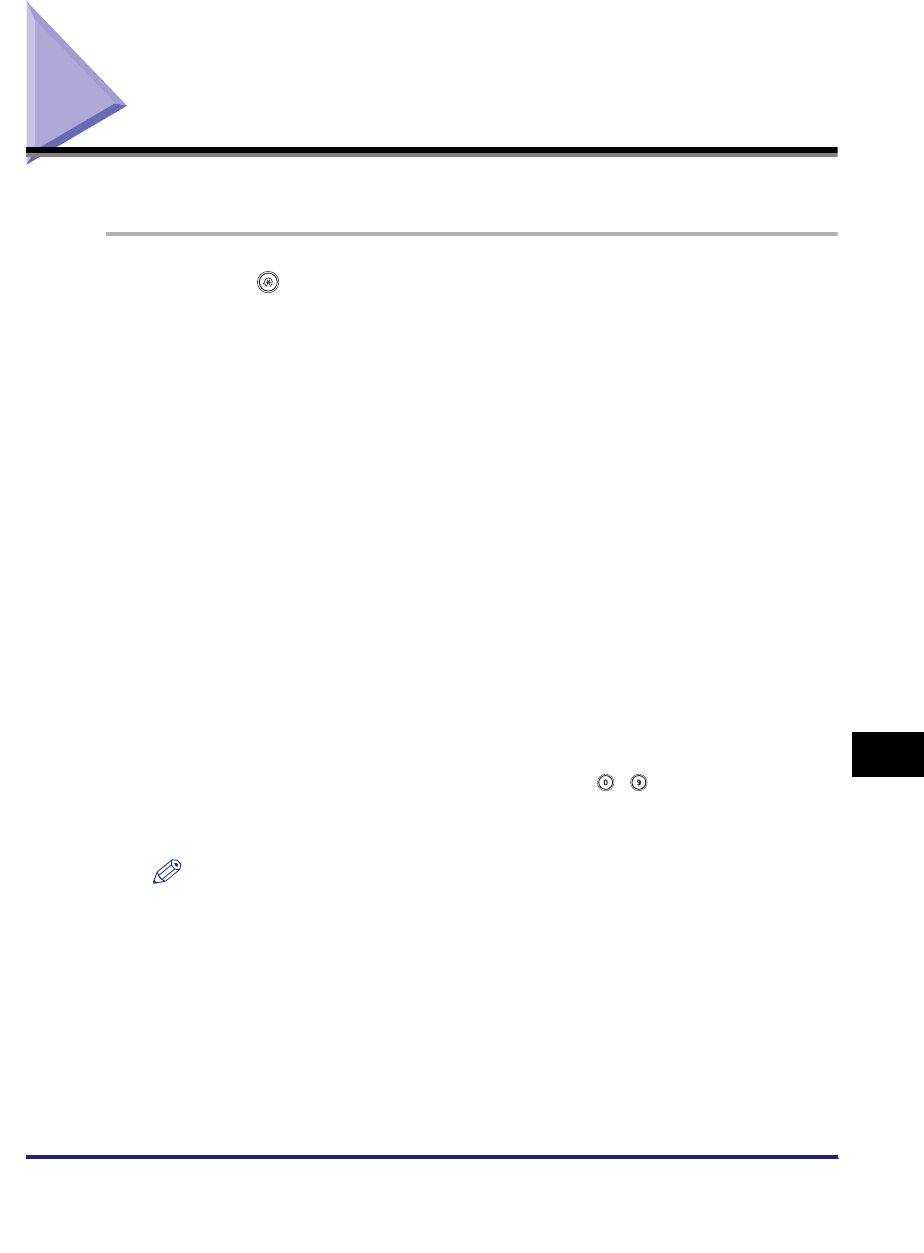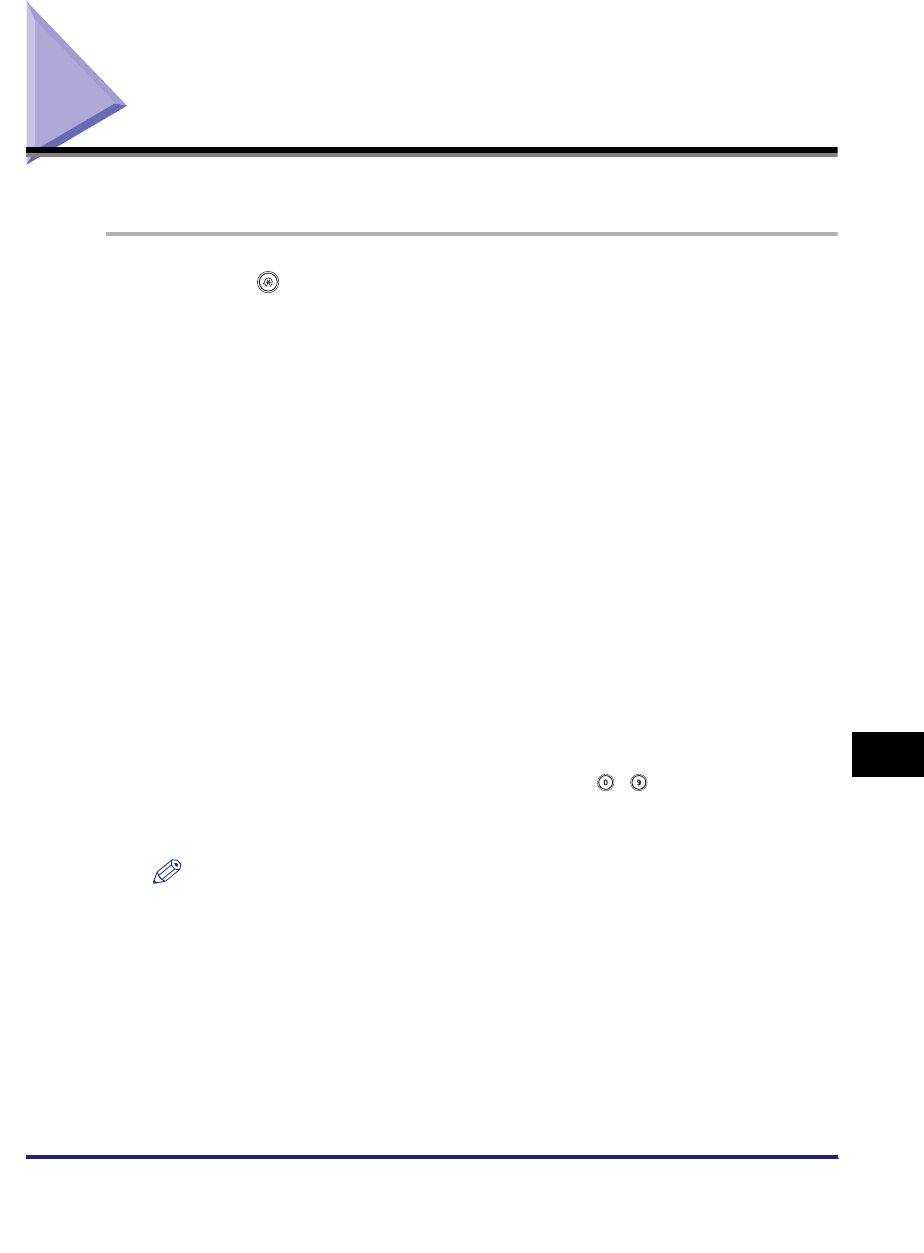
Erasing Addresses
10-33
10
Storing/Editing Address Book Settings
Erasing Addresses
You can erase destinations stored in the address book.
1
Press (Additional Functions) ➞ [Address Book Settings] ➞
[Register Address].
2
Select the destination to be erased ➞ press [Erase].
You cannot erase multiple destinations at the same time.
Press the alphanumeric keys (e.g., [ABC]) to display the individual keys for each
letter or number. You can select a letter or number to restrict the displayed range
of entries. Press [All] to return to the full address list.
You can restrict the type of destinations displayed in the results list by pressing
the Type drop-down list.
Press the Address Book drop-down list to display a list of subaddress books 1 to
10. Subaddress books categorize the addresses stored in the Address Book.
You cannot select a one-touch button stored in a subaddress book.
If you select [All] in the Address Book drop-down list, the destinations stored in
the one-touch buttons are displayed. However, you cannot erase these
destinations. For instructions on erasing one-touch buttons, see "Erasing
One-Touch Buttons," on p. 10-39.
If you select a destination that is stored with an access number, press [Access
Number] and then enter the access number using - (numeric keys). If you
press [No Access Number], the destinations that are not managed with an
access number are displayed.
NOTE
[Access Number] is displayed on the screen only if Access Number Management in
Restrict the Send Function in System Settings (from the Additional Functions
screen) is set to 'On'. (See "Access Number Management," on p. 11-16.)
3
Press [Yes].