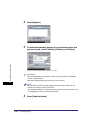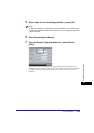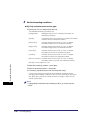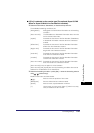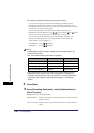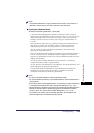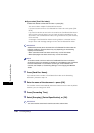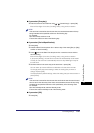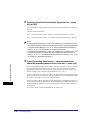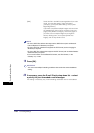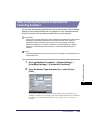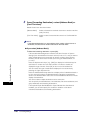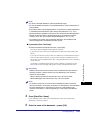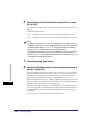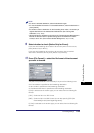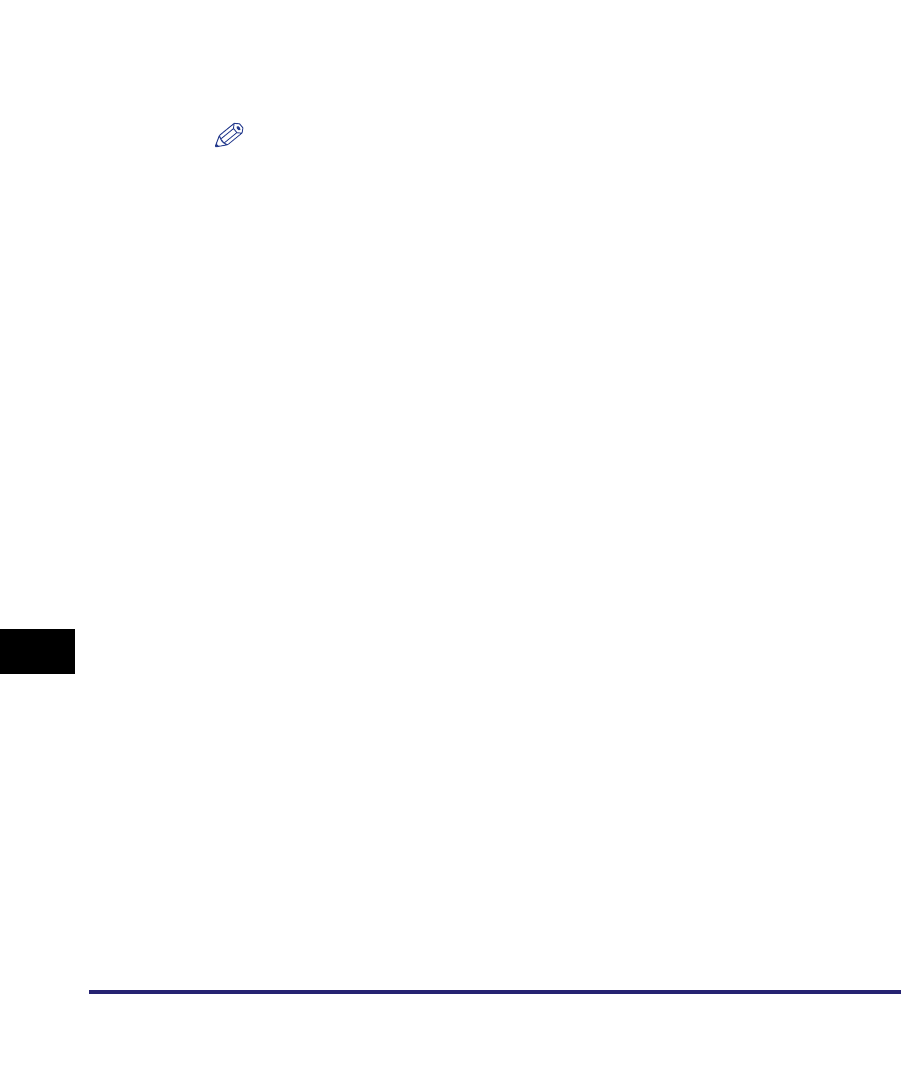
Forwarding Settings
11-32
11
System Manager Settings
15
Press the Store/Print Received Doc. drop-down list ➞ select
[On] or [Off].
If you selected a Confidential Fax Inbox as the forwarding destination, proceed to
step 19.
<Store/Print Received Doc.>:
NOTE
•
If <Store/Print Received Doc.> is set to 'On' and Memory Lock mode is set to 'On',
the received document is stored in the Memory RX Inbox. (See "Storing Received
I-Fax Documents in Memory," on p. 11-11, "Storing Received Fax Documents in
Memory," on p. 11-10, and Chapter 6, "Receiving Documents.")
•
If <Store/Print Received Doc.> is set to 'On' and Memory Lock mode is set to 'Off',
the received document is printed. (See "Storing Received I-Fax Documents in
Memory," on p. 11-11, "Storing Received Fax Documents in Memory," on p. 11-10,
and Chapter 6, "Receiving Documents.")
16
Press [Forwarding Done Notice] ➞ select the destination
where the forwarding done notice is to be sent ➞ press [OK].
If Access Number Management in Restrict the Send Function in System Settings
(from the Additional Functions screen) is set to 'On', and you want to select a
destination that is stored with an access, press [Access Number] ➞ enter the
access number. (See "Using the Address Book," on p. 2-23.)
Press the alphanumeric keys (e.g., [ABC]) to display the individual keys for each
letter or number. You can select a letter or number to restrict the displayed range
of entries. Press [All] to return to the full address list.
Press the Address Book drop-down list to display a list of subaddress books 1 to
10 or one-touch buttons. Subaddress books categorize the addresses stored in
the Address Book. Select one of these subaddress books to limit the display of
destinations.
You cannot select multiple destinations at the same time.
[On]: The received document is stored in the Memory RX Inbox or printed.
[Off]: The received document is not stored in the Memory RX Inbox or printed.